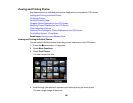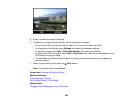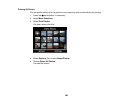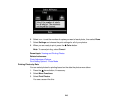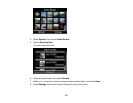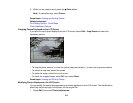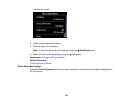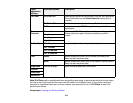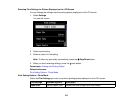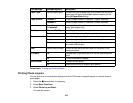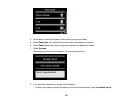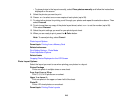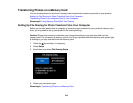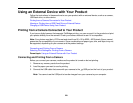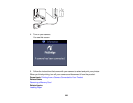Selecting Print Settings for Photos Displayed on the LCD Screen
You can change the settings used for printing photos displayed on the LCD screen.
1. Select Settings.
You see this screen:
2. Select a print setting.
3. Select an option for the setting.
Note: To clear any previously used settings, press the Stop/Reset button.
4. When you finish selecting settings, press the back button.
Parent topic: Viewing and Printing Photos
Related references
Print Setting Options - Photo Mode
Print Setting Options - Photo Mode
Select the Print Settings you want to use when printing photos displayed on the LCD screen.
Print settings Available options Description
Paper Size Various paper sizes Indicates the size of paper you have loaded
215