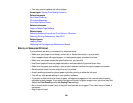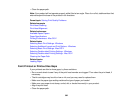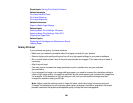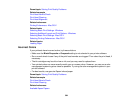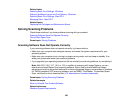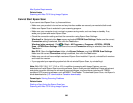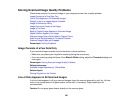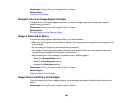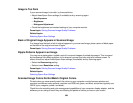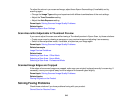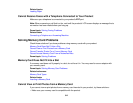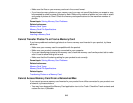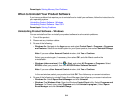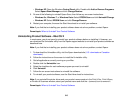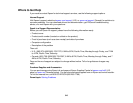Image is Too Dark
If your scanned image is too dark, try these solutions:
• Adjust these Epson Scan settings (if available) and try scanning again:
• Auto Exposure
• Brightness
• Histogram Adjustment
• Check the brightness and contrast settings of your computer monitor.
Parent topic: Solving Scanned Image Quality Problems
Related topics
Selecting Epson Scan Settings
Back of Original Image Appears in Scanned Image
If an image from the back of a thin original appears in your scanned image, place a piece of black paper
on the back of the original and scan it again.
Parent topic: Solving Scanned Image Quality Problems
Ripple Patterns Appear in an Image
You may see a ripple pattern (called a moiré) in scanned images of printed documents. This is caused
by interference from differing pitches in the scanner's screen and your original's halftone screen. To
reduce this effect, adjust these Epson Scan settings (if available) and try scanning again:
• Select the Descreening setting.
• Select a lower Resolution setting.
Parent topic: Solving Scanned Image Quality Problems
Related topics
Selecting Epson Scan Settings
Scanned Image Colors Do Not Match Original Colors
Printed colors can never exactly match the colors on your computer monitor because printers and
monitors use different color systems: monitors use RGB (red, green, and blue) and printers typically use
CMYK (cyan, magenta, yellow, and black).
Check the color matching and color management capabilities of your computer, display adapter, and the
software you are using to see if they are affecting the palette of colors you see on your screen.
309