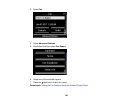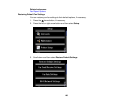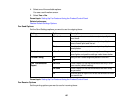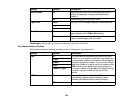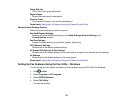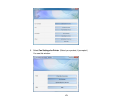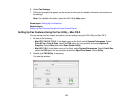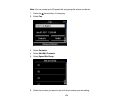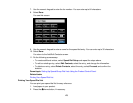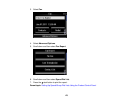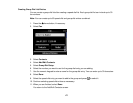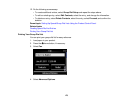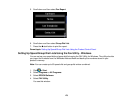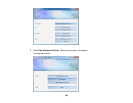3. Select your FAX product in the Printer list.
4. Select Fax Settings.
5. Follow the prompts that appear on the screen to enter your fax header information and select your
fax settings.
Note: For detailed information, select the FAX Utility ? icon.
Parent topic: Setting Up Fax Features
Related topics
Setting Up Fax Features Using the Product Control Panel
Setting Up Speed Dial and Group Dial Lists
You can set up a speed dial list of fax numbers so you can quickly select them for faxing. You can also
set up a group dial list to send a fax message to multiple speed dial numbers.
See these sections to set up speed dial and group dial lists.
Setting Up Speed/Group Dial Lists Using the Product Control Panel
Setting Up Speed/Group Dial Lists Using the Fax Utility - Windows
Setting Up Speed/Group Dial Lists Using the Fax Utility - Mac OS X
Parent topic: Faxing
Setting Up Speed/Group Dial Lists Using the Product Control Panel
You can set up your speed dial and group dial lists using the control panel on your product.
Creating Speed Dial List Entries
Printing Your Speed Dial List
Creating Group Dial List Entries
Printing Your Group Dial List
Parent topic: Setting Up Speed Dial and Group Dial Lists
Related tasks
Setting Up Speed/Group Dial Lists Using the Fax Utility - Windows
Setting Up Speed/Group Dial Lists Using the Fax Utility - Mac OS X
Creating Speed Dial List Entries
You can create a speed dial list of fax numbers to help you quickly send faxes.
173