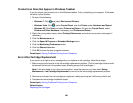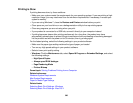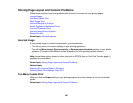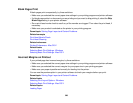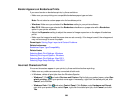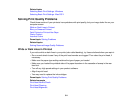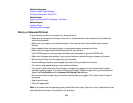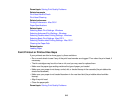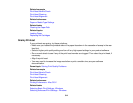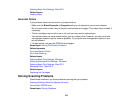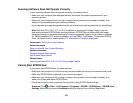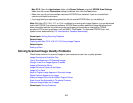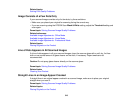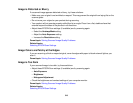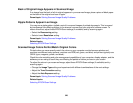Parent topic: Solving Print Quality Problems
Related concepts
Print Head Nozzle Check
Print Head Cleaning
Related references
Printing Preferences - Mac OS X
Paper Specifications
Related tasks
Selecting Basic Print Settings - Windows
Selecting Advanced Print Settings - Windows
Selecting Double-sided Printing Settings - Windows
Selecting Basic Print Settings - Mac OS X
Selecting Double-sided Printing Settings - Mac OS X
Cleaning the Paper Path
Related topics
Loading Paper
Faint Printout or Printout Has Gaps
If your printouts are faint or have gaps, try these solutions:
• Run a nozzle check to see if any of the print head nozzles are clogged. Then clean the print head, if
necessary.
• The ink cartridges may be old or low on ink, and you may need to replace them.
• Make sure the paper type setting matches the type of paper you loaded.
• Make sure your paper is not damp, curled, old, or loaded faceup in the cassette (the printable side
should be facedown).
• Make sure your paper is not loaded facedown in the rear feed slot (the printable side should be
faceup).
• Align the print head.
• Clean the paper path.
Parent topic: Solving Print Quality Problems
313