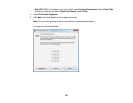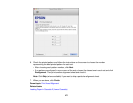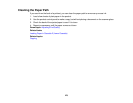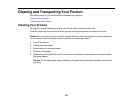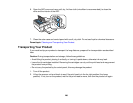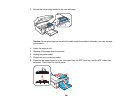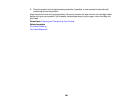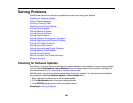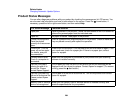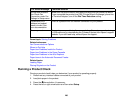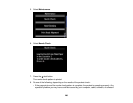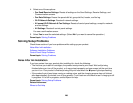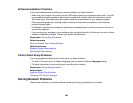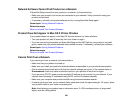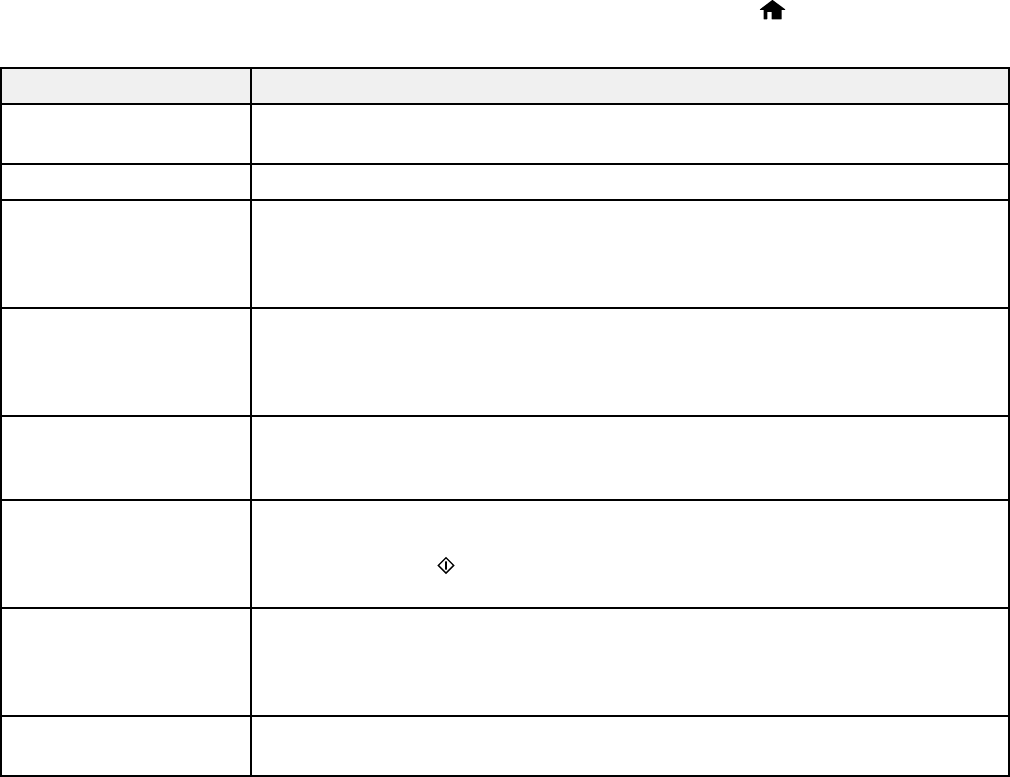
Related tasks
Changing Automatic Update Options
Product Status Messages
You can often diagnose problems with your product by checking the messages on its LCD screen. You
can also see help information and how-to instructions on the screen. Press the home button, if
necessary, press the left or right arrow button, and then select Help.
LCD screen message Condition/solution
Paper jam Paper is jammed in the product. Follow the instructions on the LCD screen to
remove the jammed paper from the indicated area.
Paper out No paper is loaded. Load paper in the product.
Photos not recognized. There is a problem with originals placed on the product. Check to make sure
Place the photos they are placed correctly and repeat the operation.
correctly on the scanner
glass.
Printer error. Turn the A fatal error has occurred. Turn the product off and then back on again. If the
power off and on again. error continues, check for a paper jam. If there is no paper jam, contact
For details, see your Epson for support.
documentation.
Communication error. Make sure the computer is connected to your product and your scanning
Check if a computer is software is installed correctly.
connected.
A printer's ink pad is The ink pads are near the end of their service life and the message will be
nearing the end of its displayed until the ink pad is replace. Contact Epson for support. (To resume
service life. Please printing, press the start button.)
contact Epson Support.
A printer's ink pad is at The ink pad is at the end of its service life. Turn off the product and contact
the end of its service life. Epson for support.
Please contact Epson
Support.
Memory card or external Make sure the memory card or external device is inserted correctly and
device not recognized. meets the specifications for your product.
284