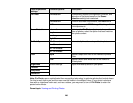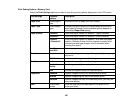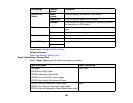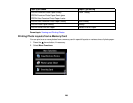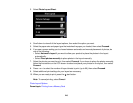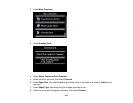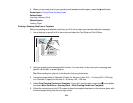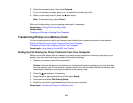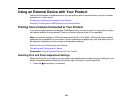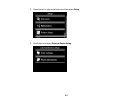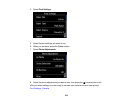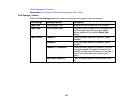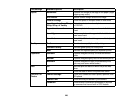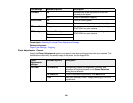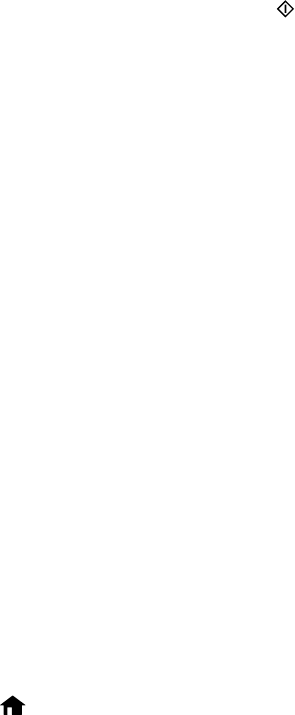
6. Close the document cover, then select Proceed.
7. To print more than one copy, press + or – to select the number (up to 99).
8. When you are ready to print, press the start button.
Note: To cancel printing, select Cancel.
When you finish printing, cut your greeting cards apart, if necessary.
Parent topic: Printing Photo Greeting Cards
Related tasks
Creating and Printing a Greeting Card Template
Transferring Photos on a Memory Card
You can transfer photos to and from a memory card inserted into a memory card slot on your product.
Setting Up File Sharing for Photo Transfers From Your Computer
Transferring Photos from a Memory Card to Your Computer
Parent topic: Using Memory Cards With Your Product
Setting Up File Sharing for Photo Transfers From Your Computer
Before you transfer photos from a computer to a memory card inserted into a memory card slot on your
product, you may need to set up your product's file sharing settings.
1. Remove any memory cards from the product.
Caution: Remove the memory card before you change the file sharing settings or you may lose data
from the memory card. Do not remove a memory card or turn off your product while the memory card
access light is flashing or you may lose data from the memory card.
2. Press the home button, if necessary.
3. Press the left or right arrow button and then select Setup.
4. Scroll down and select File Sharing Setup.
5. Select the connection type between the printer and your computer.
Parent topic: Transferring Photos on a Memory Card
214