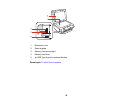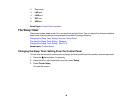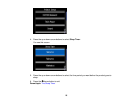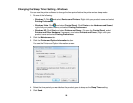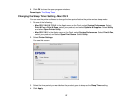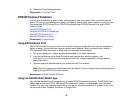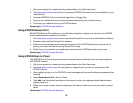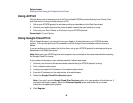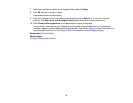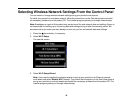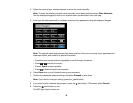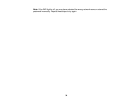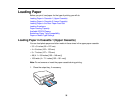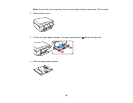1. Set up your product for network printing as described on the Start Here sheet.
2. Visit www.epson.com/connect to learn more about EPSON iPrint and check the compatibility of your
mobile device.
3. Download EPSON iPrint from the Apple App Store or Google Play.
4. Connect your mobile device to the same wireless network that your product is using.
5. Print from your mobile device to your EPSON product.
Parent topic: EPSON Connect Solutions
Using EPSON Remote Print
With EPSON Remote Print software on your Windows computer or laptop, you can print to an EPSON
Email-enabled product anywhere in the world.
1. Visit www.epson.com/connect to learn more about Remote Print and how to download the software.
2. Download and install the Remote Print software.
3. Determine the email address and optional access key of the EPSON product you want to use for
printing, and enter this address during Remote Print setup.
4. Select the print command in your application and choose this EPSON product as the printer.
Parent topic: EPSON Connect Solutions
Using EPSON Scan to Cloud
The EPSON Scan to Cloud service sends your scanned files to a destination that you have registered
with EPSON Connect.
1. Set up your product for network printing as described on the Start Here sheet.
2. Visit www.epson.com/connect for instructions on registering an account and your product with
EPSON Connect.
3. After registering, sign in to the EPSON Connect web page with the email address and password you
selected.
4. Select Destination List for Scan to Cloud.
5. Click Add, then follow the instructions on the screen to enter your registered email address and a
display name for it.
6. When you're ready to scan, select the setting for the Scan to Cloud service on your product control
panel.
Parent topic: EPSON Connect Solutions
29