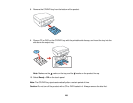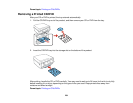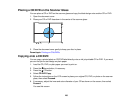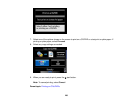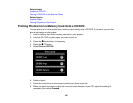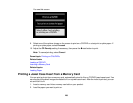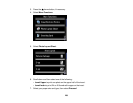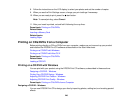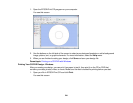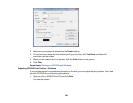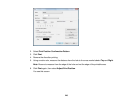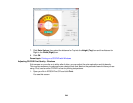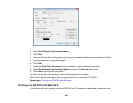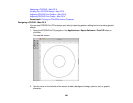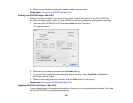8. Follow the instructions on the LCD display to select your photos and set the number of copies.
9. When you see the Print Settings screen, change your print settings if necessary.
10. When you are ready to print, press the start button.
Note: To cancel printing, select Cancel.
11. After your insert is printed, cut and fold it following the crop lines.
Parent topic: Printing on CDs/DVDs
Related tasks
Inserting a Memory Card
Related topics
Loading Paper
Printing on CDs/DVDs from a Computer
Before printing directly on CDs or DVDs from your computer, make sure you have set up your product
and installed the EPSON Print CD software as described on the Start Here sheet.
Printing on a CD/DVD with Windows
Printing on a CD/DVD with Mac OS X
Parent topic: Printing on CDs/DVDs
Related tasks
Loading a CD/DVD
Printing on a CD/DVD with Windows
You can print with your product using the EPSON Print CD software, as described in these sections.
Designing a CD/DVD - Windows
Printing Your CD/DVD Design - Windows
Adjusting CD/DVD Print Position - Windows
Adjusting CD/DVD Print Quality - Windows
Parent topic: Printing on CDs/DVDs from a Computer
Designing a CD/DVD - Windows
You can use EPSON Print CD to design your disc by importing photos, adding text, and creating special
effects.
240