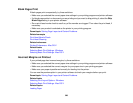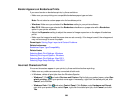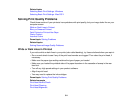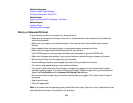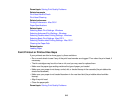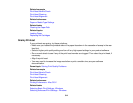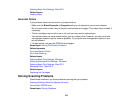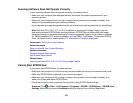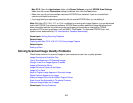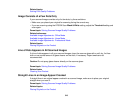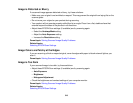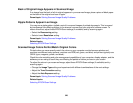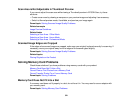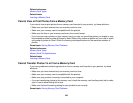Scanning Software Does Not Operate Correctly
If your scanning software does not operate correctly, try these solutions:
• Make sure your computer has adequate memory and meets the system requirements for your
operating system.
• Make sure your computer is not running in a power-saving mode, such as sleep or standby. If so,
wake your system and restart your scanning software.
• If you upgraded your operating system but did not reinstall your scanning software, try reinstalling it.
Note: With Mac OS X 10.6, 10.7, or 10.8, in addition to scanning with Image Capture, you can
download and install EPSON Scan scanning software. EPSON Scan provides additional image
adjustment and photo correction features for enhancing scanned images, and provides an interface
for TWAIN-compliant OCR scanning software, such as ABBYY FineReader. To download EPSON
Scan, visit Epson's driver download site (U.S. downloads or Canadian downloads).
Parent topic: Solving Scanning Problems
Related concepts
When to Uninstall Your Product Software
Related references
Windows System Requirements
Mac System Requirements
Related tasks
Scanning with Mac OS X 10.6/10.7/10.8 Using Image Capture
Cannot Start EPSON Scan
If you cannot start EPSON Scan, try these solutions:
• Make sure your product is turned on and any interface cables are securely connected at both ends.
• Make sure EPSON Scan is selected in your scanning program.
• Make sure your computer is not running in a power-saving mode, such as sleep or standby. If so,
wake your system and restart EPSON Scan.
• Check the connection setting and test the connection using EPSON Scan Settings:
Windows: Click or Start > All Programs or Programs > EPSON > EPSON Scan > EPSON Scan
Settings. Make sure the correct Connection setting is selected, then click the Test button.
316