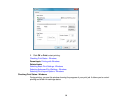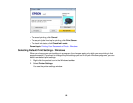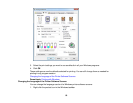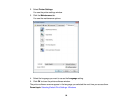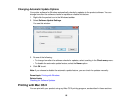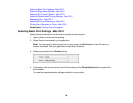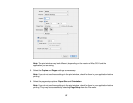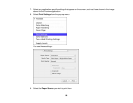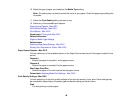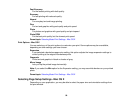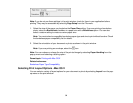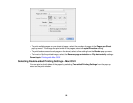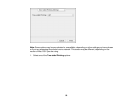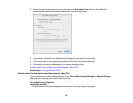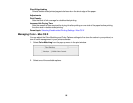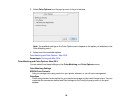10. Select the type of paper you loaded as the Media Type setting.
Note: The setting may not exactly match the name of your paper. Check the paper type settings list
for details.
11. Select the Print Quality setting you want to use.
12. Select any of the available print options.
Paper Source Options - Mac OS X
Print Quality Settings - Mac OS X
Print Options - Mac OS X
Parent topic: Printing with Mac OS X
Related references
Paper or Media Type Settings
Related tasks
Selecting Page Setup Settings - Mac OS X
Printing Your Document or Photo - Mac OS X
Paper Source Options - Mac OS X
You can select any of the available options in the Paper Source menu to print from paper loaded in that
source.
Cassette 1
Selects the paper in cassette 1 as the paper source.
Cassette 2
Selects the paper in cassette 2 as the paper source.
Rear Paper Feed Slot
Selects the paper in the rear feed slot as the paper source.
Parent topic: Selecting Basic Print Settings - Mac OS X
Print Quality Settings - Mac OS X
You can select any of the print quality settings to fine-tune the quality of your print. Some settings may
be unavailable, depending on the paper type and border setting you have chosen.
Draft
For draft printing on photo paper.
89