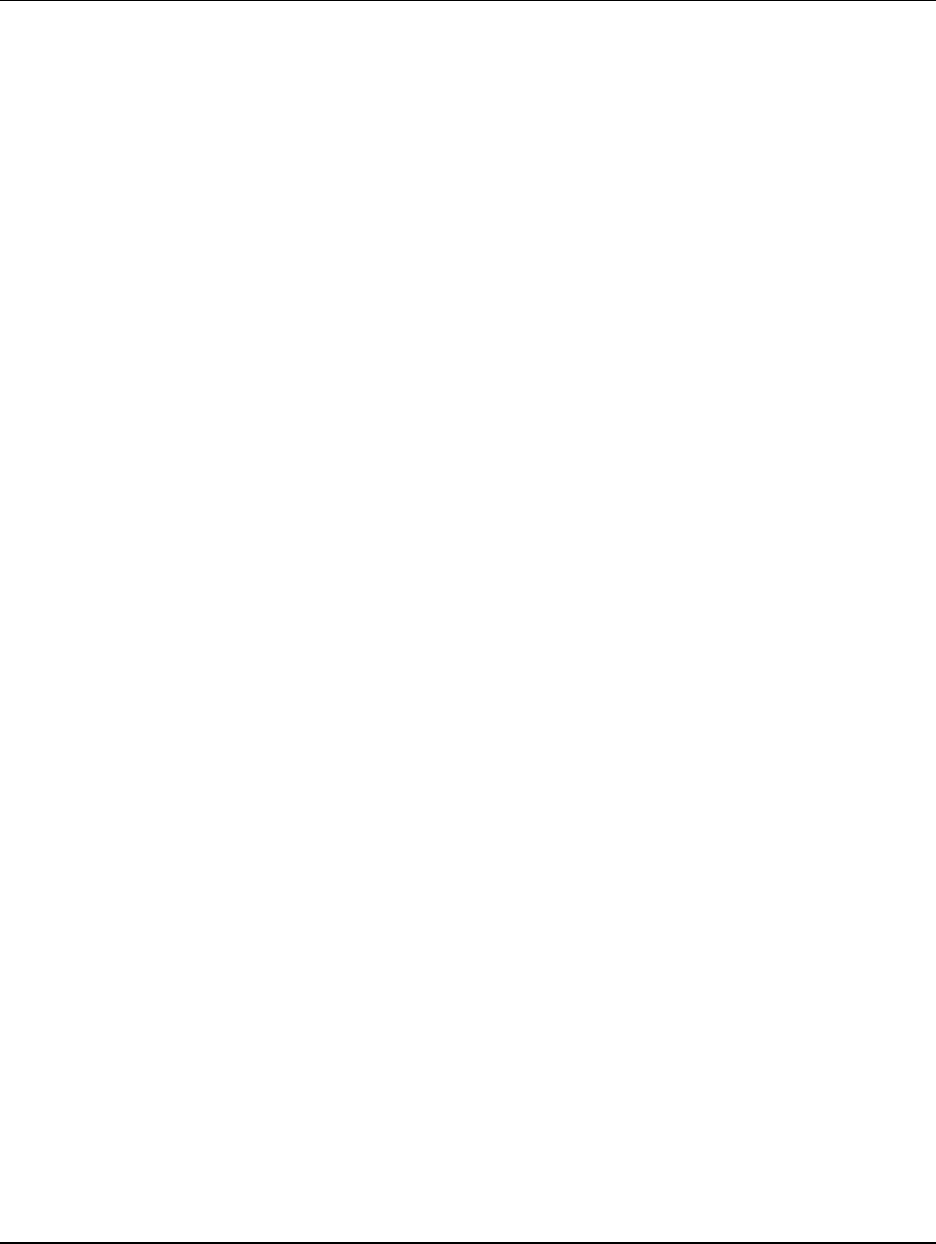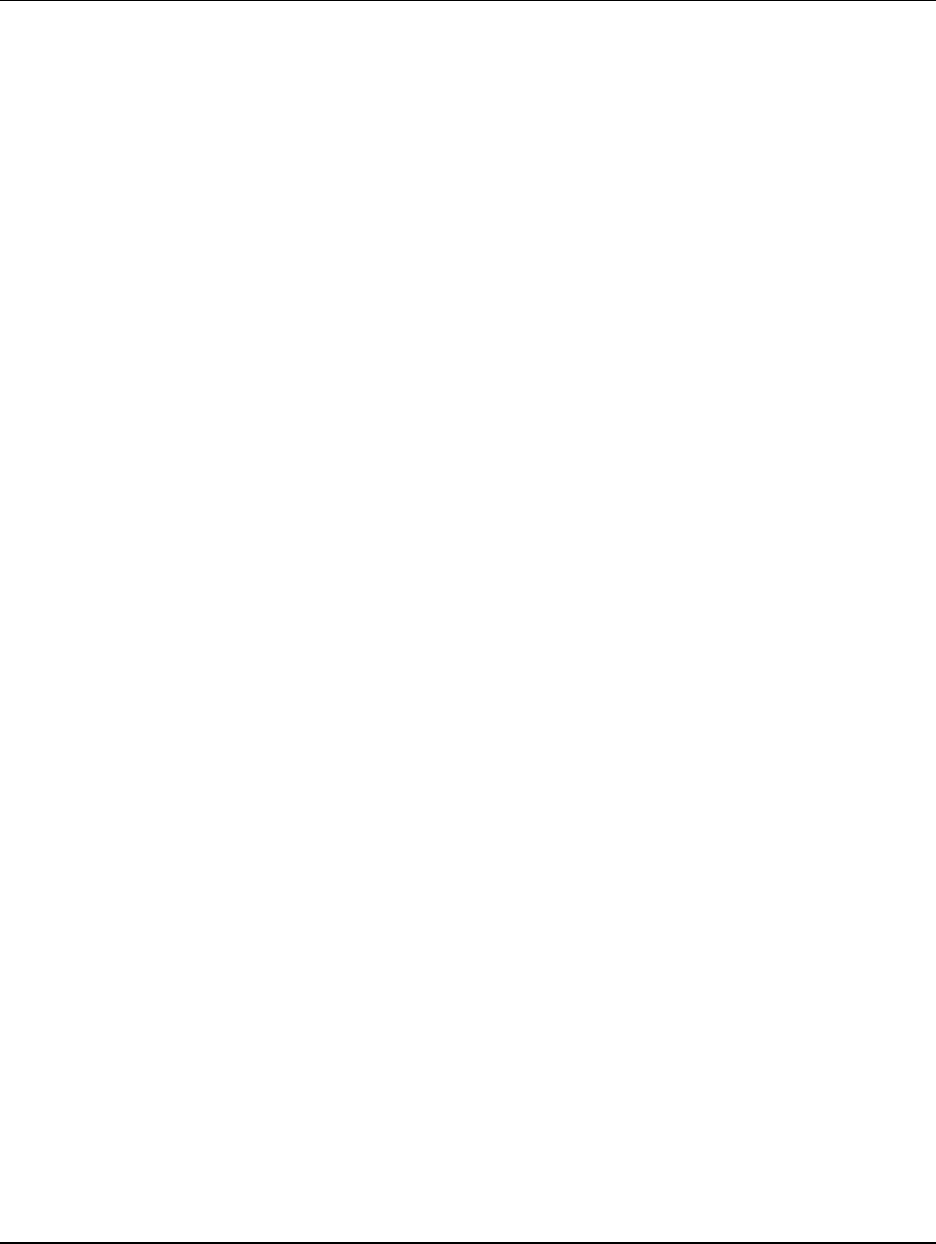
Pressure Systems, Inc. NetScanner™ System (9016, 9021, & 9022) User’s Manual
www.PressureSystems.com
6 - 5
Once in the proper TCP/IP protocol setup, select the ‘IP Address’ tab. Click on the button to enable
the field ‘Specify IP Address.’ Once selected, the fields for IP address and Subnet will be enabled.
In the IP address, enter a TCP/IP address for your host computer. An IP address of 200.200.200.001
will work if the 9016, 9021, or 9022 is using the factory default IP address. If the leftmost fields of
the 9016, 9021, or 9022 module IP addresses are different than the factory default of 200.20x.yyy.zzz
then the leftmost fields of the host computer’s IP address must match the module’s leftmost IP
address field. In the Subnet field a value of 255.0.0.0 can be entered for most configurations.
When these fields are entered, click the OK icons until Windows
®
prompts you to restart your
computer. (Windows
®
95/98 only). Once the computer has restarted, it should be capable of
communications with the Ethernet NetScanner
™
System module.
6.1.2.3 Verifying Host TCP/IP Communications
At this point, the NetScanner
™
System module should be configured to obtain its IP address through
either static (default) or dynamic IP addressing. The module’s IP address must be assigned and
known in order to proceed. The host computer has also been configured for TCP/IP protocol and
assigned an IP address compatible with the NetScanner
™
System IP address. A simple method to
verify proper operation is through the ping utility. This is a simple TCP/IP utility that is found in
Windows
®
95/98/NT as well as most other TCP/IP packages. The ping utility simply sends a test
packet to the specified IP address and waits for reply to be returned. NetScanner
™
System Ethernet
modules are programmed to reply to these ping requests.
To run the ping utility from Windows
®
95/98/NT, follow these steps. Left click the Windows
®
START button. Move the mouse pointer to ‘RUN’ and left click on it. At the prompt type ‘ping
xxx.xxx.xxx.xxx’ where xxx.xxx.xxx.xxx represents the IP address of the device to test. The IP
address of an Ethernet NetScanner
™
System module should be used. A small DOS window will
appear as the ping application executes. The ping program will either report that a reply was
received or that it failed to receive a reply. If the ping application reported receiving a reply, the host
computer and the NetScanner
™
System module are both properly configured for TCP/IP
communications.
If an error free ping reply was not received, rerun the ping application using the IP address of the
host computer. This will verify if the TCP/IP protocol was properly configured on the host computer.
If a ping reply was not received, verify the TCP/IP installation steps for your host computer. Also
verify that the host computer is configured for the proper IP address and subnet mask.