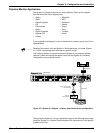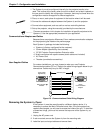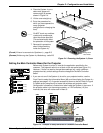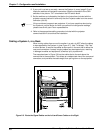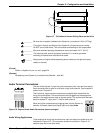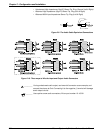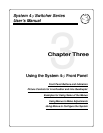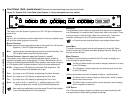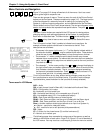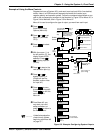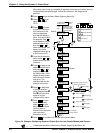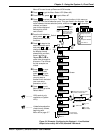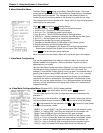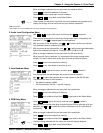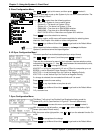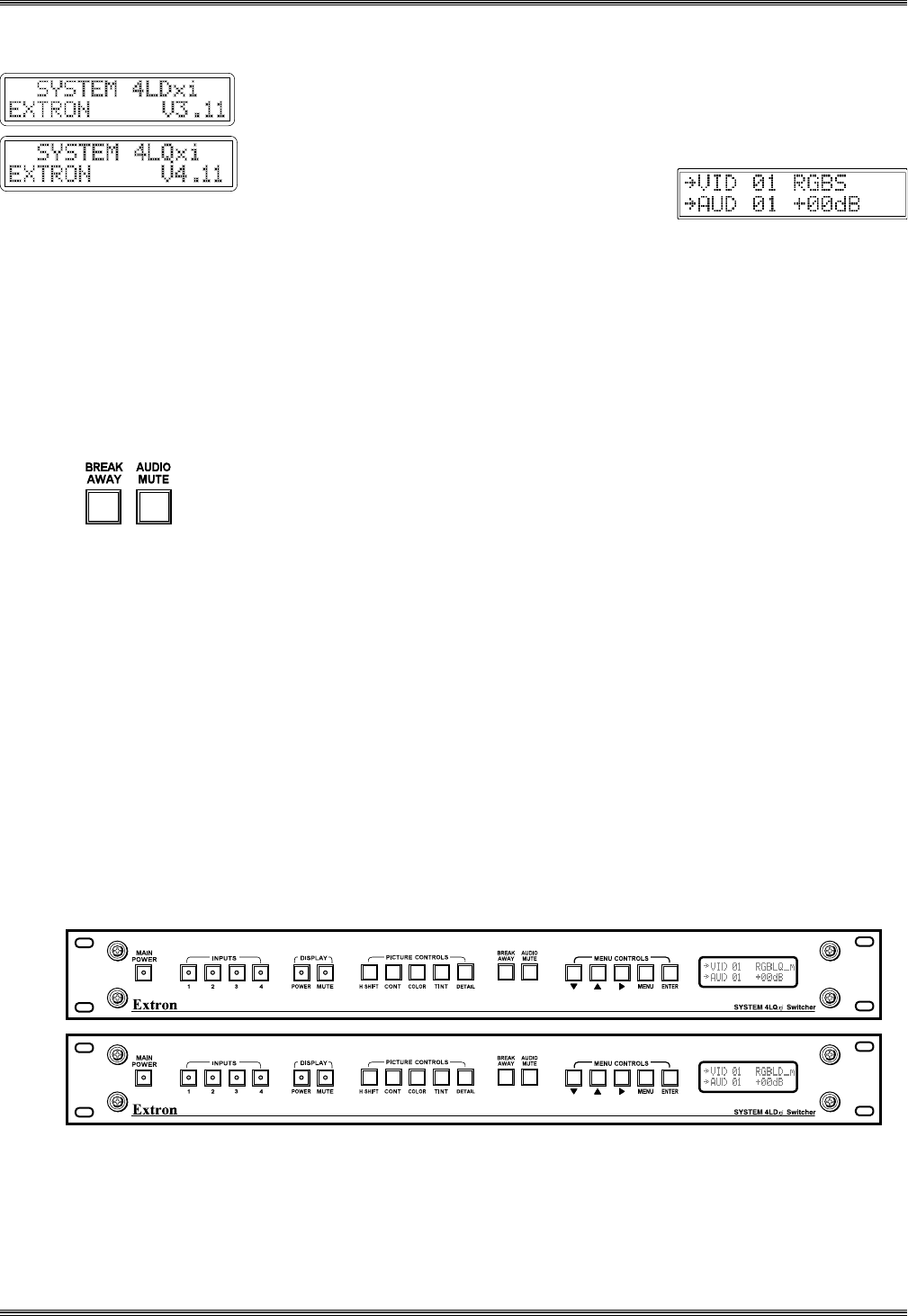
Extron • System 4
xi
Switcher Series • User’s Manual
Chapter 3 • Using the System 4
xi
Front Panel
Default LCD Screen
When the System 4xi is powered up, a Title screen appears briefly, followed by
the Default display. Examples are shown to the left. This manual covers different
System 4xi models; an appropriate screen will appear displaying your model and
software version.
The Default screen (shown to the right) will
continue to display whenever the panel is not
being used. It displays the current status of the
input(s), with the following information:
Video Configuration
The top line displays which video input channel is selected and its Video Mode.
The example shows that Video input #1 is selected, with RGB and Sync. Other
modes are explained later. The Arrow to the left (® VID) indicates that video is
being switched (not Breakaway).
Audio Configuration
The second line provides the current audio configuration. The example shows
that Audio input #1 is selected and the arrow (® AUD) indicates that audio is
being switched (Audio Follow). The gain/attenuation is set at 0 dB for that input.
Breakaway
As mentioned earlier, the Breakaway button allows Audio and Video to be
separated. The three breakaway steps are: Video and Audio (both), Video only,
and Audio only. The Default Display indicates this condition by turning off the
arrow for the signal that is not being sent to the output.
Audio Mute
As stated on the previous page, the Audio Mute button temporarily turns the
audio Off. The Default Display indicates this condition by alternately displaying
the word "Muting" and the dB level.
When the default menu is being displayed, pressing a Front Panel button will
then change the screen to display appropriate information. These LCD screens,
or menus, are explained later.
System 4xi Model Differences
This chapter covers all both System 4xi models. Each model has different
features, and a different Front Panel. Because the System 4LDxi and 4LQxi have
the most features, page 3-1 shows a 4LDxi front panel; all System 4xi panels are
shown below. The most obvious differences are in the number of Picture Control
buttons. Other differences will appear when using the LCD menus.
Figure 3-2. System 4
xi
Front Panel Differences
3-2