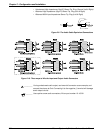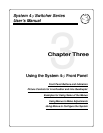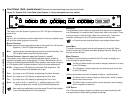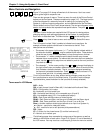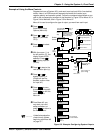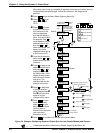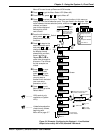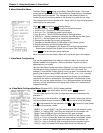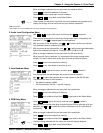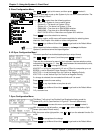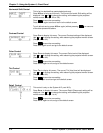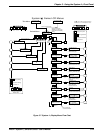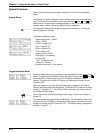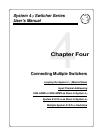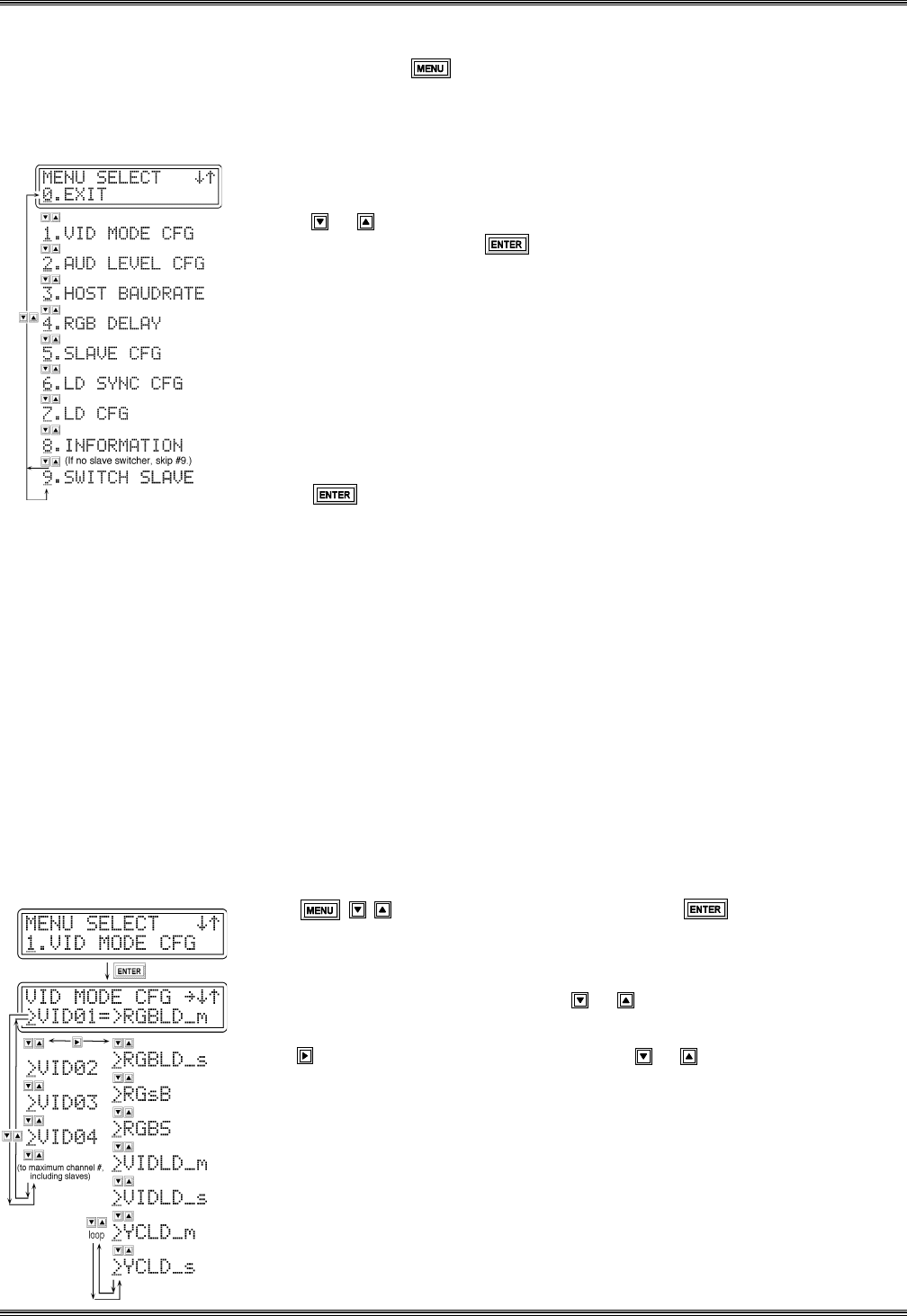
Extron • System 4
xi
Switcher Series • User’s Manual
Chapter 3 • Using the System 4
xi
Front Panel
3-7
0. Menu Select/Exit Menu
The Menu button ( )brings up the Menu Select/Exit screen. This is the
starting point to get into any of the Control Menus. Some menus in this chapter
have more than one example. This is because of the different System 4xi
models. Be sure to use the example for the System 4xi model you are using.
The example here is for the System 4LDxi model (4LQxi is very similar except for
references to line quadrupler).
Press or to select from the following menus.
0. Select/Exit Menu - Press to return to the default screen.
1. VID MODE CFG - Configure a video input channel.
2. AUD LEVEL CFG - Configure an audio input channel.
3. HOST BAUDRATE - Set the RS-232 baudrate for the host system.
4. RGB DELAY - Set the time delay for switching the RGB signals (after Sync).
5. SLAVE CFG - Set the System 4xi for use with a slave switcher.
6. Change Line-doubler Sync output configuration.
7. Change Line-doubler display to VGA mode or Split Screen (demo).
8. Display Information (of internal switch settings).
9. Switch Slave - (only appears if the System 4xi has slave configuration)
Select slave channels from System 4xi front panel. See Chapter 4.
Press to select the menu being displayed.
Each of the menu choices listed in Menu #0 is explained later in this chapter.
1. Video Mode Configuration
The next two pages show three different versions of Menu #1 to cover the
different models in the System 4xi Series of products. Use the one that is
appropriate for your model.
Use the Video Mode Configuration Menu (Menu #1) to match the type of video
with the signal coming into each input and choose how it will output. For
example, if Input #3 has S-video coming in and you want it line-doubled when it
goes to your projector, select VID03 and select YCLD (_m or _s for xi models)
The System 4LDxi and 4LQxi models can have line-doubled (or quadrupled)
output with the
motion
or
still
attribute. If the application includes action video
(movies, etc.) use the
motion
attribute; if it is a slide presentation (still pictures
and text), use the
still
attribute. Each setup done in Menu #1 is stored with its
respective channel.
1a. Video Mode Configuration Menu (System 4LDxi*/4LQxi format options)
Use to get to this menu, and then press to select it.
The two cursor points in the Video Configuration menu are indicated by the
character ">".
With the cursor in the left position, use or to select a video input channel.
Only the available channel numbers (System 4xi plus slave inputs) will display.
Use to step between the two positions. Use or to select the video format
to assign to this channel number.
- RGBLD_m = Input is RGB** and Sync and output will be line-doubled, motion.
- RGBLD_s = Input is RGB** and Sync and output will be line-doubled, still.
- RGsB = Input is RGB with Sync on Green and will pass to output.
- RGBS = Input is RGB and Sync (composite or H&V) and will pass to output.
- VIDLD_m = Input is Composite Video and output will be line-doubled, motion.
- VIDLD_s = Input is Composite Video and output will be line-doubled, still.
- YCLD_m = Input is S-video/S-VHS and output will be line-doubled, motion.
- YCLD_s = Input is S-video/S-VHS and output will be line-doubled, still.