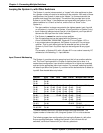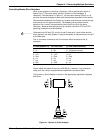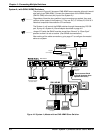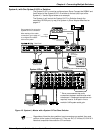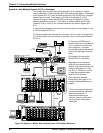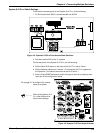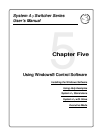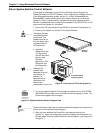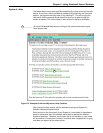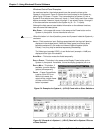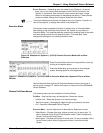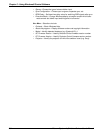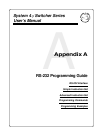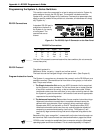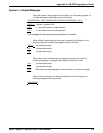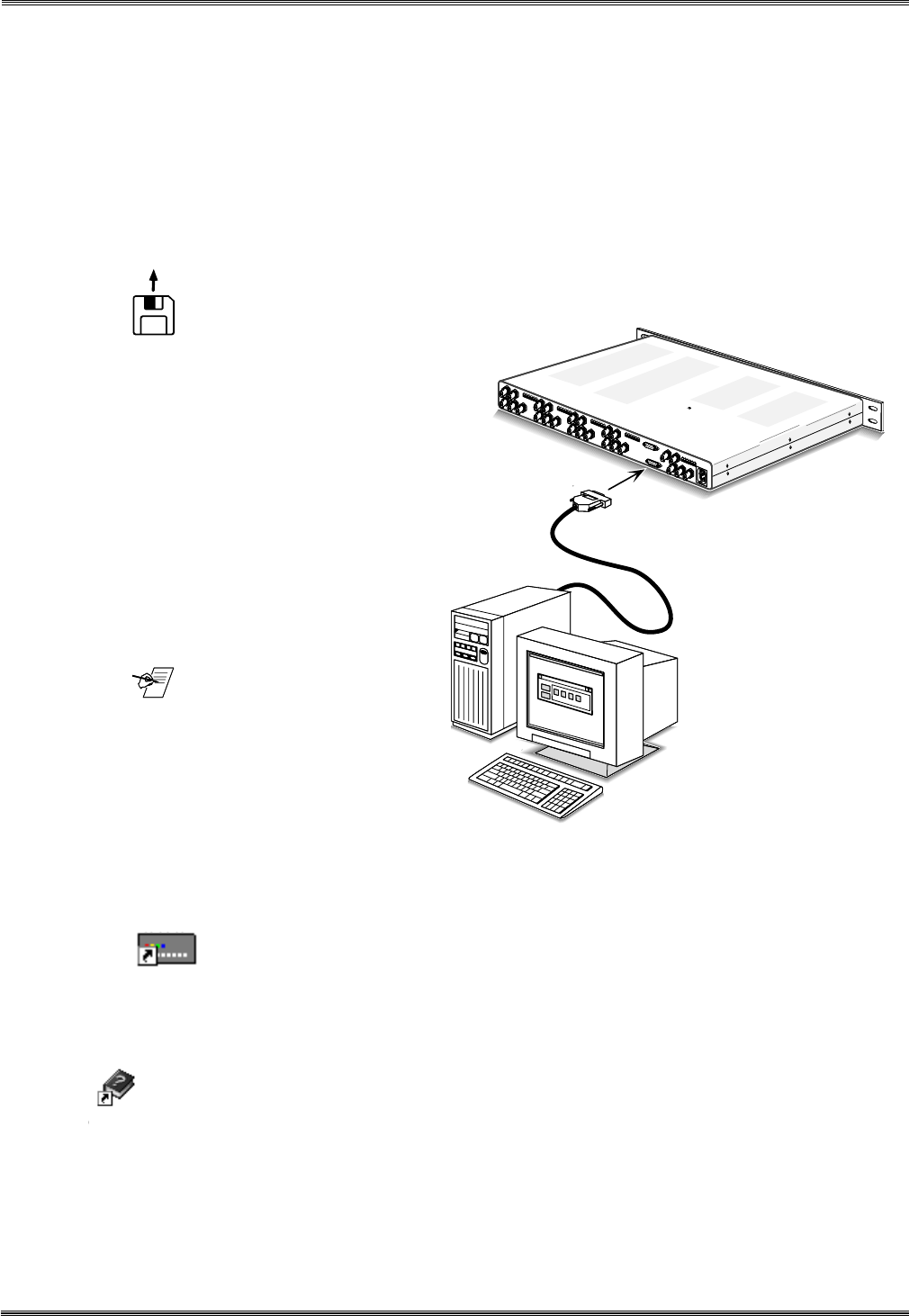
Extron • System 4
xi
Switcher Series • User’s Manual
Chapter 5 • Using Windows® Control Software
SYSTEM
SWITCHER
Help
Extron System Switcher Control Software
This chapter is dedicated to using Extron’s “Windows Control Program for
System Switchers via RS-232” software. Extron supplies this software that runs
in the Windows® operating system, version 3.1 or later (Windows95® and
Windows98®). It works with several Extron system switchers, including the
System 4xi series. Communication between the computer software and the
switcher is established after connecting the computer to the RS-232 Port on the
rear panel of the System 4xi, as follows:
1. Connect the PC’s Comm port to the RS-232 on the back of the System 4xi.
2. Power up the System 4xi and the PC and start Windows.
_______ The floppy disk has
instructions printed
on the label. The
software can be run
from the floppy drive,
or loaded onto the
PC’s hard drive.
3. Install the
software from the
3.5” floppy disk
onto the hard disk
like any other
Windows
application. (Run
Setup.exe from
the floppy disk.)
_______ Although this
software was
designed to control
any System 4
xi
switcher, its
operation will be
restricted to the
features and
configuration of your unit.
4. To run the System Switcher Control program, double-click on the SYSTEM
SWITCHER Control Pgm icon in the Extron Electronics group or folder. The
Comm menu appears on the display.
Figure 5-2. System Switcher Control Program icon
___________ Double-clicking the Help icon will present detailed examples of the screens and
menus prior to running the Control program.
5. After you have selected the Comm Port, the software looks for the
System 4xi, “reads” its configuration, and then displays that information in a
window called “Extron’s System Switcher Control program”. (see Figures 5-4
through 5-7)
System 4
Switcher
PC with Windows®
Operating System
RS-232
Figure 5-1. Connect the PC to the System 4
xi
.
5-1
SYSTEM
4/8/10+
SYSTEM
SWITCHER
Control Pgm