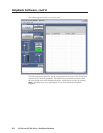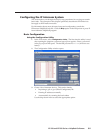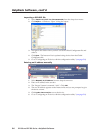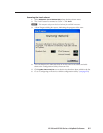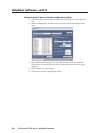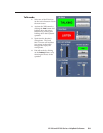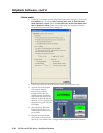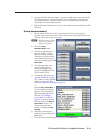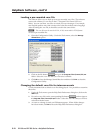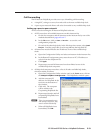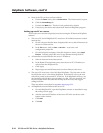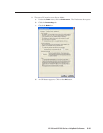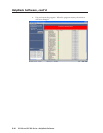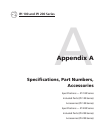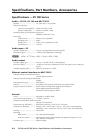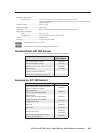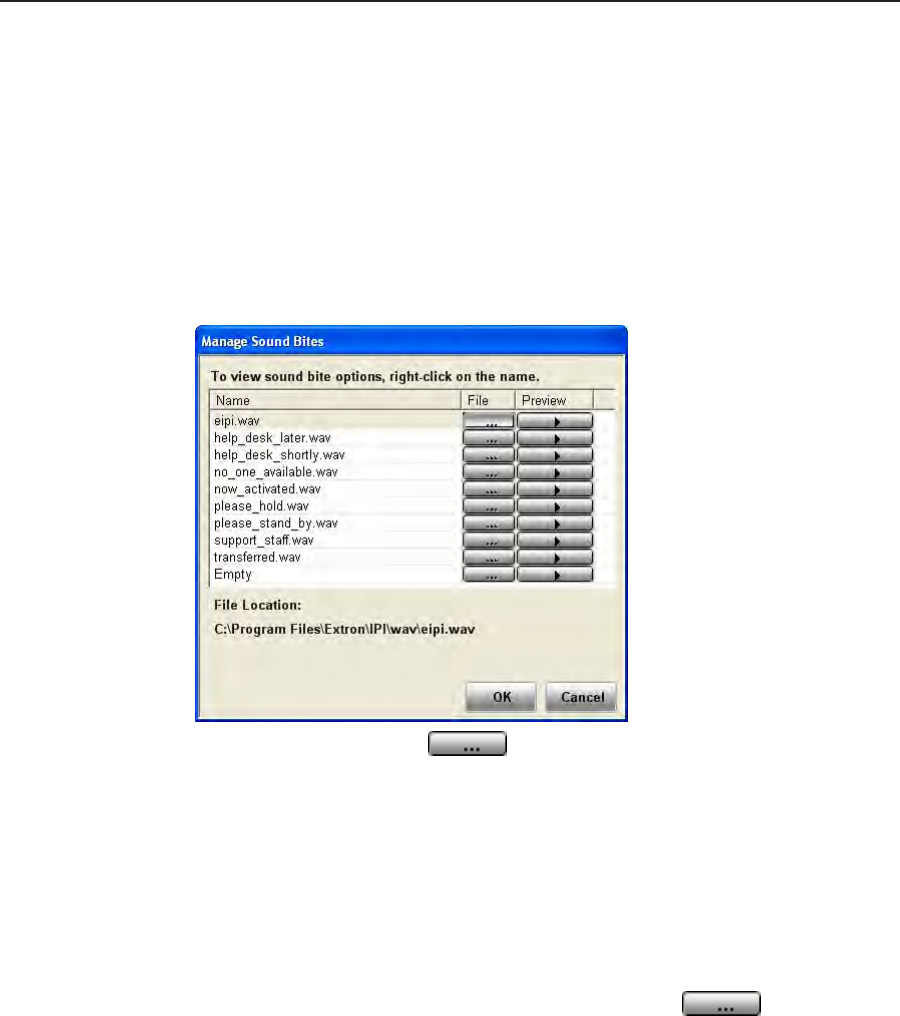
HepDesk Software, cont’d
IPI 100 and IPI 200 Series • HelpDesk Software
5-12
Loading a pre-recorded .wav e
Thesoftwareallowsyoutoloaduptotenpre‑recorded.wavles.Thesoftware
comes with a library of .wav files in the C:\Program Files\Extron\IPI\wav
folder. You can use these .wav files or record your own messages. For example,
non‑Englishspeakersmaynditeasiertohavethelesintheirnativelanguage.
After recording the .wav file, it should be saved in the same folder.
N
The .wav file must be saved as 8 kHz, 16 bit, mono audio in PCM format.
Toloadapre‑recordedle:
1. Open the Configuration Utility. Under the Tools menu, select the Manage
Sound Bites option.
2. Click on the file button and go to C:\Program Files\Extron\IPI\wav
folder.Selectthe.wavlesthatyouwishtobeavailable.
3. Click OKtoclosetheManageSoundBitesboxandthenclickExit to close the
Configuration Utility.
Changing the defaut .wav e for intercom events
Certain situations lead to default .wav files being played. It is possible to customize
those files.
1.
Under the Tools menu open the Help Desk Preferences dialog box, click on the
Audio tab.
2.
For each event, click on the corresponding file button and navigate to
C:\Program Files\Extron\IPI\wavfolder.Selectthe.wavlesthatyouwishto
associate with that event.
3.
Assoonasachangeismade,anOKbuttonappears.Whenallthechanges
have been made, click OK to close the Help Desk Preferences dialog box.