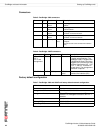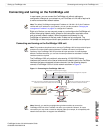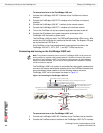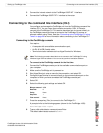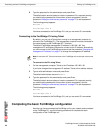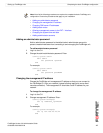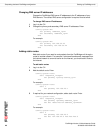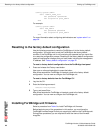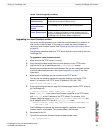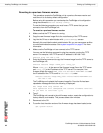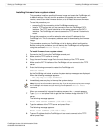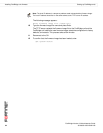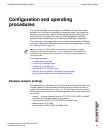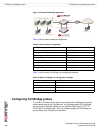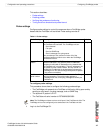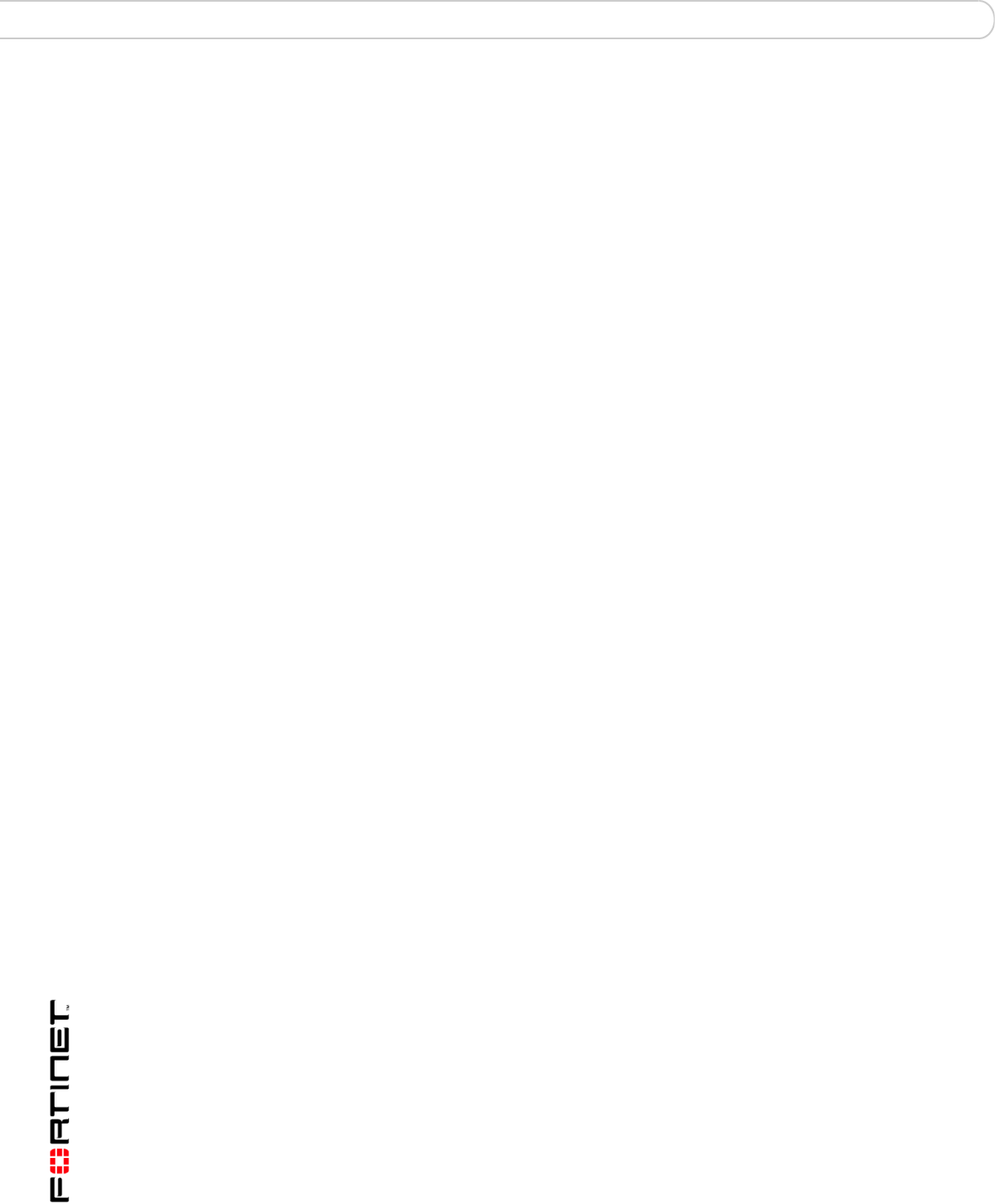
FortiBridge Version 3.0 Administration Guide
30 09-30000-0163-20061109
Resetting to the factory default configuration Setting up FortiBridge units
config system admin
edit <admin_name_str>
set password <password>
set accprofile prof_admin
end
For example:
config system admin
edit new_admin
set password p8ssw0rd
set accprofile prof_admin
end
For more information about configuring administrators see “system admin” on
page 59.
Resetting to the factory default configuration
Use the following procedure to reset the FortiBridge unit to the factory default
configuration. You might want to rest the FortiBridge to the factory default
condition if the FortiBridge unit is not functioning as expected and you would like
to re-start the configuration process. Resetting to the factory default configuration
resets all configuration changes that you have made, including the management
IP address. See “Factory default configuration” on page 22.
To reset to factory default configuration from the FortiBridge front panel
1 Press and release the Factory reset button.
Use a pen or other pointed object to press the button.
After a few seconds the FortiBridge unit restarts; reset to the factory default
configuration. You can now re-configure the FortiBridge unit.
To reset to factory defaults from the FortiBridge CLI
1 Log into the CLI.
2 Enter the following command:
execute factoryreset
3 Type y and press Enter.
After a few seconds the FortiBridge unit restarts; reset to the factory default
configuration. You can now re-configure the FortiBridge unit.
Installing FortiBridge unit firmware
Select a procedure from Table 8 to install FortiBridge unit firmware.
Before beginning any of the procedures in this section, you must have the
FortiBridge firmware image file that you are going to install on the FortiBridge unit.
During these procedures you are required to enter the name of the firmware
image file.