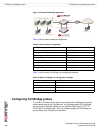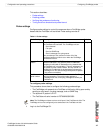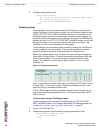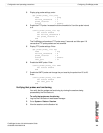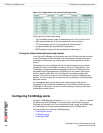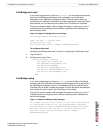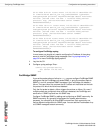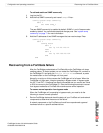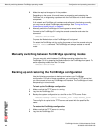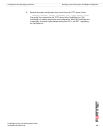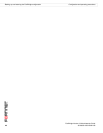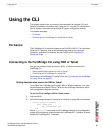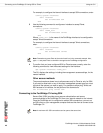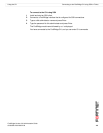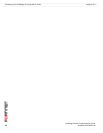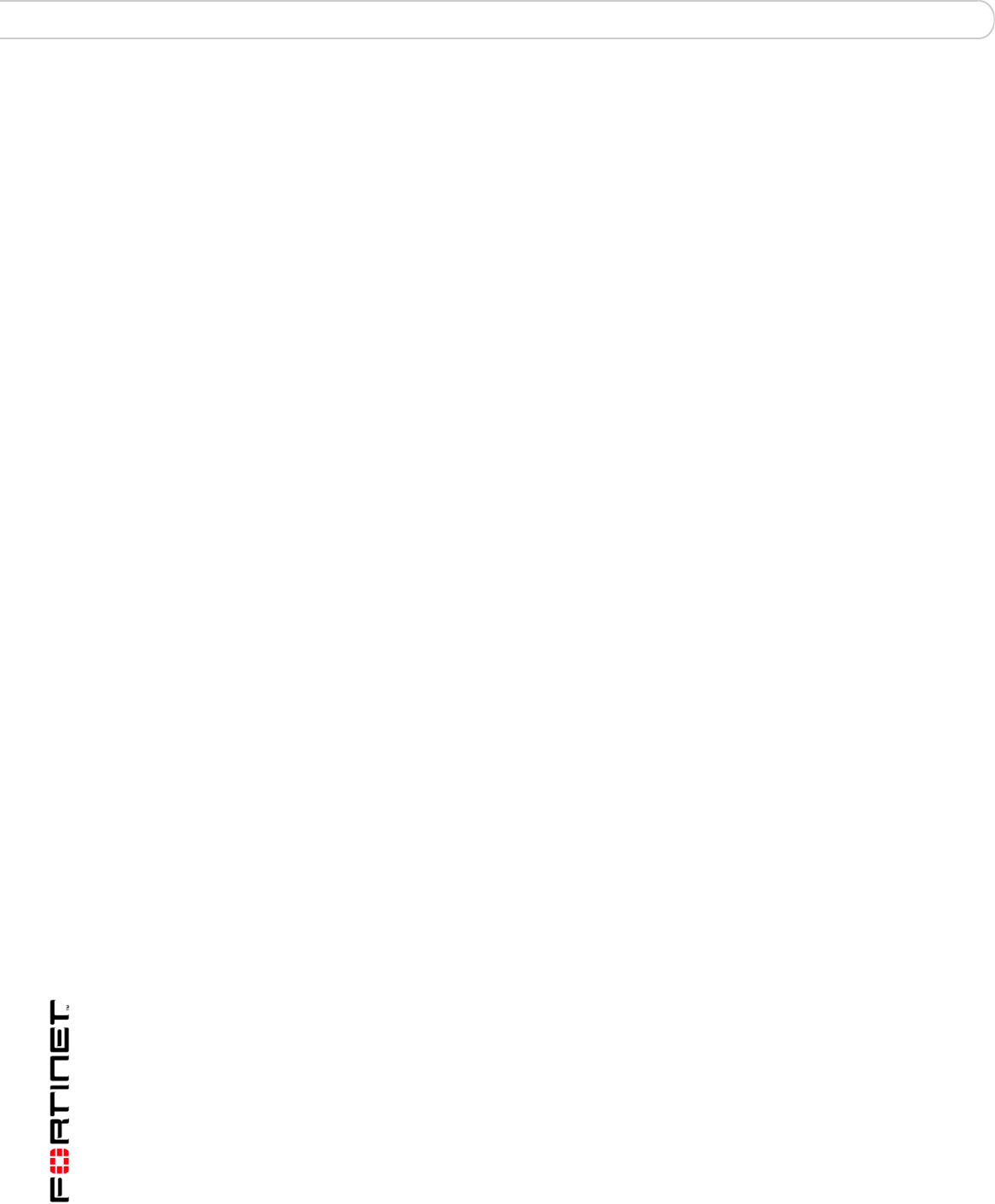
FortiBridge Version 3.0 Administration Guide
44 09-30000-0163-20061109
Manually switching between FortiBridge operating modes Configuration and operating procedures
2 Make the required changes to fix the problem.
Depending on the cause, this could mean re-connecting and restarting the
FortiGate unit, or diagnosing a problem with the FortiGate unit or other network
component.
If all network and FortiGate unit hardware and software is functioning normally,
you may have to adjust FortiBridge probe settings. See “Tuning the failure
threshold and probe interval” on page 40.
3 Manually switch the FortiBridge unit from bypass to normal mode.
Connect to the FortiBridge CLI using the console connection and enter the
command:
execute switch-mode
Or press the Mode button on the FortiBridge unit front panel.
Or restart the FortiBridge unit by cycling the power or from the console using he
execute reboot command. The FortiBridge unit always restarts on normal
mode.
Manually switching between FortiBridge operating modes
You can manually switch between FortiBridge operating modes from the
FortiBridge CLI or by pressing the Mode button on the FortiBridge front panel. To
switch operating modes from the CLI enter:
execute switch-mode
Backing up and restoring the FortiBridge configuration
Use the following procedures to backup and restore your FortiBridge
configuration. For both of these procedures, you must have a TFTP server that
you can connect to from any FortiBridge unit interface. The FortiBridge unit must
be operating in normal mode.
To back up the FortiBridge configuration
1 Make sure that the TFTP server is running.
2 Log into the FortiBridge CLI.
3 Backup the system configuration to a text file on the TFTP server. Enter:
execute backup config <filename_str> <tftp-server_ipv4>
The config file is copied to the TFTP server and saved with the specified file
name.
To restore the FortiBridge configuration
1 Make sure that the TFTP server is running.
2 Log into the FortiBridge CLI.