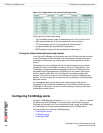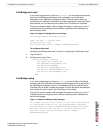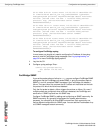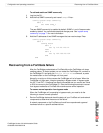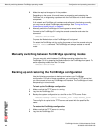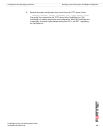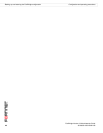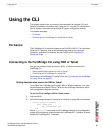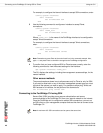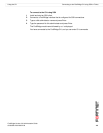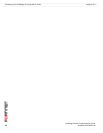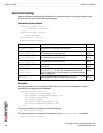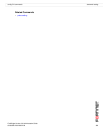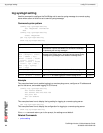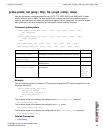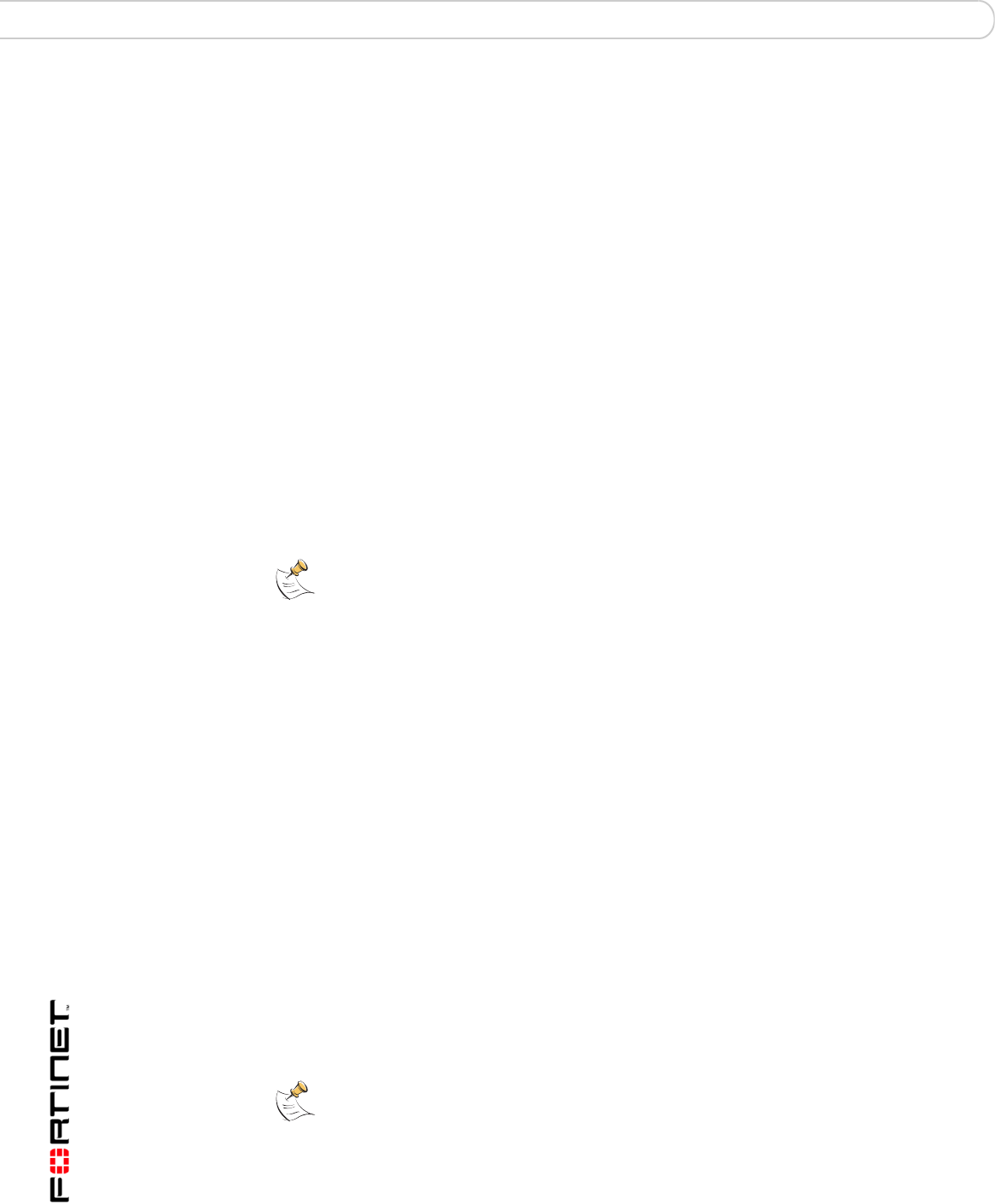
FortiBridge Version 3.0 Administration Guide
48 09-30000-0163-20061109
Connecting to the FortiBridge CLI using SSH or Telnet Using the CLI
For example, to configure the internal interface to accept SSH connections, enter:
config system interface
edit internal
set allowaccess ssh
end
3 Use the following command to configure an interface to accept Telnet
connections:
config system interface
edit <name_str>
set allowaccess telnet
end
Where <name_str> is the name of the FortiBridge interface to be configured to
accept Telnet connections.
For example, to configure the internal interface to accept Telnet connections,
enter:
config system interface
edit internal
set allowaccess telnet
end
4 To confirm that you have configured SSH or Telnet access correctly, enter the
following command to view the access settings for the interface:
get system interface <name_str>
The CLI displays the settings, including the management access settings, for the
named interface.
Other access methods
The procedure above shows how to allow access only for Telnet or only for SSH.
If you want to allow both or any of the other management access types you must
include all the options you want to apply. For example to allow ping, Telnet and
SSH access to an interface, the set portion of the command is
set allowaccess ping telnet ssh.
Connecting to the FortiBridge CLI using SSH
Secure Shell (SSH) provides strong secure authentication and secure
communications to the FortiBridge CLI from your internal network or the internet.
Once the FortiBridge unit is configured to accept SSH connections, you can run
an SSH client on your management computer and use this client to connect to the
FortiBridge CLI.
Note: Remember to press Enter at the end of each line in the command example. Also,
type end and press Enter to commit the changes to the FortiBridge configuration.
Note: A maximum of 5 SSH connections can be open at the same time.