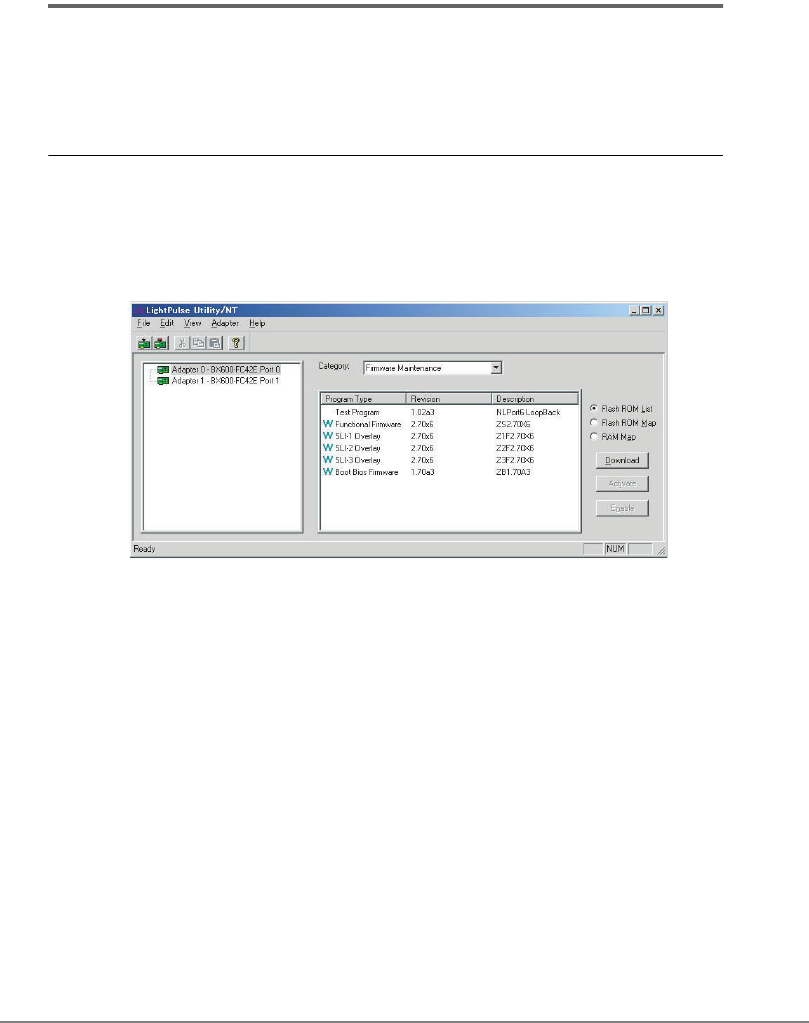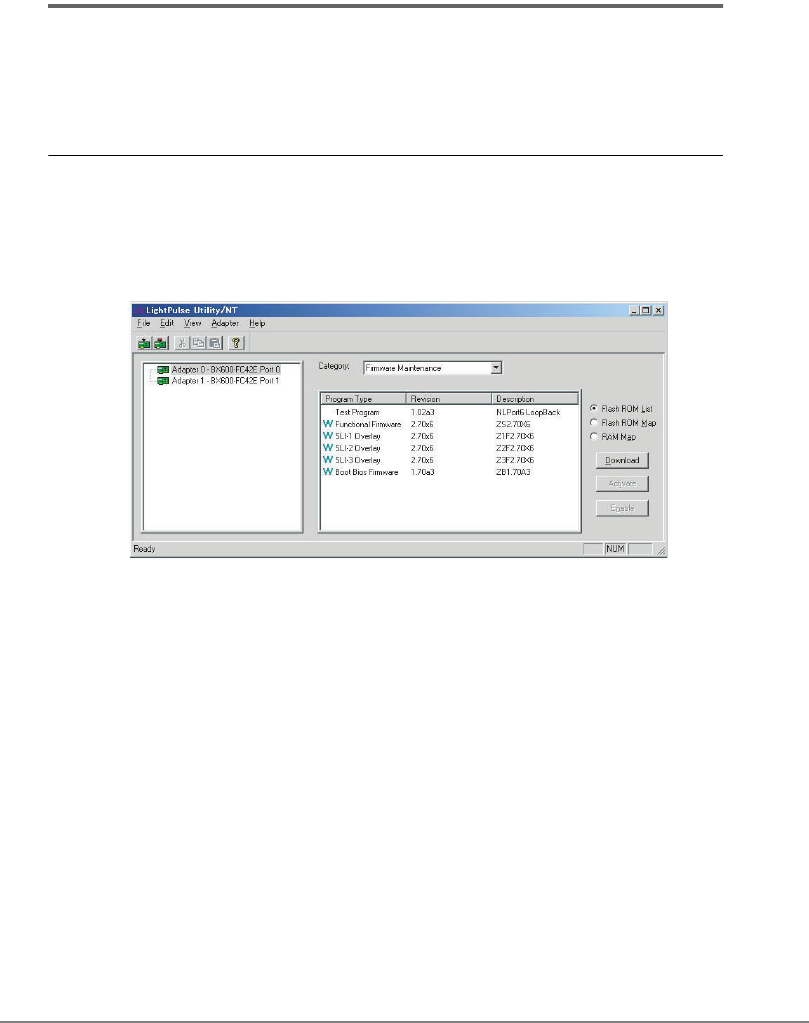
58
4.3 Checking and Updating Firmware /
BootBIOS
There are two methods to check and update Firmware/BootBIOS. The results will bring no
difference.
"4.3.1 Using LightPulse Utility / NT"(pg.58)
"4.3.2 Using HBAnyware Utility"(pg.60)
4.3.1 Using LightPulse Utility / NT
This product name displayed in LightPulse Utility/NT is "Adapter * - BX600-FC42E * Port *".
1 Click the "Start" button → "Programs" or "All Programs" →
"Emulex" → "lpUtilNT" in this order.
2 Select "Firmware Maintenance" in the "Category" field.
For PG-FCD201, Adapter 0 and 1 are displayed.
3 For the firmware version, check the "Revision" value in "Functional
Firmware".
• When the version is "2.70x6", proceed to Step 7.
• When the version is other than "2.70x6", proceed to Step 4.
4 Click [Download].
Although the warning window appears, click [OK].
5 Insert the driver disk (CD-ROM) into the CD-ROM drive, select the
Firmware file in the CD-ROM drive, and click [Open].
[CD-ROM drive]:\FirmBIOS\zf2.70x6.all
Firmware update starts.
6 Check the "Revision" value in "Functional Firmware" is "2.70x6".