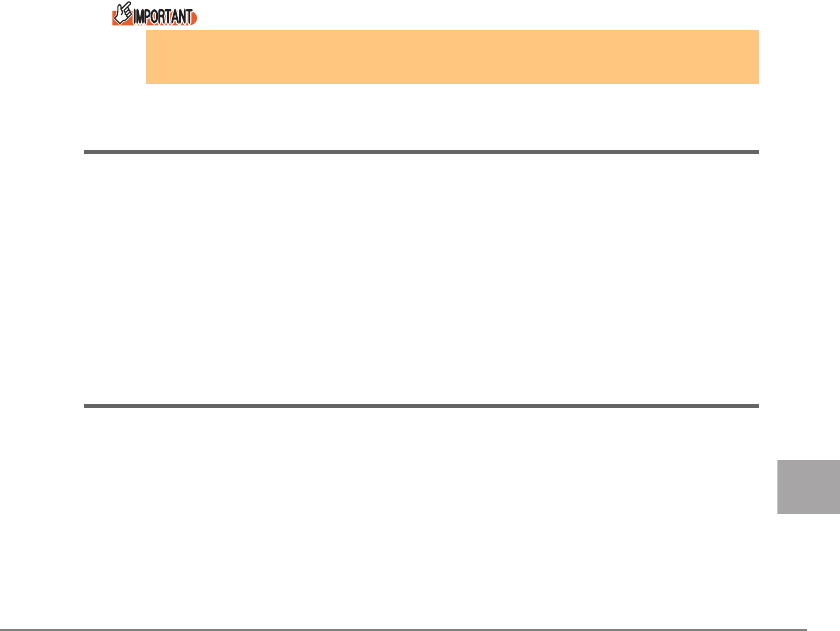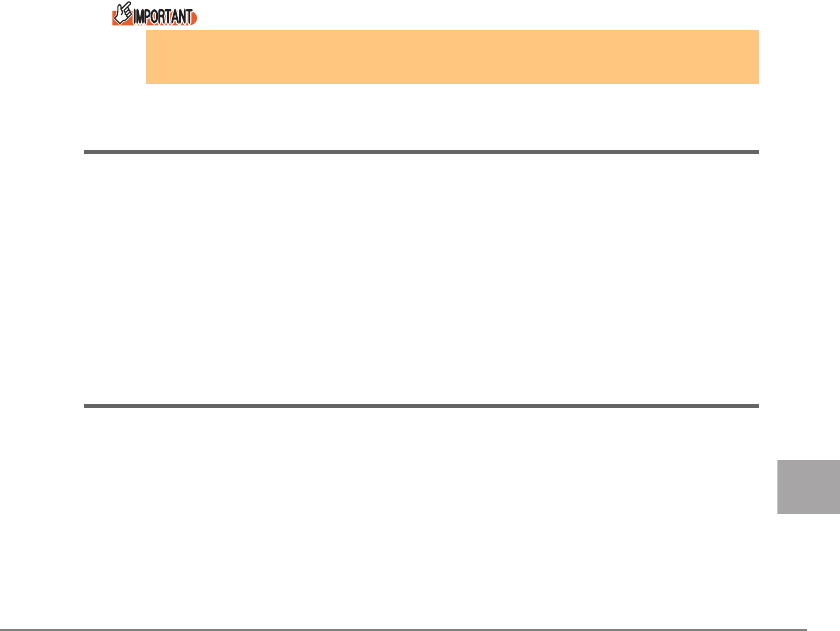
4 Installing Drivers and Utilities 61
E
8 For the BootBIOS version, check the "BootBIOS" value in "Boot
BIOS".
• When the version is "1.70a3", proceed to Step 13.
• When the version is other than "1.70a3", proceed to Step 9.
9 Click the "Update Firmware..." in "Firmware".
When the confirmation dialog appears, click [Yes].
10 Insert the driver disk (CD-ROM) into the CD-ROM drive, select the
BootBIOS file in the CD-ROM drive, and click [Start Download].
[CD-ROM drive]:\FirmBIOS\ZB170A3.PRG
11 When the Firmware update is completed, click [Close].
12 Check that the "BootBIOS" value in "BootBIOS" is "1.70a3".
For PG-FCD201, perform the above procedures for all adapters.
13 After checking versions of all 4Gbit/s FC I/O Module, restart the
server blade to enable the settings, and proceed to "5 4Gbit/s FC I/
O Module Details Setting" (
pg.62).
Perform the above procedures for each 4Gbit/s FC I/O Module.
4.4 Uninstalling HBAnyware
1 Click the "Start" menu → "Settings" → "Control Panel" → "Add or
Remove Programs" or "Add/Remove Programs" in this order.
2 Select "Emulex Fibre Channel HBAnyware Version 3.1a8", and click
[Change/Remove] or [Remove].
3 Follow the displayed instructions to uninstall.
4.5 Uninstalling AutoPilot Installer
1 Click the "Start" menu → "Settings" → "Control Panel" → "Add or
Remove Programs" or "Add/Remove Programs" in this order.
2 Select "Emulex *****port Miniport Driver Package ******-1b", and
click [Change/Remove] or [Remove].
3 Follow the displayed instructions to uninstall.
When replacing this product, perform "4.3 Checking and Updating Firmware /
BootBIOS" (
pg.58) again as necessary.