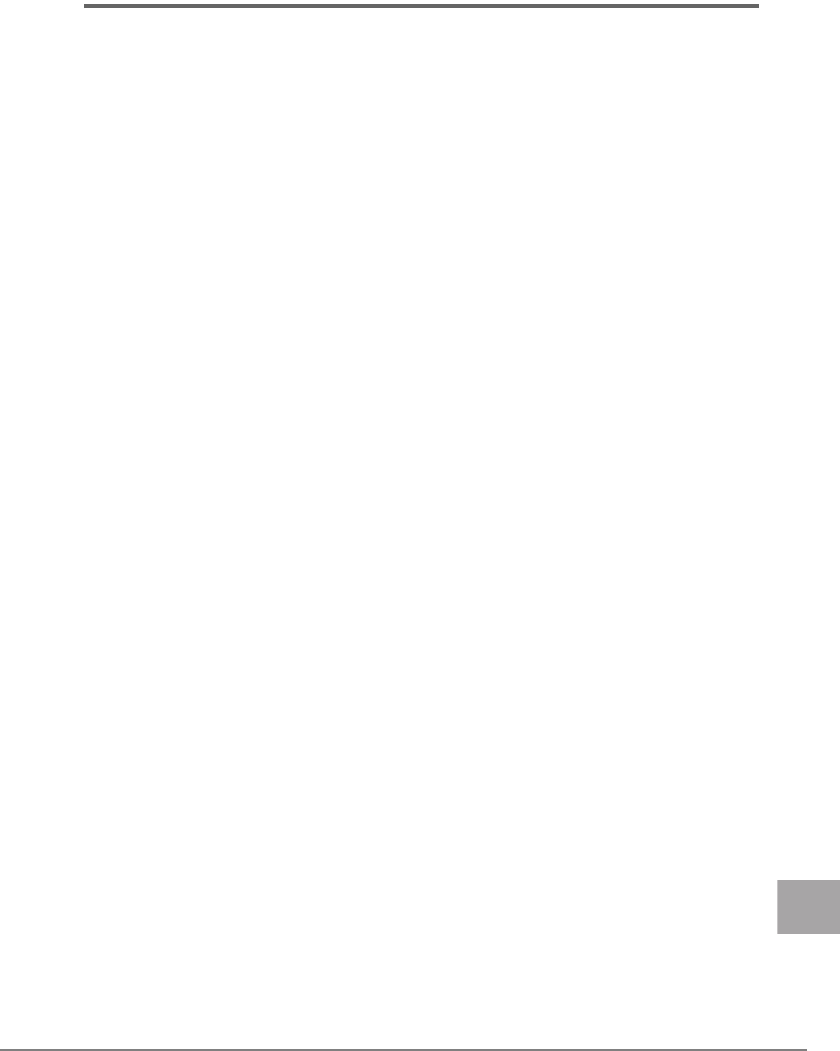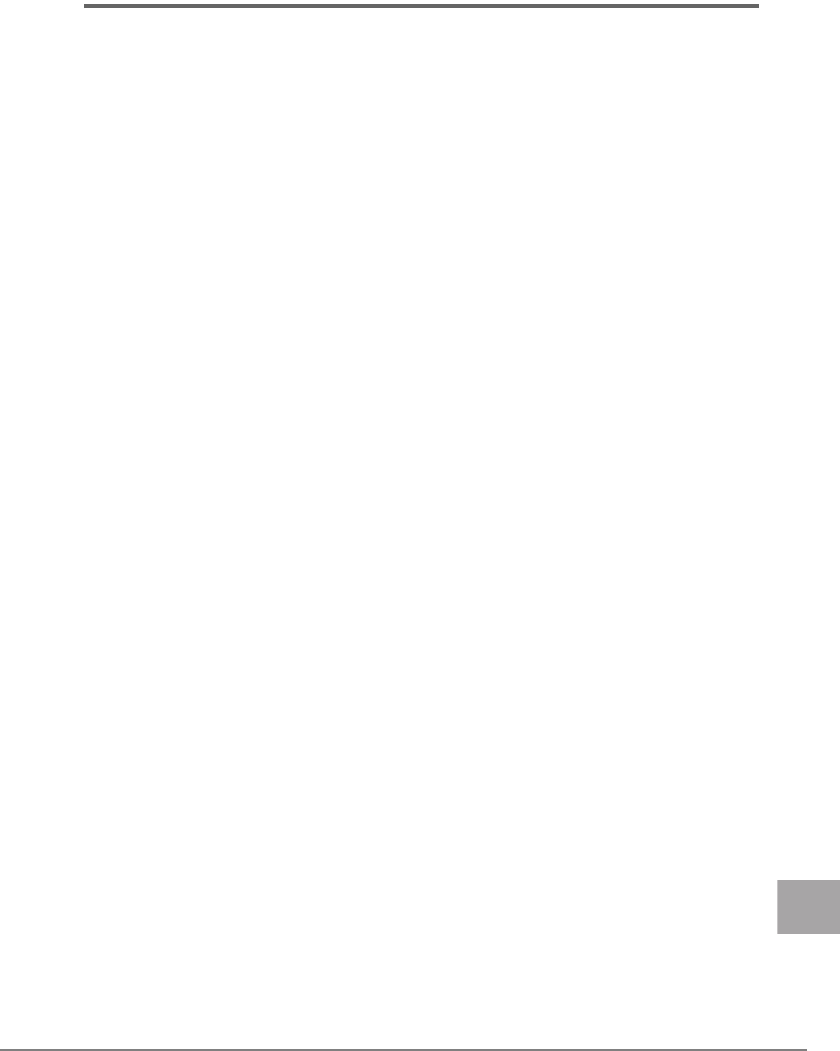
1 4Gbit/s FC I/O Module 47
E
1.3 How to Check the Driver Version
The following explains the procedure to check the driver version.
1 Click the "Start" button → "Settings" → "Control Panel" →
"Administrative Tools" → "Computer Management" in this order.
2 Click "Device Manager".
3 Double-click "SCSI and RAID controllers".
4 Double-click the driver to be checked (Emulex Lightpulse
********* Storport Miniport Driver).
5 Click the [Driver] tab.
•For 32Bit
5-1.30.9
•For 64Bit
7-1.30.9
6 Click the [Driver Details].
7 Check the file version of "***DRIVERS\*****.sys" in "Driver files".
•For 32Bit
5-1.30A9 03/18/2007 WS2k3 32 bit build by:
•For 64Bit
7-1.30A9 03/18/2007 WS2k3 64 bit x64 built by:
8 Double-click the driver to be checked (ElxPlus or Emulex PLUS in
Emulex PLUS).
9 Click the [Driver] tab.
The driver version "5.1.0.14" or "7.1.0.14" appears.
10 Click the [Driver Details].
11 Check the file version of "***\elxplus.sys" in "Driver files".
•For 32Bit
5-1.00A14 03/19/2007 WS2K3 32 bit build by:
•For 64Bit
7-1.00A14 03/19/2007 WS2K3 64 bit x64 build by:
For details about the drivers for the other operating systems, refer to the website for Fujitsu
PRIMERGY (http://primergy.fujitsu.com).