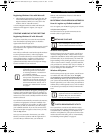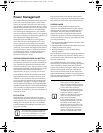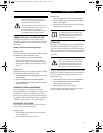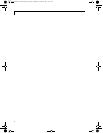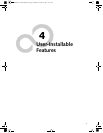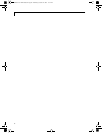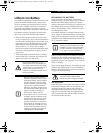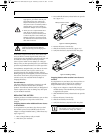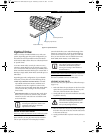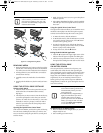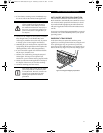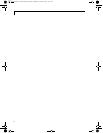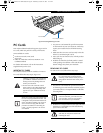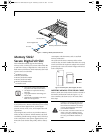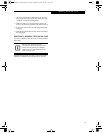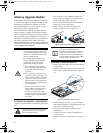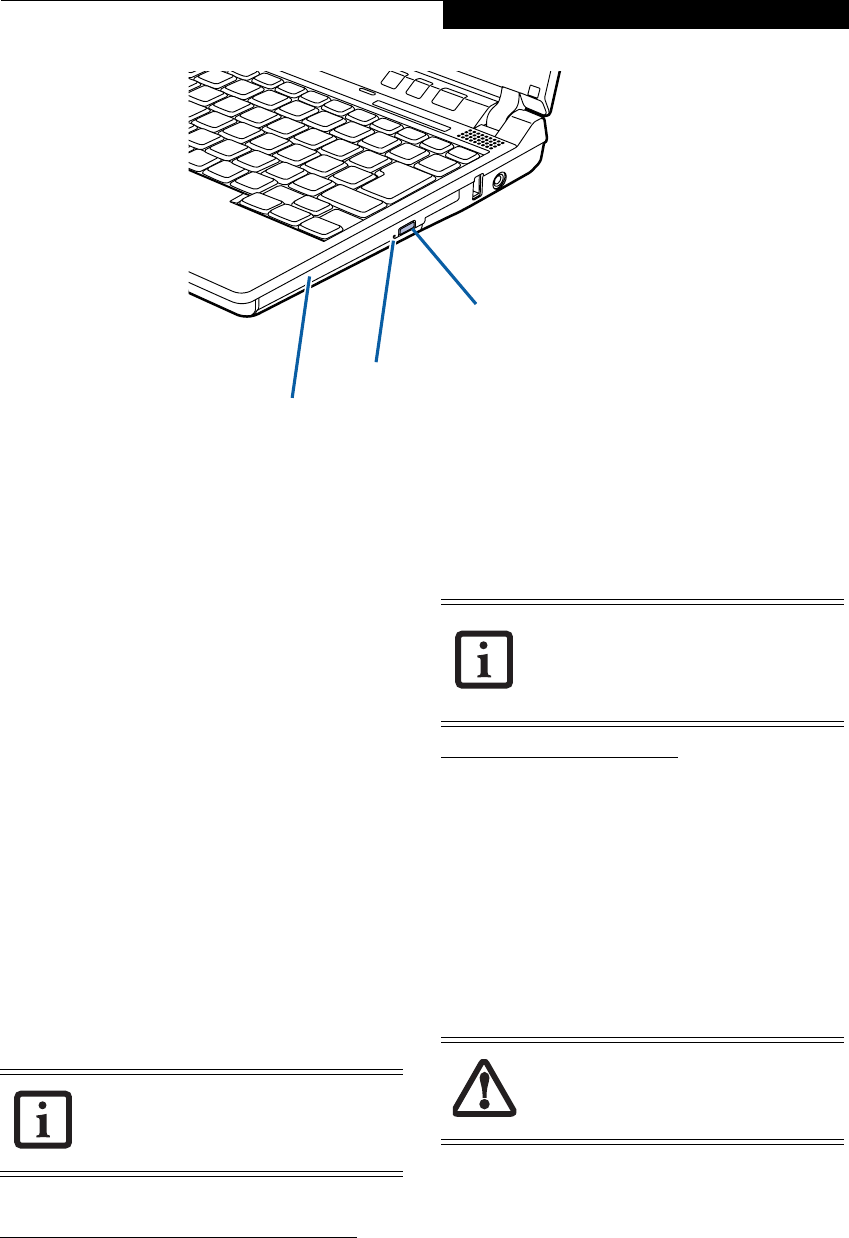
39
User Installable Features
Figure 4-3 Optical Disk Drive
Optical Drive
There is a variety of media available to use with your
system, depending upon the system configuration you
have selected. Dual-Layer Multi-Format DVD Writer
and DVD/CD-RW Combo drives are collectively known
as “optical drives”.
A CD-R or DVD-R disc can only be written to once;
CD-RW or DVD-RW discs can be written to over and
over. CD-R and CD-RW discs hold up to 700MB of data.
DVD-R and DVD-RW discs hold up to 4.7 GB of data. A
dual-layer (single-sided) DVD+R disc can hold up to 8.5
GB of data.
Depending upon the configuration of your LifeBook
notebook, you may have one of the following drives:
■
Dual-Layer Multi-Format DVD Writer: The Dual-
Layer Multi-Format DVD Writer combines seven
recordable formats in a single drive (DVD+R DL,
DVD-R, DVD+R, DVD-RW, DVD+RW, DVD-RAM,
CD-R, and CD-RW), making it the most versatile
drive to date.
■
DVD/CD-RW combo: A DVD/CD-RW combo drive
allows you to access movie, software, data, or audio
DVD/CDs, and to write data onto recordable CD-R
and CD-RW discs.
MEDIA PLAYER SOFTWARE
Dual-Layer Multi-Format DVD Writer model only: With
the Dual-Layer Multi-Format DVD Writer and media
player software you can play DVD movies and music
CDs on your notebook. The media player includes
controls which allow you to take full advantage of the
features of a DVD movie, as well as standard features
such as fast forward, fast reverse, pause, etc. With this
drive you can also burn onto recordable DVD+R DL,
DVD-R/RW, DVD+R/RW, or CD-R/RW discs.
DVD/CD-RW Combo model only:
With the combo drive,
you can play DVD movies, read audio CDs, and write
data onto recordable CD-R or CD-RW discs.
LOADING A DVD OR CD
To load a disc into your optical drive, follow these steps
(Figure 4-4):
1. Push and release the eject button on the front of the
optical drive to open the holder tray. The tray will
come out of the notebook a short distance.
2. Gently pull the tray out until a media disc can easily
be placed in the tray.
3. Place the media disc into the tray, label side up. Snap
the hole in the center of the disc onto the raised circle
in the center of the tray.
4. Gently push the holder tray back in until you hear a
click.
Media Holder Tray
Media Eject Button
Emergency Tray Release
Install your media player software before
first using the optical drive. Refer to the
applicable readme file on the Driver
Applications CD-ROM.
The Dual-Layer Multi-Format DVD Writer
also supports burning and reading of
DVD-RAM. (Windows XP supports
burning and reading of DVD-RAM as a
standard feature.)
There may be a protective sheet in the tray
from when it was shipped; make sure it is
removed before operating the drive, other-
wise you may damage the drive.
P7230-B5FJ-2471-02EN-00.book Page 39 Wednesday, October 10, 2007 11:19 AM