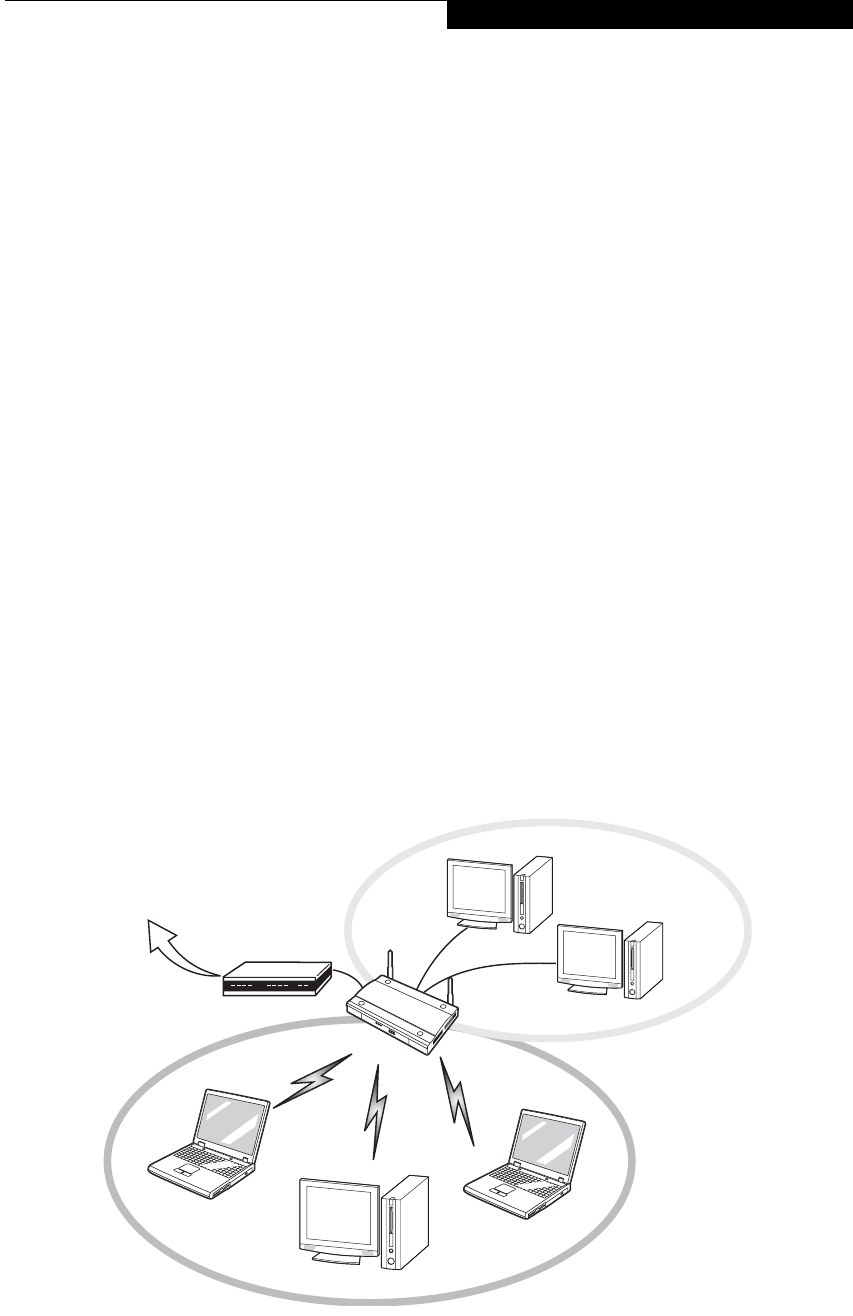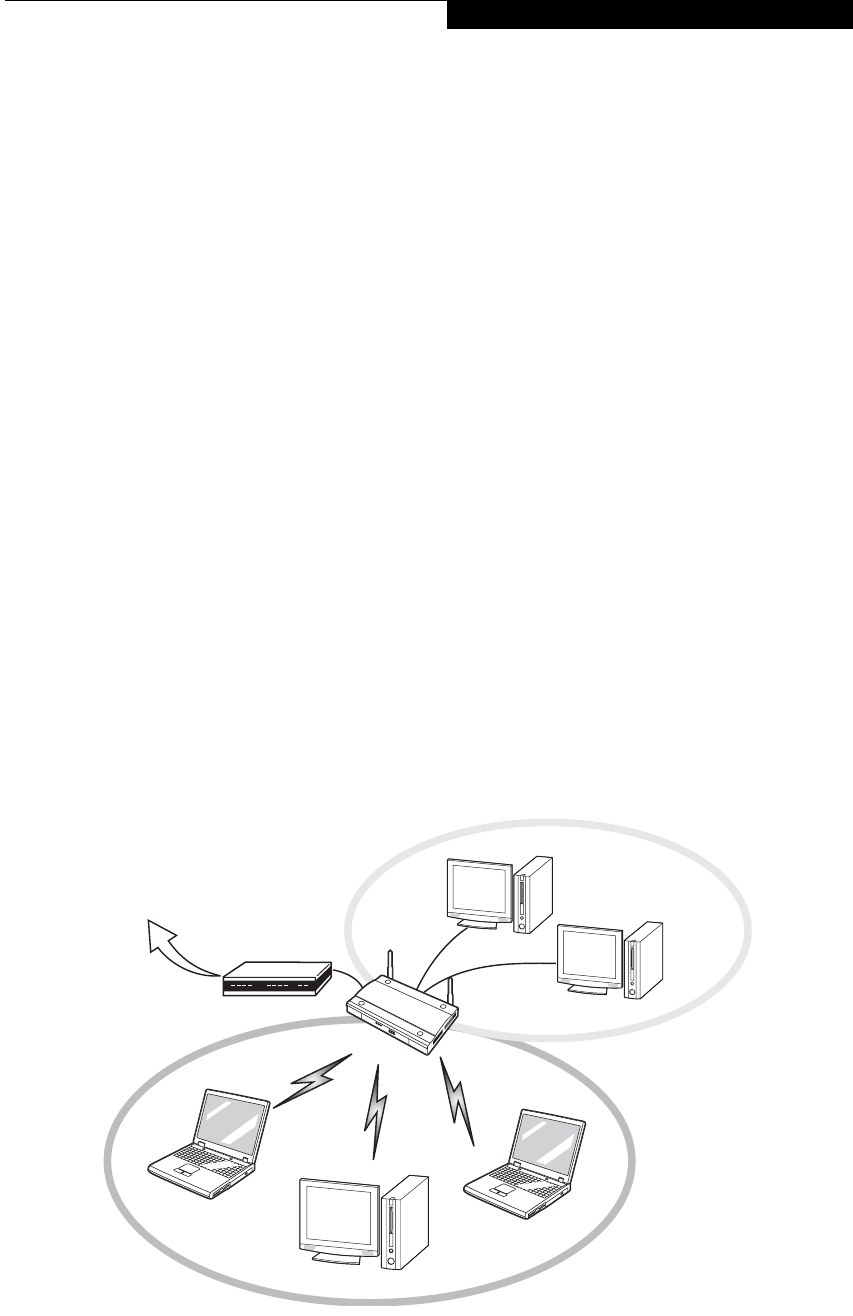
55
Wireless LAN User’s Guide
computers, devices, and services such as file servers,
printers, and databases.
How to Handle This Device
The WLAN device comes pre-installed in your mobile
computer. Under normal circumstances, it should not be
necessary for you to remove or re-install it. The Oper-
ating System that your mobile computer comes with has
been pre-configured to support the WLAN device.
WIRELESS NETWORK CONSIDERATIONS
■
The WLAN devices support IEEE802.11a+b/g.
■
The devices operate in the 2.4GHz ISM band the 5
GHz lower and middle UNII bands.
■
Microwave ovens will interfere with the operation of
WLAN device as microwave ovens operate in the same
2.4GHz frequency range that IEEE802.11b/g devices
operate in. Interference by microwaves does not occur
with IEEE802.11a radio which operates in the 5 GHz
RF band.
■
Wireless devices that transmit in the 2.4 GHz fre-
quency range may interfere with the operation of
WLAN devices in IEEE802.11b/g modes. Interference
symptoms include reduced throughput, intermittent
disconnects, and large amounts of frame errors. It is
HIGHLY recommended that interfering devices be
powered off to ensure proper operation of the WLAN.
DEACTIVATING THE WLAN DEVICE
Deactivation of the WLAN device may be desired in
certain circumstances (to extend battery life) or where
certain environments require it (i.e. hospitals, clinics,
airplanes, etc.). Fujitsu mobile computers employ two
methods with which to deactivate the WLAN device:
■
Using the Wireless On/Off Switch, or,
■
In Windows Vista, using the WLAN icon in the
taskbar.
■
In Windows XP, using the Intel PROSet Software or
Atheros Client Utility software.
Deactivation using the Wireless On/Off Switch
The WLAN device can be deactivated quickly and effi-
ciently by toggling the Wireless On/Off Switch to the Off
position. (Figure A-3)
The wireless On/Off switch has no effect on non-Wire-
less LAN models.
Windows Vista: Deactivation using the icon in the
taskbar
1. Right-click the WLAN icon in the taskbar at the
bottom right of your screen.
2. Choose Disconnect from a network.
Figure 5-2. Access Point (Infrastructure) Mode Network
ADSL modem,
cable modem,
or similar
Internet
Wired LAN
Access Point*
Wireless LAN
*An optional hub for a wired
LAN may be required depending
upon the type of access point used.
P7230-B5FJ-2471-02EN-00.book Page 55 Wednesday, October 10, 2007 11:19 AM