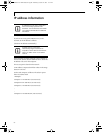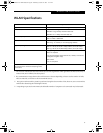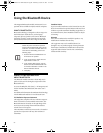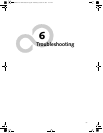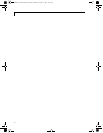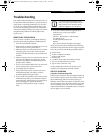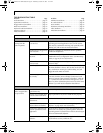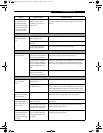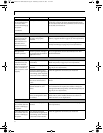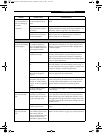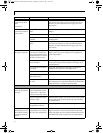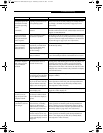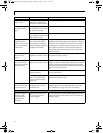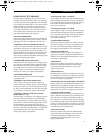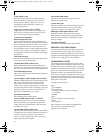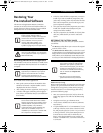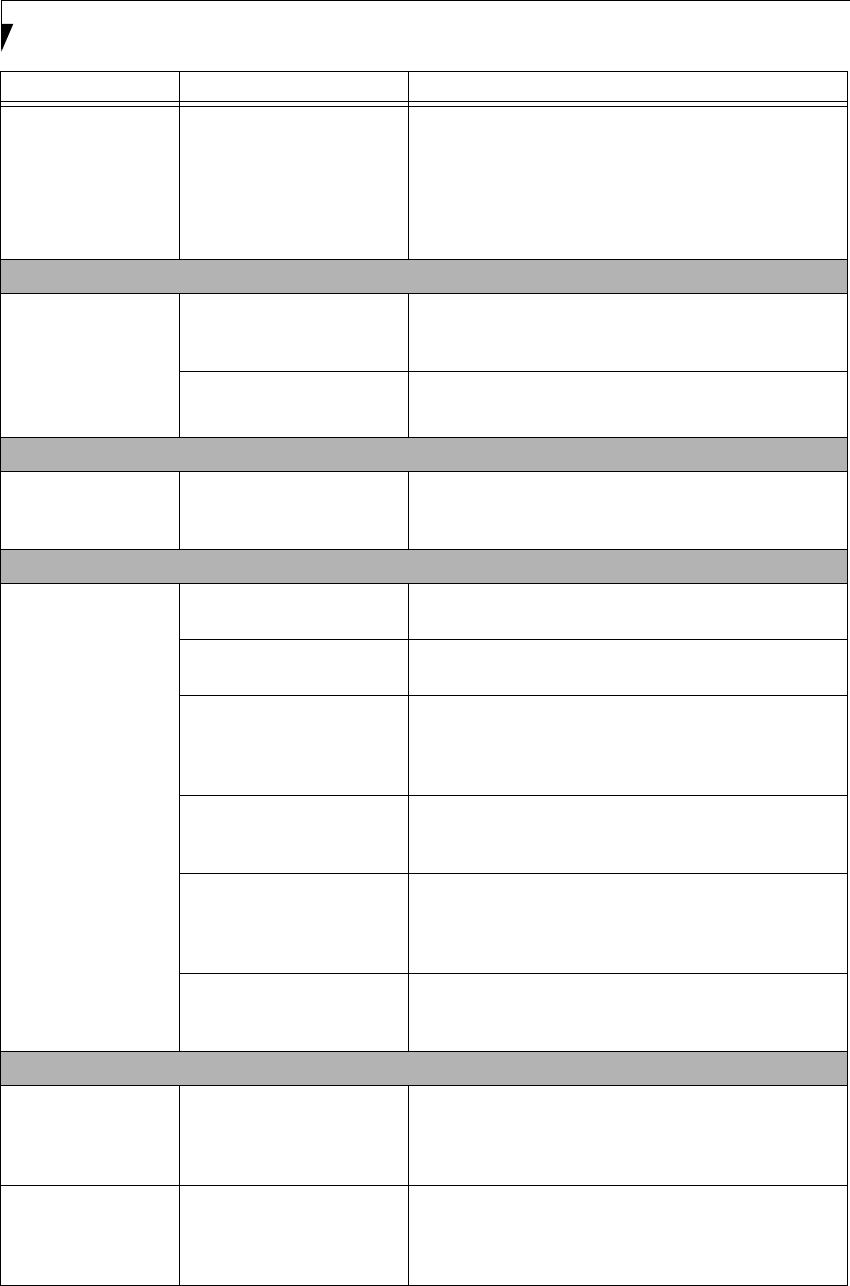
74
LifeBook P7000 Notebook – Section Six
You have connected
an external keyboard
or a mouse and it
seems to be locking up
the system.
(continued)
Your system has crashed. Try to restart your notebook. If this fails, turn your note-
book off by pressing the Power/Suspend/Resume button
for several seconds. After the system has been off for at least
10 seconds, turn it back on.
Memory Problems
Your Power On screen
or Info menu of the
BIOS setup utility
information do not
show the correct
amount of memory.
Your memory upgrade
module is not properly
installed.
Remove and re-install your memory upgrade module. (See
Memory Upgrade Module on page 46 for more information)
You have a memory failure. Check for Power On Self Test (POST) messages. (See Power
On Self Test Messages on page 79 for more information)
Modem Problems
Messages about
modem operation.
Modem operation messages
are generated by the modem
application in use.
See your application software documentation for addi-
tional information.
USB Device Problems
You have installed a
USB device but your
LifeBook notebook
does not recognize the
device, or the device
does not seem to work
properly.
The USB port is not enabled
in the BIOS.
Verify the USB port is set to Enabled in the BIOS. (See
BIOS Setup Utility on page 29 for more information)
The device is not properly
installed.
Remove and re-install the device. (See Device Ports on
page 48 for more information)
The device may have been
installed while an application
was running, so the notebook
is not aware of its installation.
Close the application and restart your notebook.
Your software may not have
the correct software driver
active.
See your software documentation and activate the correct
driver.
You may have the w ron g I/O
address selected for your
device.
See your device documentation and software documenta-
tion to determine the required I/O address. Change the
settings in the BIOS setup utility. (See BIOS Setup Utility on
page 29 for more information)
Your device and another
device are assigned the same
I/O address.
Check all I/O addresses located within the BIOS setup
utility and any other installed hardware or software to
make sure there are no duplications.
PC Card Problems
Card inserted in the
PC Card slot does not
work or is locking up
the system.
The card is not properly
inserted.
Remove and re-insert the card. (See PC Cards on page 43 for
more information)
A card inserted in the
PC Card slot does not
work or is locking up
the system.
The card may have been
inserted while an application
was running, so the notebook
is not aware of its insertion.
Close the application and restart your notebook.
Problem Possible Cause Possible Solutions
P7230-B5FJ-2471-02EN-00.book Page 74 Wednesday, October 10, 2007 11:19 AM