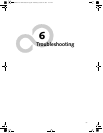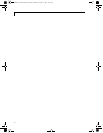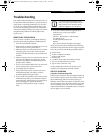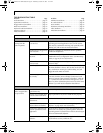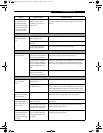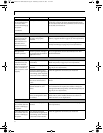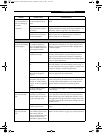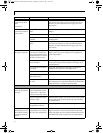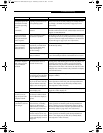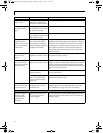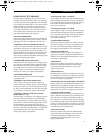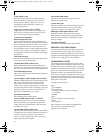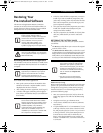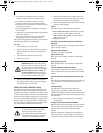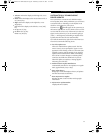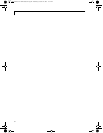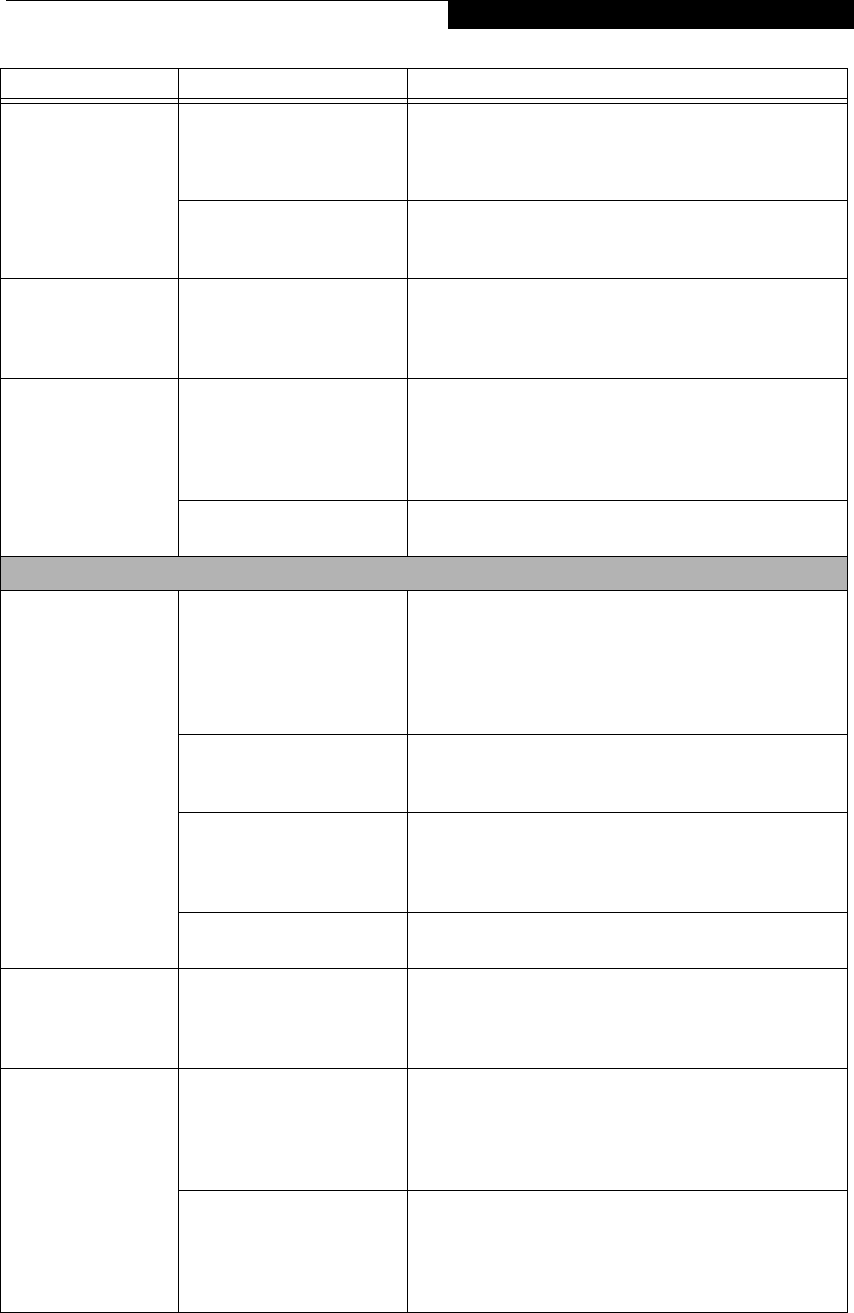
77
Troubleshooting
The system powers up,
and displays power on
information, but fails
to load the operating
system.
(continued)
You have a secured system
requiring a password to load
your operating system.
Make sure you have the right password. Enter the setup
utility and verify the Security settings and modify them as
accordingly. (See BIOS Setup Utility on page 29 for more
information)
Internal hard drive was not
detected.
Use the BIOS setup utility to try to auto detect the internal
hard drive. If this does not work, contact Fujitsu Service and
Support at 1-800-8FUJITSU.
An error message is
displayed on-screen
during the notebook
(boot) sequence.
Power On Self Test (POST)
has detected a problem.
See the Power On Self Test (POST) messages to determine
the meaning and severity of the problem. Not all messages
are errors; some are simply status indicators. (See Power On
Self Test Messages on page 79 for more information)
Your notebook
appears to change
setup parameters
when you start it.
BIOS setup changes were not
saved when you made them
and exited the BIOS setup
utility returning it to
previous settings.
Make sure you select Save Changes And Exit when exiting
the BIOS setup utility.
The BIOS CMOS hold-up
battery has failed.
Contact your support representative for repairs. This is not
a user serviceable part but has a normal life of 3 to 5 years.
Video Problems
The built-in display is
blank when you turn
on your LifeBook
notebook.
The notebook is set for an
external monitor only.
Pressing [F10] while holding down the [Fn] key allows you
to change your selection of where to send your display
video. Each time you press the combination of keys you
will step to the next choice. The choices, in order are: built-
in display only, external monitor only, both built-in display
and external monitor.
The display angle and bright-
ness settings are not adequate
for your lighting conditions.
Move the display and the brightness control until you have
adequate visibility.
Power management timeouts
may be set for short intervals
and you failed to notice the
display come on and go off.
Press any button the keyboard, or move the mouse to
restore operation. If that fails, push the Suspend/Resume
button. (The display may be shut off by Standby mode,
Auto Suspend or Video Timeout)
The notebook is set for S-
Video display only.
While holding down the [Fn] key, click on the [F11] key to
toggle the S-Video display off.
The notebook turned
on with a series of
beeps and your built-
in display is blank.
Power On Self Test (POST)
has detected a failure which
does not allow the display to
operate.
Contact your support representative.
The display goes blank
by itself after you have
been using it.
The notebook has gone into
Video timeout, or Standby,
Suspend, or Hibernation
modes because you have not
used it for a period of time.
Press any button on the keyboard, or move the mouse to
restore operation. If that fails, push the Suspend/Resume
button. Check your power management settings to adjust
the timeout values to better suit your operation needs. (See
BIOS Setup Utility on page 29 for more information)
The power management
timeouts may be set for very
short intervals and you failed
to notice the display come on
and go off.
Press any button on the keyboard, or move the mouse to
restore operation. If that fails, push the Suspend/Resume
button. (The display may be shut off by Standby Mode,
Auto Suspend or Video Timeout)
Problem Possible Cause Possible Solutions
P7230-B5FJ-2471-02EN-00.book Page 77 Wednesday, October 10, 2007 11:19 AM