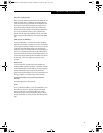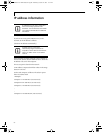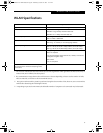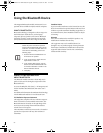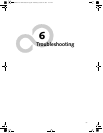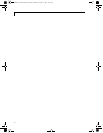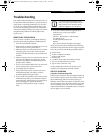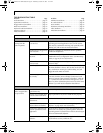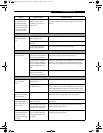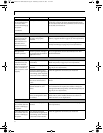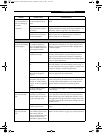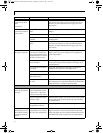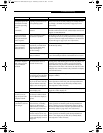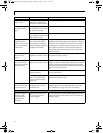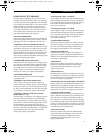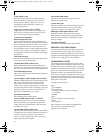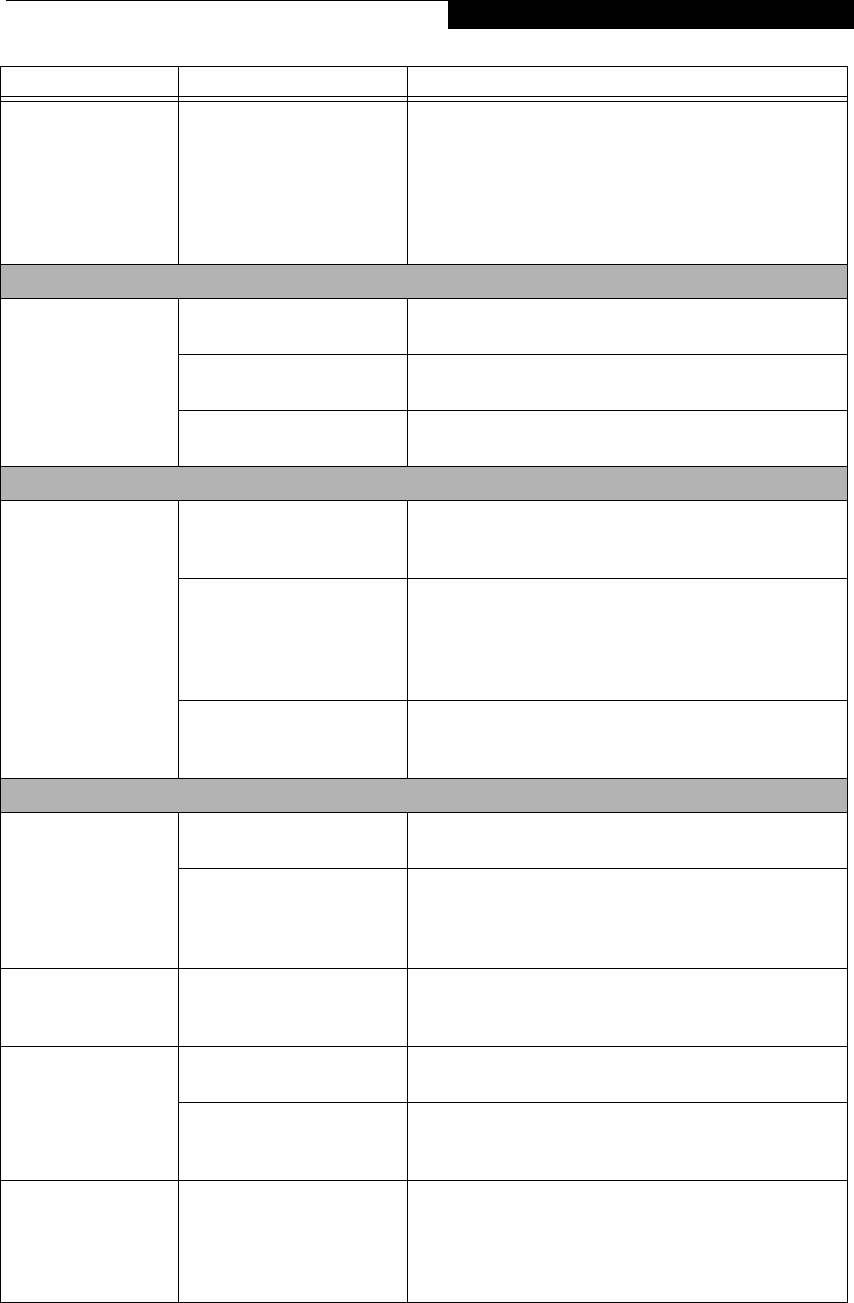
73
Troubleshooting
The Optical Drive
Access indicator on
the Status Indicator
Panel blinks at regular
intervals when no disc
is in the tray or the
drive is not installed.
The Windows auto insertion
function is active and is
checking to see if a disc is
ready to run.
This is normal. However, you may disable this feature. (See
Auto Insert Notification Function on page 41 for more infor-
mation)
Floppy Disk Drive Problems
You cannot access
your optional floppy
disk.
You tried to write to a write
protected floppy disk.
Eject the floppy disk and set it to write enable.
Floppy disk is not loaded
correctly.
Eject floppy disk, check orientation and re-insert.
Security is set to protect
access to floppy disk data.
Verify your password and security settings.
Hard Drive Problems
You cannot access
your hard drive.
The setup utility is incor-
rectly set for your internal or
optional second hard drive.
Revise BIOS settings to set both drives correctly. (See BIOS
Setup Utility on page 29 for more information)
The wrong drive designator
was used by an application
when a bootable CD-ROM
was used to start the note-
book.
Verify drive designator used by application is in use by the
operating system. When the operating system is booted
from a CD, drive designations are automatically adjusted.
Security is set so your oper-
ating system cannot be
started without a password.
Verify your password and security settings.
Keyboard or Mouse Problems
The built-in keyboard
does not seem to
work.
The notebook has gone into
Suspend mode.
Push the Suspend/Resume/Power On button.
Your application has locked
out your keyboard.
Try to use your integrated pointing device to restart your
system. If this fails, turn your notebook off by pressing the
Power/Suspend/Resume button for several seconds. After
the system has been off at least 10 seconds, turn it back on.
The characters that
appear do not match
those you typed.
NumLk is set in the BIOS. Go to the BIOS and make sure that NumLk is disabled. (See
BIOS Setup Utility on page 29 for more information)
You have installed an
external keyboard or
mouse, and it does not
seem to work.
Your external device is not
properly installed.
Re-install your device. (See Device Ports on page 48 for more
information)
Your operating system is not
set up with the correct soft-
ware driver for that device.
Check your device and operating system documentation
and activate the proper driver.
You have connected
an external keyboard
or a mouse and it
seems to be locking up
the system.
Your operating system soft-
ware is not setup with the
correct software driver for
that device.
Check your device and operating system documentation
and activate the proper driver.
Problem Possible Cause Possible Solutions
P7230-B5FJ-2471-02EN-00.book Page 73 Wednesday, October 10, 2007 11:19 AM