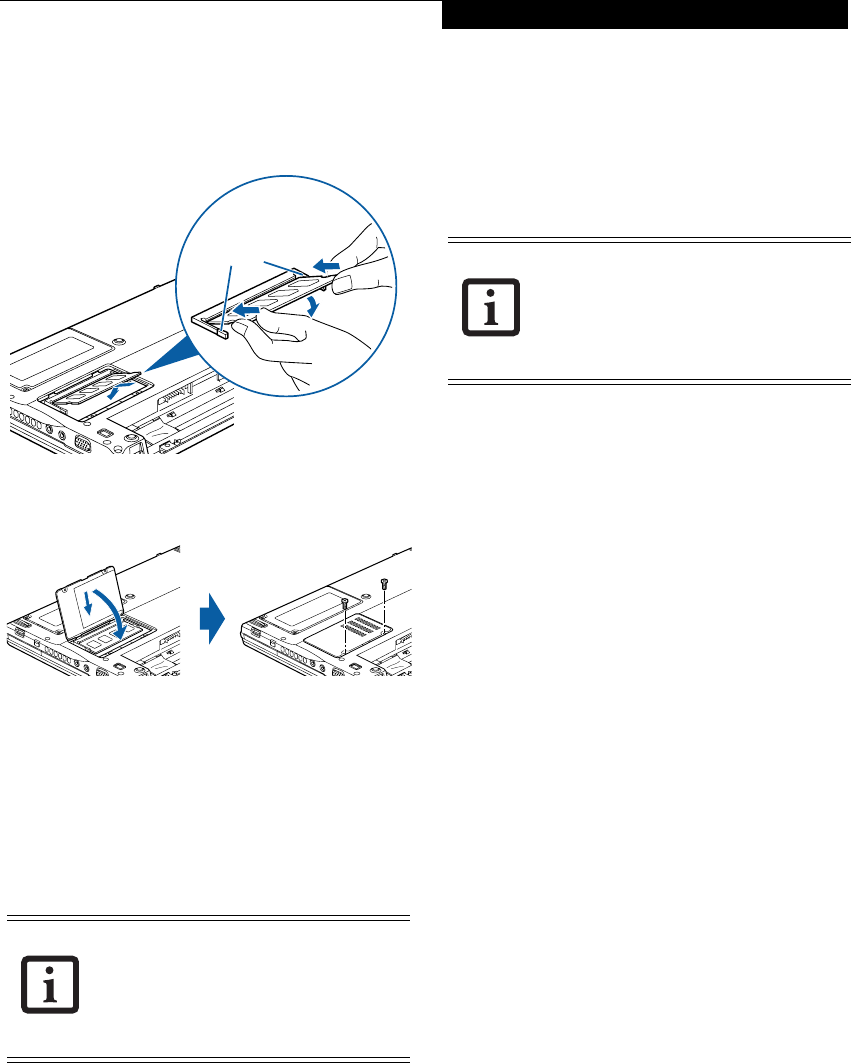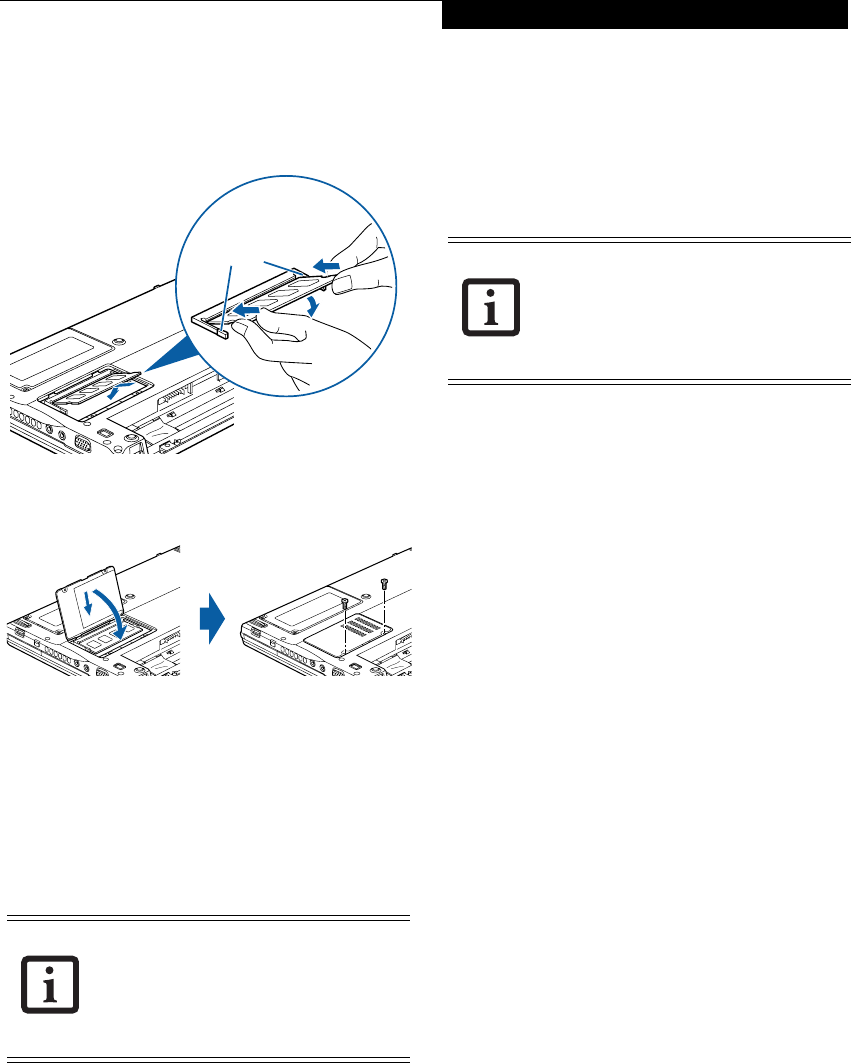
47
User Installable Features
INSTALLING A MEMORY MODULE
1. Align the connector edge of the memory upgrade
module, chip side up, with the connector slot in the
compartment. (Figure 4-11)
Figure 4-11. Aligning the memory module
Figure 4-12. Reinstalling the memory cover
2 . Insert the memory upgrade module at a 45
o
angle
and press it firmly onto the connector. (Figure 4-11)
3. Press the memory upgrade module down into the
compartment until it locks underneath the retaining
clip. You will hear a click when it is properly in place.
4. Replace the memory compartment cover. (Figure 4-
12)
CHECKING THE MEMORY CAPACITY
Once you have changed the system memory capacity by
replacing the installed module with a larger one, be sure
to check that your notebook has recognized the change.
Check the memory capacity by clicking [Start] ->
Settings -> Control Panel, then double-clicking the
System icon. Select the General tab and check the
amount of memory under “Computer:”.
There may be a variation between the actual memory
size and what is displayed. This is due to the fact that
your system uses a video graphics chip which dynami-
cally allocates system memory to accelerate graphics
performance. Up to 224 MB of memory is dynamically
shared on an as-needed basis using Dynamic Video
Memory Technology (DVMT).
The memory upgrade module is not
something you routinely remove from
your LifeBook notebook. Once it is
installed, you should leave it in place
unless you want to increase system
memory capacity.
Module Clips
If the total memory displayed is incorrect,
check that your memory upgrade module
is properly installed. (If the module is
properly installed and the capacity is still
not correctly recognized, see Trouble-
shooting on page 71.
P7230-B5FJ-2471-02EN-00.book Page 47 Wednesday, October 10, 2007 11:19 AM