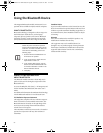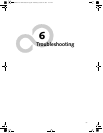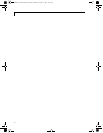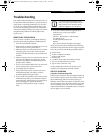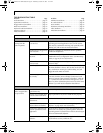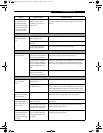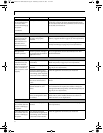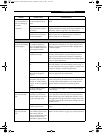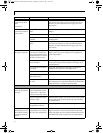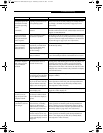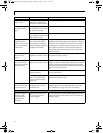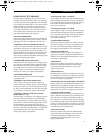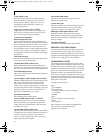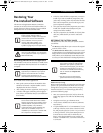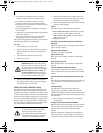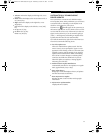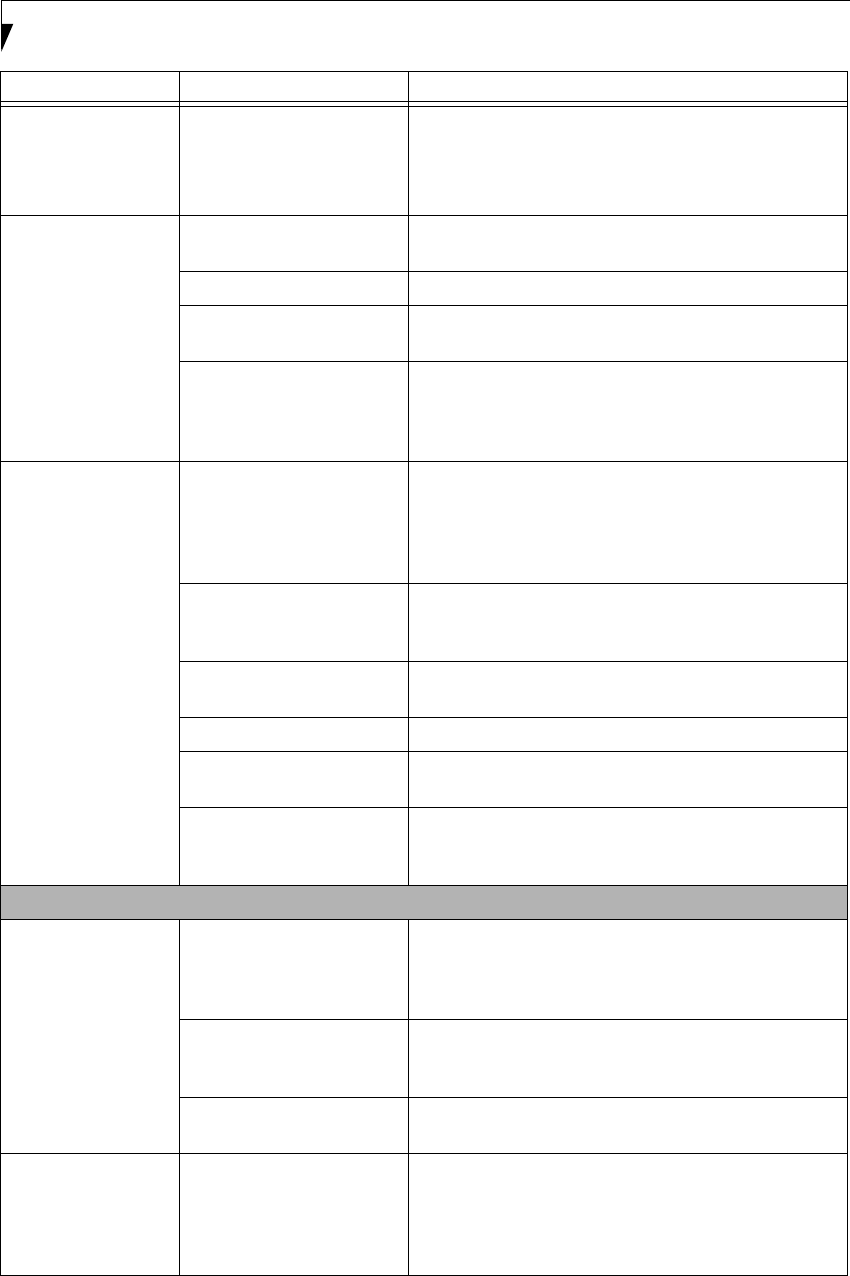
76
LifeBook P7000 Notebook – Section Six
Your LifeBook note-
book turns off all by
itself.
(continued)
You have a battery failure. Verify the condition of the batteries using the Status Indi-
cator panel, and replace or remove any batteries that are
shorted. (See Status Indicator Panel on page 13 for more
information)
Your LifeBook note-
book will not work on
battery alone.
The installed batteries are
dead.
Replace the battery with a charged one or install a Power
adapter.
No batteries are installed. Install a charged battery.
The batteries are improperly
installed.
Verify that the batteries are properly connected by re-
installing them.
Your installed batteries are
faulty.
Verify the condition of the batteries using the Status Indi-
cator panel and replace or remove any batteries that are
shorted. (See Status Indicator Panel on page 13 for more
information)
The batteries seem to
discharge too quickly.
You are running an applica-
tion that uses a lot of power
due to frequent hard drive or
media drive access, or use of a
modem or LAN PC card.
Use both the primary battery and an optional second
battery and/or use a power adapter for this application
when at all possible.
The power savings features
may be disabled.
Check the power management and/or setup utility settings
in the Power Savings menu and adjust according to your
operating needs.
The brightness is turned all
the way up.
Turn down the brightness adjustment. The higher the
brightness the more power your display uses.
The batteries are very old. Replace the batteries.
The batteries were exposed to
high temperatures.
Replace the batteries.
The batteries are too hot or
too cold.
Restore the notebook to normal operating temperature.
The Charging icon on the Status Indicator panel will flash
when the battery is outside its operating range.
Shutdown and Startup Problems
The Suspend/Resume/
Power On button does
not work.
Suspend/Resume/Power On
button is disabled from the
Power menu -> Advanced
submenu of the setup utility.
Enable the button from the setup utility.
You did not hold the button
in long enough.
Hold the button longer. This may need to be a few seconds
if your application is preventing the CPU from checking
for button pushes.
There may be a conflict with
the application software.
Close all applications and try the button again.
The system powers up,
and displays power on
information, but fails
to load the operating
system.
Boot sequence settings of the
setup utility are not compat-
ible with your configuration.
Set the operating source by pressing [F12] while the Fujitsu
logo is on screen or use the [F2] key and enter the setup
utility and adjust the source settings from the Boot menu.
(See BIOS Setup Utility on page 29 for more information)
Problem Possible Cause Possible Solutions
P7230-B5FJ-2471-02EN-00.book Page 76 Wednesday, October 10, 2007 11:19 AM