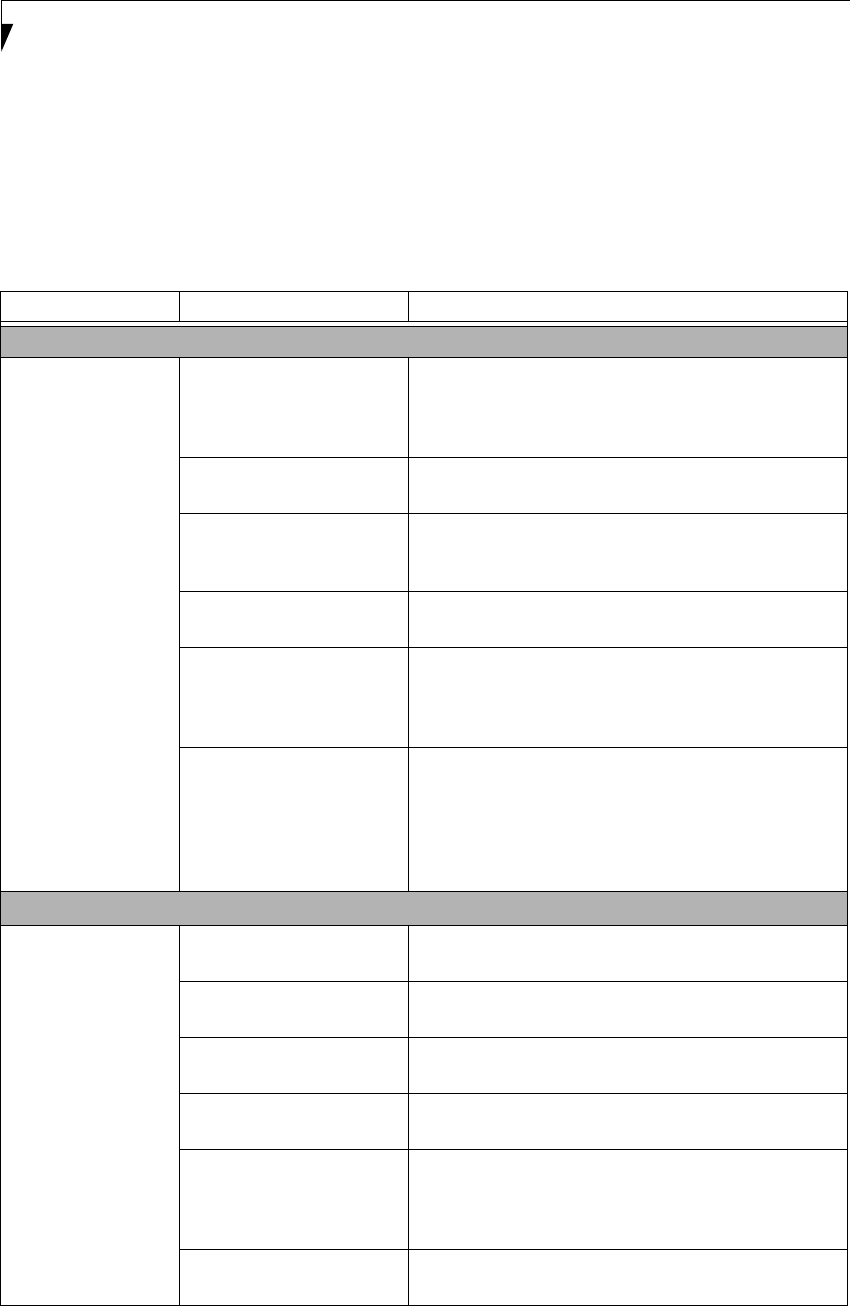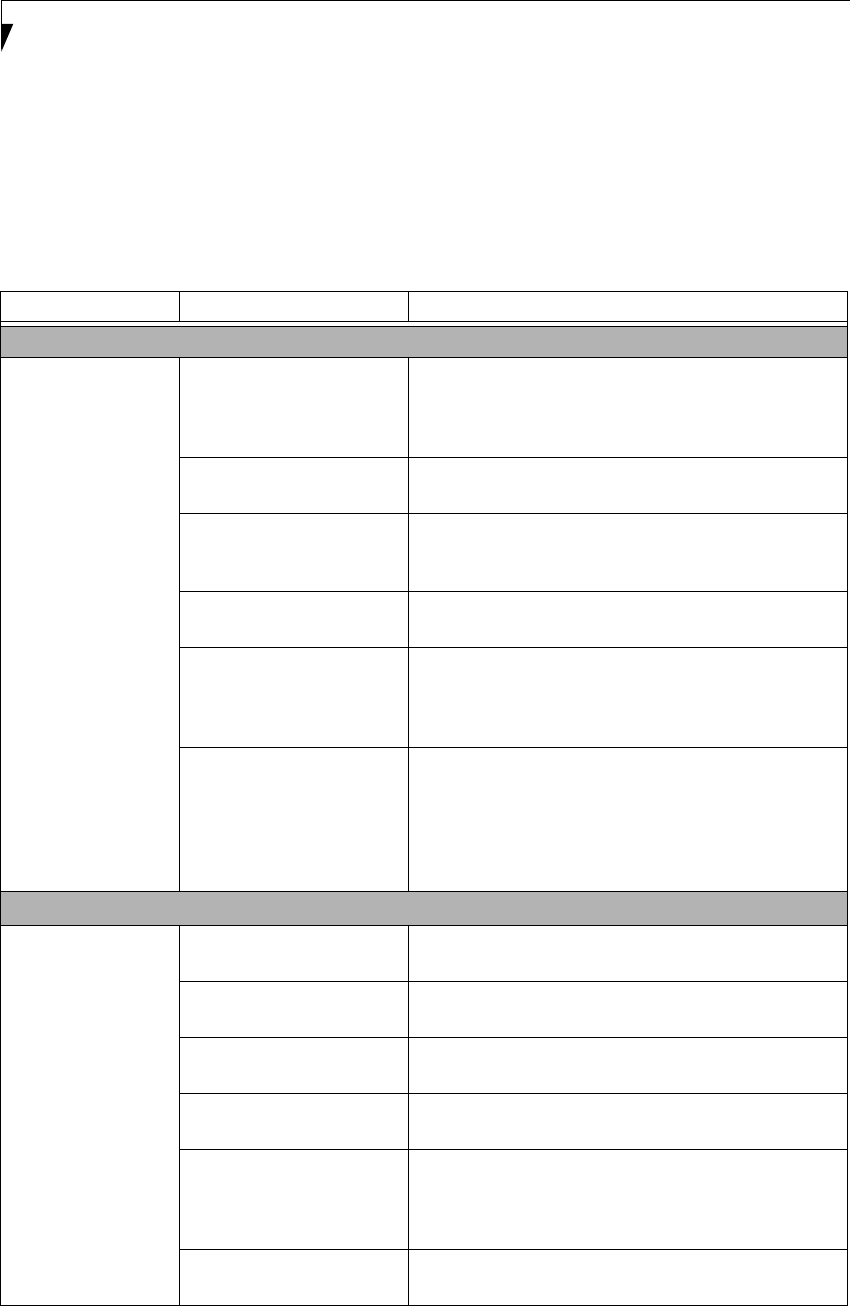
72
LifeBook P7000 Notebook – Section Six
TROUBLESHOOTING TABLE
Problem Page
Audio Problems . . . . . . . . . . . . . . . . . . . . . . . . . . page 72
Optical Drive Problems . . . . . . . . . . . . . . . . . . . . page 72
Floppy Disk Drive Problems . . . . . . . . . . . . . . . . page 73
Hard Drive Problems . . . . . . . . . . . . . . . . . . . . . . page 73
Keyboard or Mouse Problems. . . . . . . . . . . . . . . page 73
Memory Problems . . . . . . . . . . . . . . . . . . . . . . . . page 74
Modem Problems. . . . . . . . . . . . . . . . . . . . . . . . . page 74
Problem Page
USB Device Problems . . . . . . . . . . . . . . . . . . . . . page 74
PC Card Problems . . . . . . . . . . . . . . . . . . . . . . . . page 74
Power Failures . . . . . . . . . . . . . . . . . . . . . . . . . . . page 75
Shutdown and Startup Problems . . . . . . . . . . . . page 76
Video Problems . . . . . . . . . . . . . . . . . . . . . . . . . . page 77
Miscellaneous Problems . . . . . . . . . . . . . . . . . . . page 78
Problem Possible Cause Possible Solutions
Audio Problems
There is no sound
coming from the
built-in speakers.
The software volume control
is set too low.
Adjust the sound volume control settings in your software,
operating system and applications. You can also use the
[Fn+F9] key combination. Pressing [F9] repeatedly while
holding [Fn] will increase the notebook volume.
Headphones are plugged into
your notebook.
Plugging in headphones disables the built-in speakers;
remove the headphones.
BIOS audio settings are
incorrect.
Set the BIOS setup utility to the default values within the
Multimedia Device Configuration menu. (See BIOS Setup
Utility on page 29 for more information)
Software driver is not config-
ured correctly.
Refer to your application and operating system documen-
tation for help.
Sound may be set to Mute. Click on the Volume icon in the system tray and verify that
the Mute checkbox is not set. You can also use the [Fn+F3]
key combination. Pressing [F3] while holding [Fn] will
toggle the audio Mute on and off.
Device Manager may not be
set correctly.
Go to the Control Panel -> System, and click on the Hard-
ware tab. Click the [Device Manager] button and scroll
down to “Sound, Video and Game Controllers”. Click the
“+” symbol and scroll down the list that appears to see if
there is a yellow exclamation point next to any of the items.
If there is, you will need to reload the related driver.
DVD/CD-RW Drive Problems
LifeBook notebook
fails to recognize disc
in optical drive.
Protective sheet is still in the
optical drive tray.
Remove the protective sheet from the tray.
The disc is not pushed down
onto the center of the drive.
Open optical drive tray and re-install the disc properly.
Optical drive tray is not
latched shut.
Push on the front of the optical drive tray until it latches.
Incorrect DVD Player or no
player software is installed.
Install DVD Player software. (See “Using the Optical Drive
Software” on page 40 for more information.)
Wrong drive designator was
used for optical drive in the
application.
Verify the drive designator used by the application is the
same as the one used by the operating system. When the
operating system is booted from a DVD/CD, drive designa-
tions are automatically adjusted.
DVD/CD disc is dirty or
defective.
Wipe disc with non-abrasive cleaning cloth and reinsert. If
it still will not work try a different disc.
P7230-B5FJ-2471-02EN-00.book Page 72 Wednesday, October 10, 2007 11:19 AM