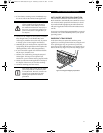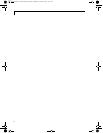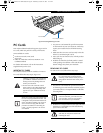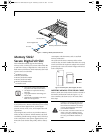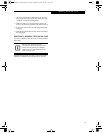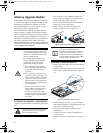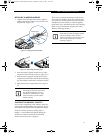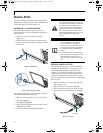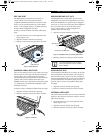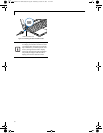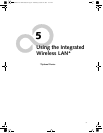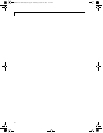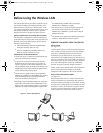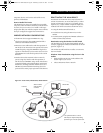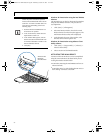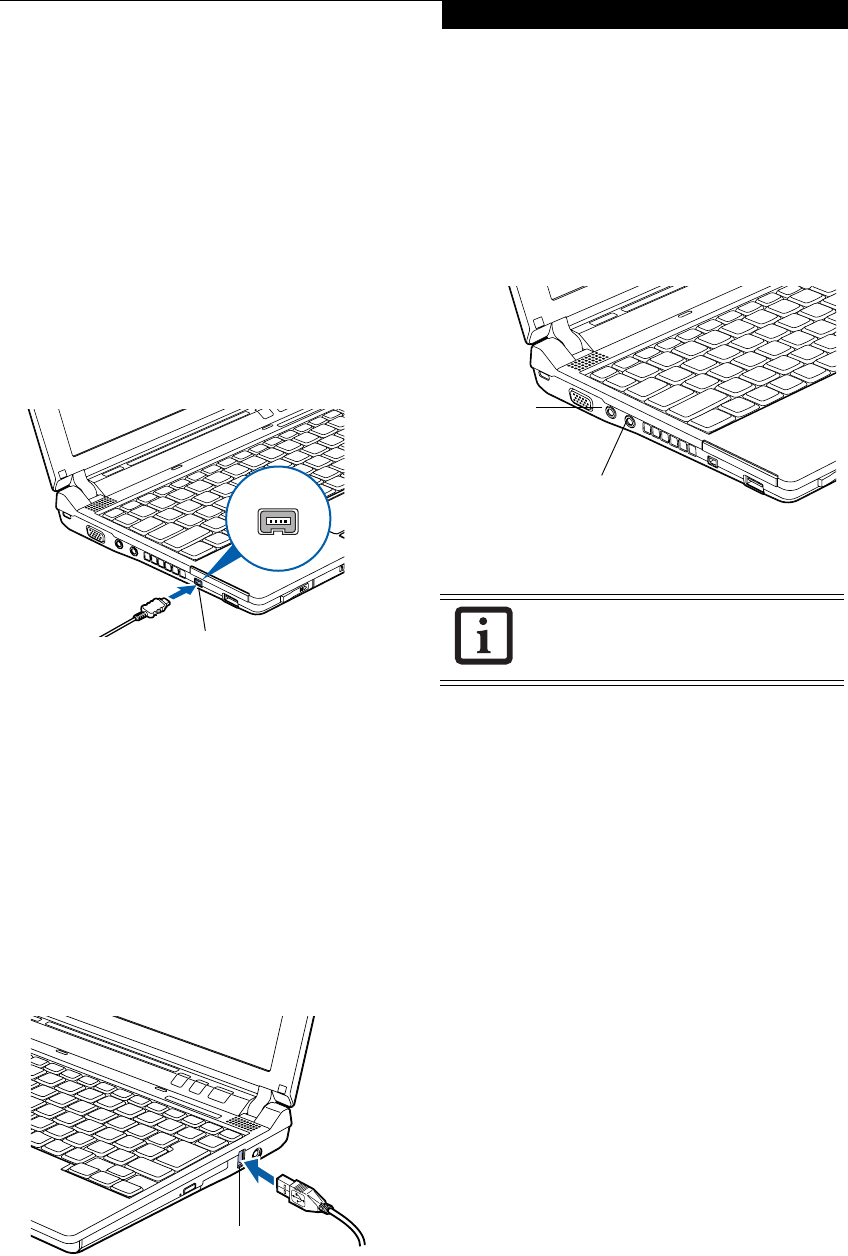
49
User Installable Features
IEEE 1394 PORT
The IEEE 1394 port (also known as “Firewire” or
“iLink”) allows you to connect devices that are
compliant with IEEE standard 1394. This port is effec-
tively a very fast communications port. Some digital
devices - such as digital cameras - use IEEE 1394 ports
for fast transfer of digital files and data.
In order to connect an IEEE 1394 device, follow these
steps:
1. Open the protective cover on the right side of the
system (Figure 4-16).
2. Align the connector with the port opening.
3. Push the connector into the port until it is seated.
Figure 4-16 IEEE 1394 Port
UNIVERSAL SERIAL BUS PORTS
There are two USB 2.0 ports on your system: one on the
left side and one on the right. The Universal Serial Bus
2.0 ports allow you to connect USB devices such as
external game pads, pointing devices, keyboards and/or
speakers. USB 2.0 is much faster than USB 1.1 (Its
480Mbps transfer rate is 40 times faster than that of USB
1.1). USB 2.0 ports are backward-compatible to work
with USB 1.1 devices.
In order to connect a USB device follow these easy steps:
1. Align the connector with the port opening.
2. Push the connector into the port until it is seated.
Figure 4-17 USB Port
HEADPHONE/LINE-OUT JACK
The headphone/line-out jack allows you to connect
headphones or powered external speakers to your note-
book. Your headphones or speakers must be equipped
with a 1/8” (3.5 mm) stereo mini-plug. The headphone/
line-out jack is located on the front of the system.
(Figure 4-18) In order to connect headphones or
speakers follow these easy steps:
1. Align the connector with the port opening.
Figure 4-18 Headphone/Line Out and Microphone Jacks
2. Push the connector into the port until it is seated.
MICROPHONE JACK
The microphone jack allows you to connect an external
mono microphone. The microphone jack is located on
the front of the system. (Figure 4-18) Your microphone
must be equipped with a 1/8”(3.5 mm) mono mini-plug
in order to fit into the microphone jack of your note-
book. In order to connect a microphone follow these
easy steps:
1. Align the connector with the port opening.
2. Push the connector into the port until it is seated.
EXTERNAL VIDEO PORT
The external video port allows you to connect an external
monitor or LCD projector. In order to connect a monitor,
follow these easy steps:
1. Open the protective cover on the right side of the
system (Figure 4-19).
2. Align the connector with the port opening.
3. Push the connector into the port until it is seated.
IEEE1394 Port
USB Port
If you plug headphones into the head-
phone jack, the built-in stereo speakers
will be disabled.
Headphone/Line-out Jack
Microphone
Jack
P7230-B5FJ-2471-02EN-00.book Page 49 Wednesday, October 10, 2007 11:19 AM