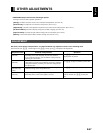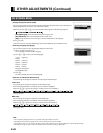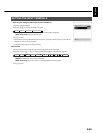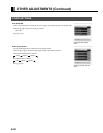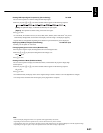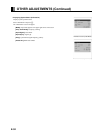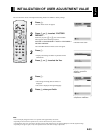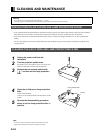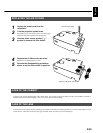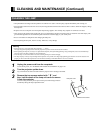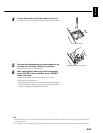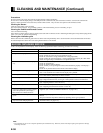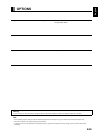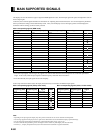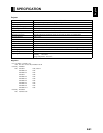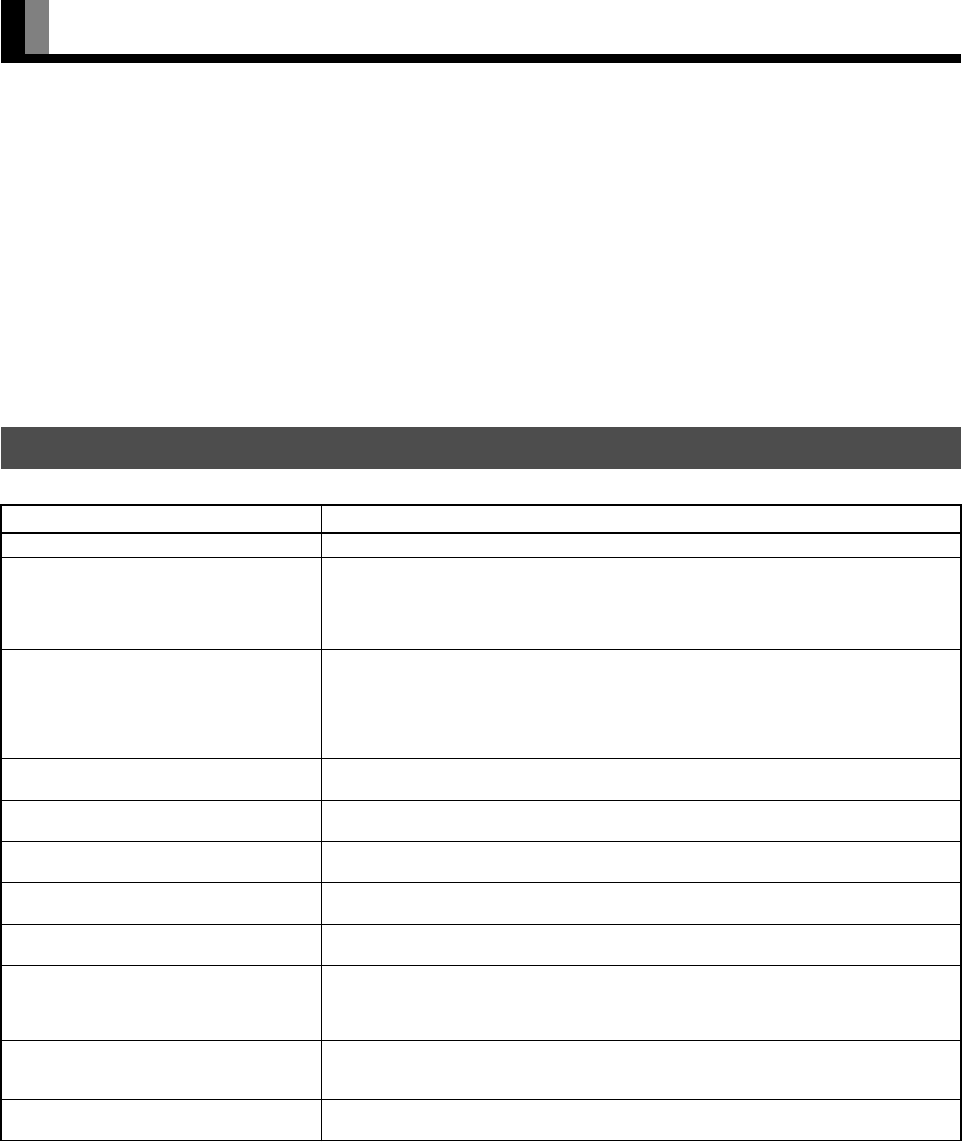
E-58
CLEANING AND MAINTENANCE (Continued)
Precautions
Be sure to remove the power plug from the receptacle before cleaning the display.
Be sure not to clean the display using a cloth dampened with volatile solvents, such as benzene or thinner. Such solvents can harm the
display’s cabinet, the filter at the screen front, and the remote control. They can also cause paint to come off these sections.
Cleaning the Screen
Clean the screen gently with a soft cloth.
The screen surface is fragile. Never attempt to clean it with a hard material, press on it forcefully, or tap it.
Cleaning the Cabinet and Remote Control
Use a soft cloth for cleaning.
If the cabinet or remote control is heavily stained, soak a soft cloth in a mixture of water and detergent and squeeze it dry before wiping off the
stains. Use a soft, dry cloth for final cleaning.
Cleaning the ventilation grille
Remove dust from the ventilation grille in the rear of the main unit periodically with a vacuum cleaner as the accumulated dust can increase
the internal temperature of the main unit causing machine failure or fire hazard.
In the event of problems with the display, check the following explanations before contacting your dealer for servicing.
BEFORE OBTAINING SERVICE
Problem Action
• Power does not turn ON. • Check whether the power plug is securely inserted into the receptacle.
• No pictures are displayed. • Check cables for disconnection.
• Check whether the power for all input equipment is ON.
• Check for connection to wrong terminals or for wrong input mode.
• Check whether the input mode display is colored pink.Special setup may have been made.
Return to original setup or initialize the User adjustment value.
• Remote control does not function prop-
erly.
• Check for incorrect battery orientation.
• Check for dead batteries.
• Check for distance from the display.
• Check whether you are pointing the remote control transmitter properly at the display’s
receiver.
• Check for any obstacle between the remote control and the display.
• The display makes a snapping sound. • This sound is produced when the cabinet expands or contracts due to variations in temper-
ature. This sound does not indicate that the display has a problem.
• The display makes a buzzing sound. • The display has fans to maintain the temperature of internal components at a constant
level. This sound is produced by the fan as it rotates.
• There are spots on the screen. • Check whether your AV equipment is affected by interference from automobiles, trains,
high-voltage transmission lines, neon signs or other potential sources of interference.
• Degraded colors/tints • Check whether all picture adjustments have been properly made.
(See “Adjusting Pictures” on P. E-40–E-41.)
• Improper screen position/size • Check whether screen position and size have been properly adjusted.
(See “Adjusting Screen Position and Size” on P. E-46.)
• If “Out of range” appears, the display is
receiving a signal whose picture or signal
cannot be reproduced by the display.
• The screen turns to black and white.
• Signals that are not supported by this display have been input. Check which signals are
supported. (See “MAIN SUPPORTED SIGNALS” on page E-60.)
• If the power indicator lamp flashes red or
green.
• Remove the power plug from the receptacle, and inform your dealer about how the lamp
flashed.
The power indicator lamp flashes differently depending on the type of problem.
• The message of lamp replacement is dis-
played even after lamp replacement.
• After the ENTER button is pressed, press the POWER button five times to initialize the
illumination time (see page E-57).
Note
• For replacement, be sure to use a lamp unit specified by the manufacturer only. Otherwise, failure of the lamp to light up, and explosion or damage
of the lamp will result.