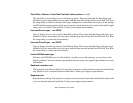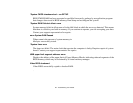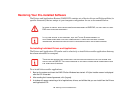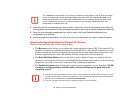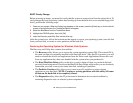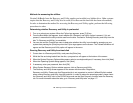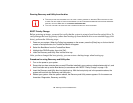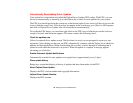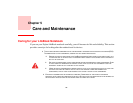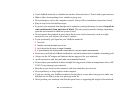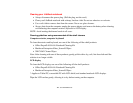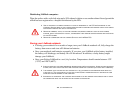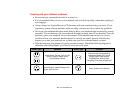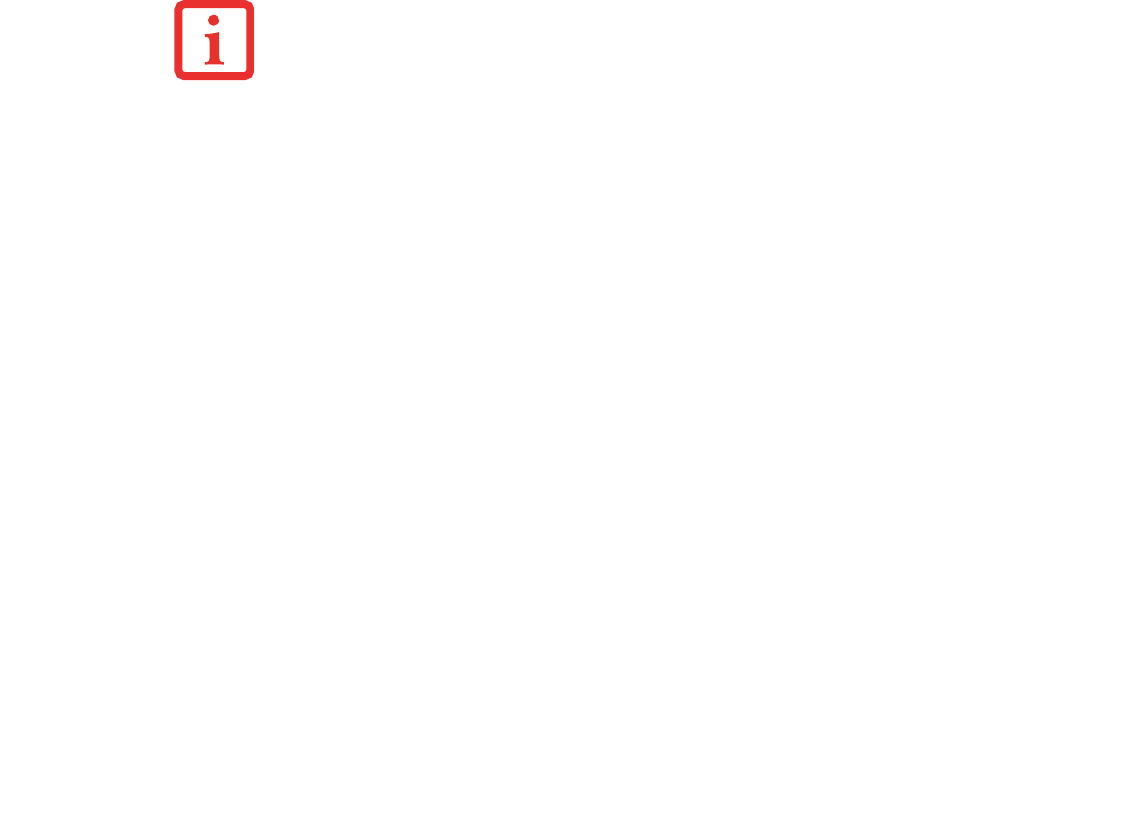
116
- Restoring Your Pre-installed Software
Running Recovery and Utility from the disc
BOOT Priority Change
Before restoring an image, you must first verify that the system is set up to boot from the optical drive. To
verify/change the boot-up priority (rather than booting-up from the hard drive or an external floppy disk
drive), perform the following steps:
1 Power on your system. When the Fujitsu logo appears on the screen. press the [Enter] key or click on the left
mouse or touchpad button; the TrustedCore Menu will appear.
2 Select the Boot Menu from the TrustedCore Menu.
3 Highlight the CD/DVD option, then click [OK].
4 Insert the Recovery and Utility Disc into the drive tray.
After you have changed the boot priority, you can restore a backup image when booting up.
Procedure for using Recovery and Utility disc
1 Turn on the power to your system.
2 Ensure that you have a device that can read CDs either installed in your system or attached externally to it, and
that it has been set up as the Boot device (in accordance with
“BOOT Priority Change” on page 116).
3 Insert the Recovery and Utility disc into the drive tray. With the boot priority set in the procedure above, the
system will boot from the Recovery and Utility disc.
4 Reboot your system. After the system reboots, the Recovery and Utility screen appears. On the screen are
three tabs: Diagnostics, Recovery, and Utility.
• THE USE OF THIS DISC REQUIRES THAT YOU HAVE A DEVICE CAPABLE OF READING CDS ATTACHED TO YOUR
SYSTEM. YOU WILL NEED TO ATTACH AN EXTERNAL PLAYER. FOR MORE INFORMATION ON AVAILABLE EXTERNAL
DEVICES, VISIT OUR WEB SITE AT: US.FUJITSU.COM/COMPUTERS.
• THIS DISC CAN ONLY BE USED WITH THE SYSTEM WITH WHICH IT WAS PURCHASED.