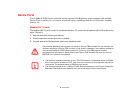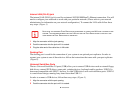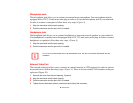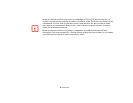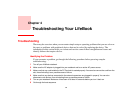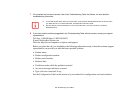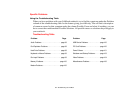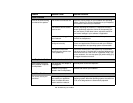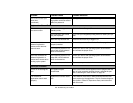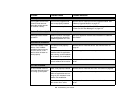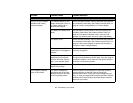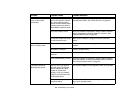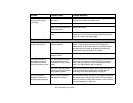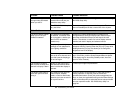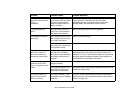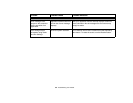99
- Troubleshooting Your LifeBook
You cannot access your
hard drive.
(continued)
Security is set so your operat-
ing system cannot be started
without a password.
Verify your password and security settings.
Keyboard or Mouse Problems
The built-in keyboard does
not seem to work.
The notebook has gone into
Standby mode.
Push the Power/Suspend/Resume button.
Your application has locked
out your keyboard.
Try to use your integrated pointing device to restart your sys-
tem.
NumLock key has been set. Press the NumLock key to toggle it off.
You have installed an
external keyboard or
mouse, and it does not
seem to work.
Your external device is not
properly installed.
Re-install your device. See “Device Ports” on page 91.
Your operating system is not
set up with correct software
driver for that device.
Check your device and operating system documentation
and activate the proper driver.
You have connected an
external keyboard or a
mouse and it seems to be
locking up the system.
Your operating system is not
setup with correct software
driver for that device.
Check your device and operating system documentation
and activate the proper driver.
Your system has crashed. Try to restart your notebook. I
Pen Input Problems
Cursor is not tracking the
pen
The system may be
uncalibrated
If the cursor on the screen appears to be misaligned with the
pen or is not accurately tracking the pen, calibrate the pen.
See “Calibrating the Touch Screen” on page 45.
"Ink crossword"
application doesn’t work
properly.
System has incorrect resolu-
tion
This LifeBook model uses a lower resolution than the mini-
mum required by the application. The Ink Crossword applica-
tion (found in Tablet PC Experience Pack) cannot be used
with this model.
Problem Possible Cause Possible Solutions