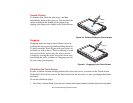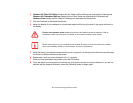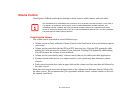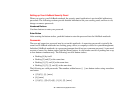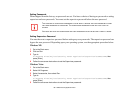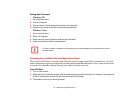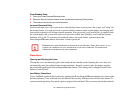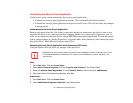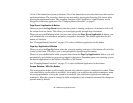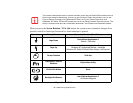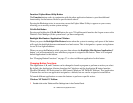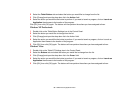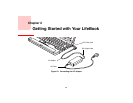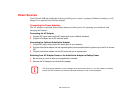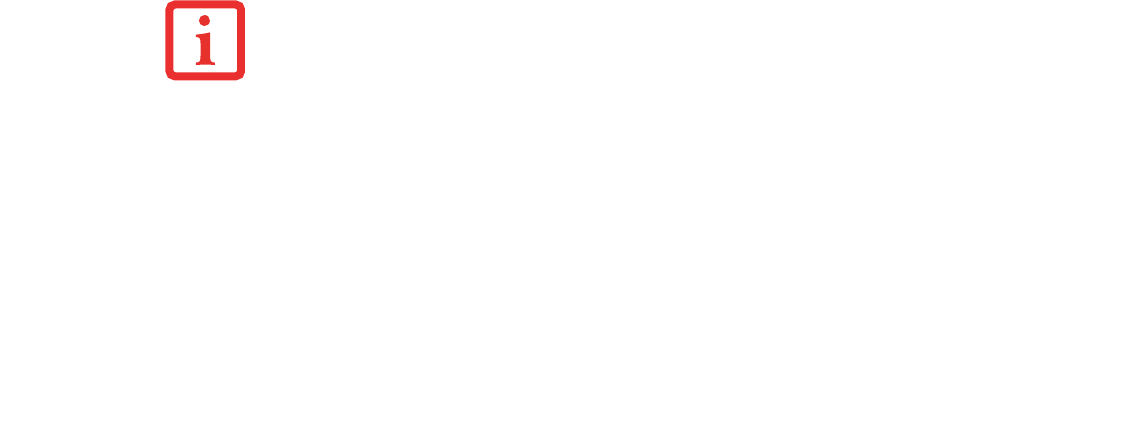
53
- LifeBook Security/Application Panel
Uninstalling the Security Panel Application
You have two options when uninstalling the security panel application:
• Uninstall the security panel application software. This will disable all security features.
• Uninstall the security panel application with password still active. This will not allow any changes
to the password.
Uninstalling the Security Panel Application
Remove passwords when the User wants no password protection whatsoever and doesn’t want to give
anybody the utility to set a password on their computer. In this case, if passwords (supervisor, user, or
both) are set, the passwords must first be cleared BEFORE removing the application. To clear passwords,
follow same procedure in “Setting Passwords” except this time, select [Remove], enter current password
then click [Next]. When asked to confirm, select [Yes].
Removing Security Panel Application with Passwords Still Active
Using this feature will not allow any changes to the password.
User:
1 Go to Start Menu, Click on Control Panel.
2 Open Add or Remove Programs (In Vista: Programs and Features) in the Control Panel.
3 Select the Security Panel Application (In Vista: Security Panel) in the list, and click Add/Remove.
4 When the Confirm File Deletion box appears, click Yes.
Supervisor:
1 Go to Start Menu, Click on Control Panel.
2 Open Add/Remove Programs Properties in the Control Panel.
REMOVING THE APPLICATIONS DOES NOT REMOVE THE PASSWORD. IT SIMPLY REMOVES THE UTILITY
TO CHANGE/ADD/REMOVE PASSWORDS. TO CHANGE YOUR PASSWORD YOU MUST REINSTALL THE
APPLICATION.