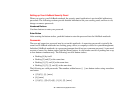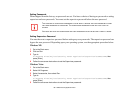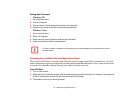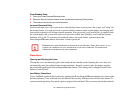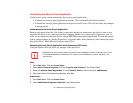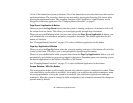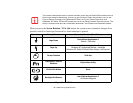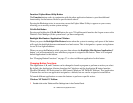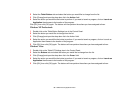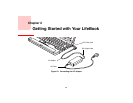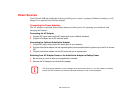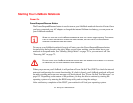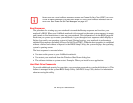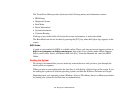57
- LifeBook Security/Application Panel
Function / Fujitsu Menu Utility Button
The Function button works in conjunction with the other application buttons to provide additional
functionality for the buttons. Refer to specific details above.
Pressing the Fn button twice in succession causes the Fujitsu Menu Utility to appear on your screen,
allowing you to modify certain system settings.
Ctl+Alt+Del Button
Pressing and holding the Ctl-Alt-Del button for up to 750 milliseconds launches the Logon screen or the
Windows Task Manager (if the system hasn’t yet been configured).
Backlight Min-Restore / Application C Button
When you press the Backlight Min-Restore button when the system is running, each press of the button
will toggle the backlight between minimum level and restore. This is designed as a power saving feature
for use in low-light conditions.
When you press the Fn button while you press then release the Backlight Min-Restore/Application C
button, you will automatically start whichever program is assigned to the button. There is no assigned
default application for this button.
See “Changing Button Functions” on page 57. to select a different application for this button.
Changing Button Functions
The Application A, B, and C buttons can be changed to launch a program or perform an action you select.
By default, the Application A button launches the Calculator and the Application B button launches
WordPad (Windows XP Professional) or MS Journal (Windows XP Tablet PC Edition). The Application
C button does not have an application assigned as a default, but one can be assigned as noted below.
To launch different applications or cause the buttons to perform a specific action:
Windows XP Tablet PC Edition:
1 Double-click on the Tablet and Pen Settings icon in the Control Panel.