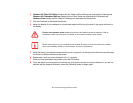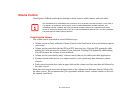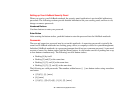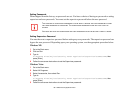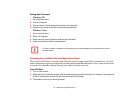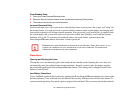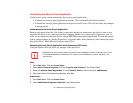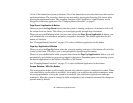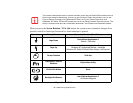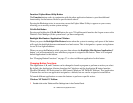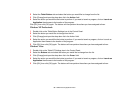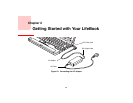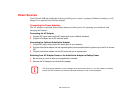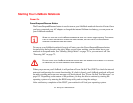54
- LifeBook Security/Application Panel
3 Select the Security Panel Application for Supervisor (In Vista: Security Panel for Supervisor) in the list,
and click Add/Remove.
4 When the Confirm File Deletion box appears, click Yes.
Reinstalling the Security/Application Panel
To reinstall supervisor or user security application, you will need your Drivers and Applications CD. The
Utilities/Security Application Panel folder contains two separate folders: Supervisor and User. The
setup files for supervisor and user security applications are contained in those folders.
1 Go to the Utilities/Security Application Pane/Supervisor folder on the CD and double-click the setupS.exe
file. (In Vista, the path is: Utilities/SAP/Vista/Supervisor/SetupS.exe). The Installing Security Panel
Application window will appear. Follow the instructions on the screen.
2 Go to the Utilities/Security Application Panel/User folder on the CD and double-click the setup.exe file.(In
Vista, the path is: Utilities/SAP/Vista/Setup.exe) The Installing Security Panel Application window will appear.
Follow the instructions on the screen.
Supervisor and user passwords can be set via Windows software using the FJSECS.exe and FJSECU.exe
files, respectively. FJSECU.exe for the user password cannot run without first setting a supervisor
password. You need to run FJSECS.exe first to set the supervisor password. Follow instructions under
Setting Passwords on page 50.
If you forget both passwords, contact Fujitsu Computer Systems Corporation Service and Support at 1-
800-8FUJITSU (1-800-838-5487). Fujitsu Computer Systems Corporation charges a service fee for
unlocking a password restricted LifeBook notebook. When calling please have a valid credit card and
provide proof of ownership. You will then be given instructions on where to ship your notebook.
Launching Applications with the Security/Application Panel
Five application buttons are located on the bottom left-hand side of the display and when it is configured
to be used as a notebook. One additional button is located on the right-hand side of the display adjacent
to the battery indicator.