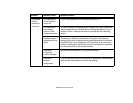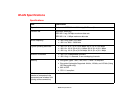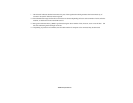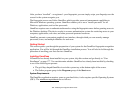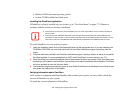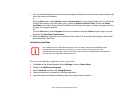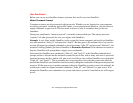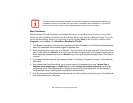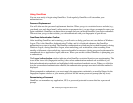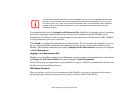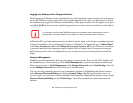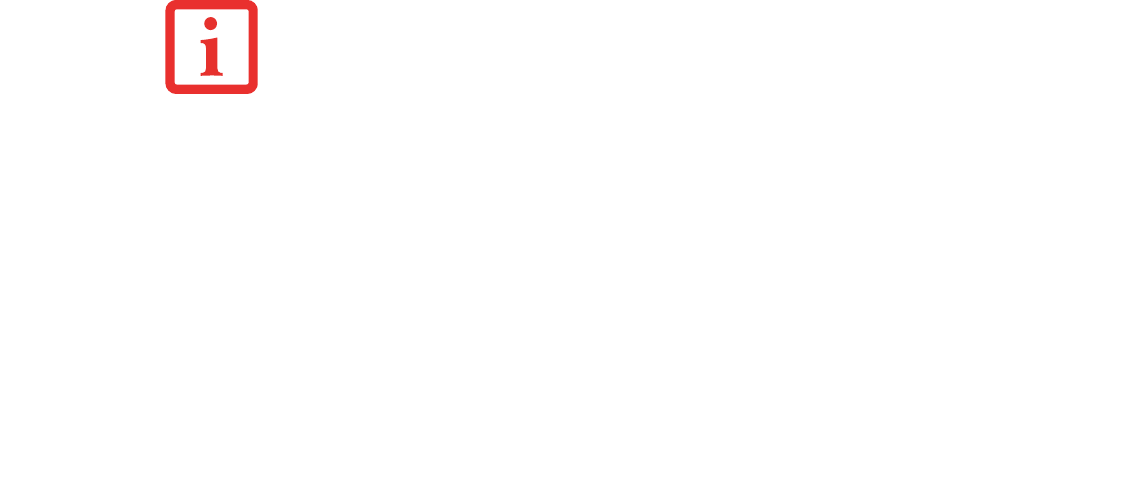
176
- Introducing the Fingerprint Sensor Device
1 From the Windows Desktop, double-click the key-shaped OmniPass icon in the taskbar (usually located in the
lower right corner of the screen),
or,
Click the Start button, select Settings, and click Control Panel (if you are using Windows XP you will see the
Control Panel directly in the Start menu; click it, then click Switch to Classic View). Double-click Softex
OmniPass in the Control Panel, and the OmniPass Control Center will appear. If it does not appear, then the
program is not properly installed,
or,
Click the Start button, select Programs, and from the submenu select the Softex program group, from that
submenu click OmniPass Control Center.
2 Select the About tab at the top of the OmniPass Control Panel. The About tab window appears with version
information about OmniPass.
Uninstalling OmniPass
To remove the OmniPass application from your system:
1 Click Start on the Windows taskbar. Select Settings, and then Control Panel.
2 Double-click Add/Remove Programs.
3 Select OmniPass, and then click Change/Remove.
4 Follow the directions to uninstall the OmniPass application.
5 Once OmniPass has finished uninstalling, reboot your system when prompted.
FOR UNINSTALLATION, OMNIPASS REQUIRES THAT THE USER UNINSTALLING OMNIPASS HAVE
ADMINISTRATIVE PRIVILEGES TO THE SYSTEM. IF YOUR CURRENT USER DOES NOT HAVE
ADMINISTRATIVE PRIVILEGES, LOG OUT AND THEN LOG IN WITH AN ADMINISTRATOR USER BEFORE
PROCEEDING WITH OMNIPASS UNINSTALLATION.