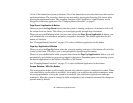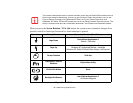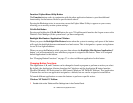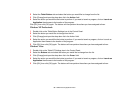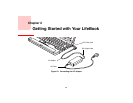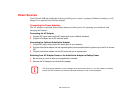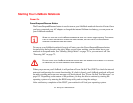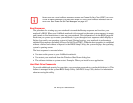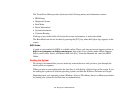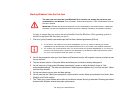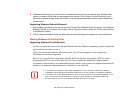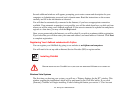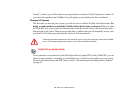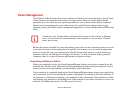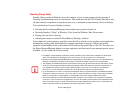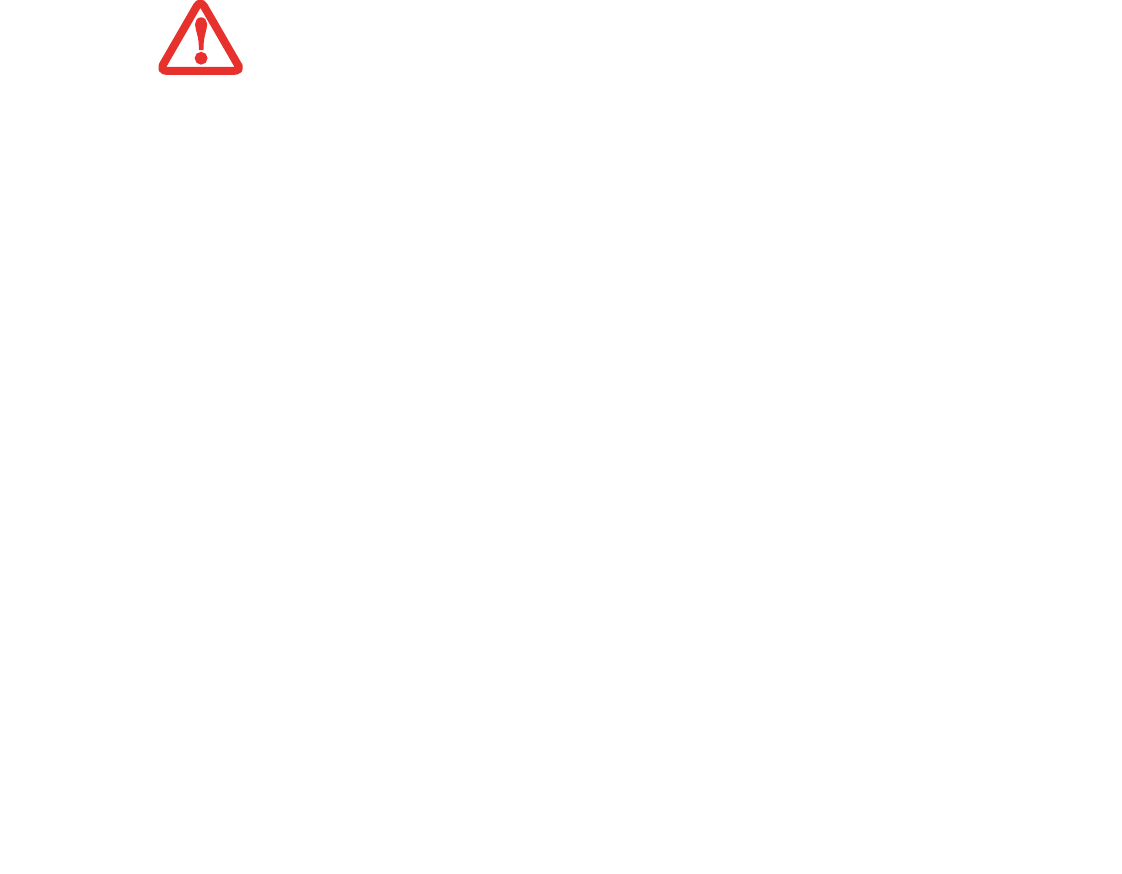
63
- Starting Your LifeBook Notebook
BIOS Setup Utility
The BIOS Setup Utility is a program that sets up the operating environment for your LifeBook
notebook. Your BIOS is set at the factory for normal operating conditions, therefore there is no need
to set or change the BIOS’ environment to operate your notebook.
The BIOS Setup Utility configures:
• Device control feature parameters, such as changing I/O addresses and boot devices.
• System Data Security feature parameters, such as passwords.
Entering the BIOS Setup Utility
To enter the BIOS Setup Utility do the following (or use the TrustedCore Menu, as detailed in the next
section):
1 Turn on or restart your LifeBook notebook.
2 To enter the BIOS Setup Utility, press the [F2] key once the Fujitsu logo appears on the screen. This will open
the main menu of the BIOS Setup Utility with the current settings displayed.
3 Press the [RIGHT ARROW] or [LEFT ARROW] key to scroll through the other setup menus to review or alter
the current settings.
Using the TrustedCore Menu
When the Fujitsu logo appears on the screen. press the [Enter] key or click on the left mouse or
touchpad button; the TrustedCore Menu will appear.
REMEMBER YOUR PASSWORDS. IF YOU SET AND FORGET YOUR USER AND MASTER HARD DISK
PASSWORDS, FUJITSU COMPUTER SYSTEMS WILL NOT BE ABLE TO RESET IT. YOU MAY LOSE DATA AND
HAVE TO REPLACE YOUR SYSTEM BOARD OR HARD DISK DRIVE.