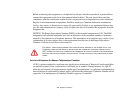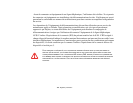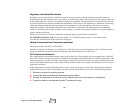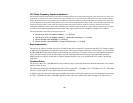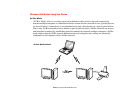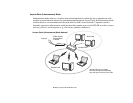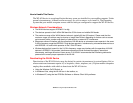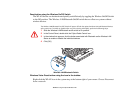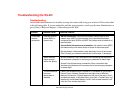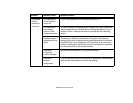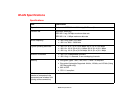162
Before Using the Optional Wireless LAN
How to Handle This Device
The WLAN device is an optional device that may come pre-installed in your mobile computer. Under
normal circumstances, it should not be necessary for you to remove or re-install it. The Operating
System that your mobile computer comes with has been pre-configured to support the WLAN device.
Wireless Network Considerations
• The WLAN devices support IEEE802.11a+b/g.
• The devices operate in the 2.4GHz ISM band the 5 GHz lower and middle UNII bands.
• The maximum range of the WLAN device indoors is typically 80 feet (25 meters). Please note that the
maximum range you achieve may be shorter or longer than 80 feet, depending on factors such as access
point transmit power, number and density of obstructions, or external RF interference.
• Microwave ovens will interfere with the operation of WLAN device as microwave ovens operate in the same
2.4GHz frequency range that IEEE802.11b/g devices operate in. Interference by microwaves does not occur
with IEEE802.11a radio which operates in the 5 GHz RF band.
• Wireless devices that transmit in the 2.4 GHz frequency range may interfere with the operation of WLAN
devices in IEEE802.11b/g modes. Interference symptoms include reduced throughput, intermittent
disconnects, and large amounts of frame errors. It is HIGHLY recommended that interfering devices be
powered off to ensure proper operation of the WLAN
Deactivating the WLAN Device
Deactivation of the WLAN device may be desired in certain circumstances (to extend battery life) or
where certain environments require it (i.e. hospitals, clinics, airplanes, etc.). Fujitsu mobile computers
employ three methods with which to deactivate the WLAN device:
• Using the Wireless On/Off Switch, or,
• In Windows Vista, using the WLAN icon in the taskbar, or,
• In Windows XP, using the Intel PROSet Software or Atheros Client Utility software.