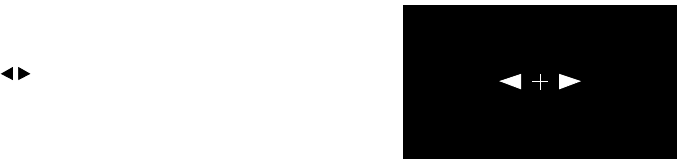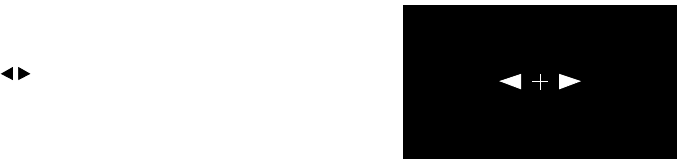
21
Focusing and Zooming the Image
To adjust the sharpness or size of the image:
Note: Before starting, you may want to display a test pattern to facilitate adjustment. Press the
Pattern button on the remote control, then select Cross-hatching.
1. Press the Focus or Zoom button on the projector or
remote control. You see this screen:
2. Use the arrow buttons to adjust the image
sharpness or size.
Note: If you use the remote control, you can stand close
to the screen while focusing the image. This lets you
adjust the picture more precisely.
3. Press ESC when done.
Selecting the Input Signal Setting
If you’re using the projector’s Input A port, select the correct setting for the type of video
equipment you’ve connected to it:
1. Press the
Menu button on the remote control.
2. Use the menu navigation buttons to open the
Setting menu, then open the Input Signal
menu and select Input A.
3. Choose from these options:
■ YCbCr for a video player that outputs an NTSC signal.
■ YPbPr for a video player that outputs an HDTV signal.
■ RGB-Video for a video player that outputs an RGB video signal.
Note: Check the label next to the port on your video equipment, if you’re unsure of which
setting to use.
PowerLite Cinema 200+.book Page 21 Thursday, August 18, 2005 2:37 PM