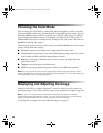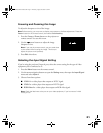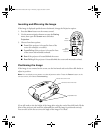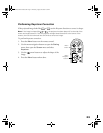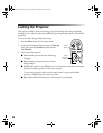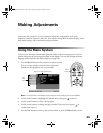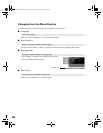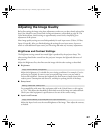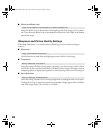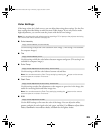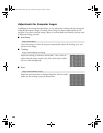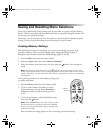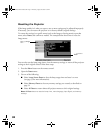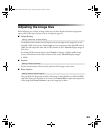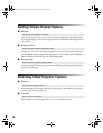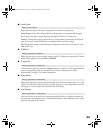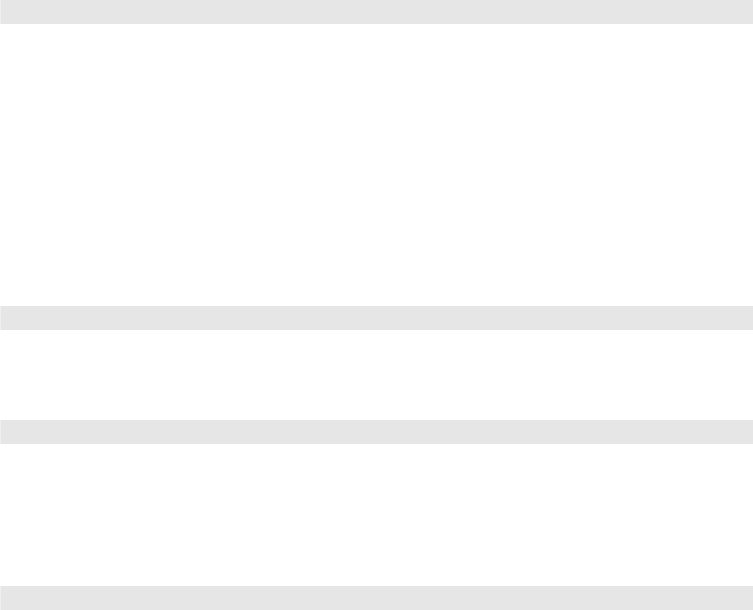
28
■ White Level/Black Level
Adjust the White Level so that details in the brightest parts of the image are not washed
out. Then adjust the Black Level so that shadow-level details are still visible in the darkest
parts of the image.
Sharpness and Picture Quality Settings
If the image looks fuzzy, or it contains noise or flickering, you can use these settings to
correct it.
■ Sharpness
Use this function to make lines and edges appear more distinct in the image.
■ Progressive
Leave this setting off when viewing images containing a lot of movement, such as videos
and DVDs. If you notice horizontal lines or flickering when viewing still images (such as
computer graphics or digital camera photos) or when pausing videos, turn the setting on.
■ Noise Reduction
Leave this setting off unless you’re viewing images from a weak signal with a lot of noise.
Turning the setting on suppresses interference and makes images appear softer (available
only if the image source is set to Video or S-Video).
Image Æ Picture Quality Æ Input Adjustment Æ White Level/Black Level
Image Æ Picture Quality Æ Sharpness
Setting Æ Advanced Æ Progressive
Setting Æ Advanced Æ Noise Reduction
PowerLite Cinema 200+.book Page 28 Thursday, August 18, 2005 2:37 PM