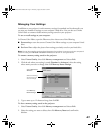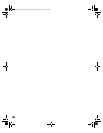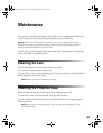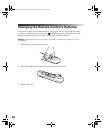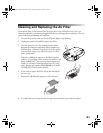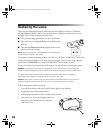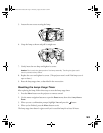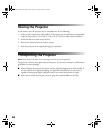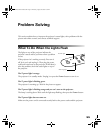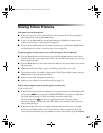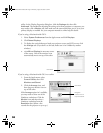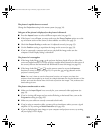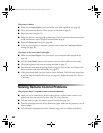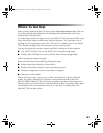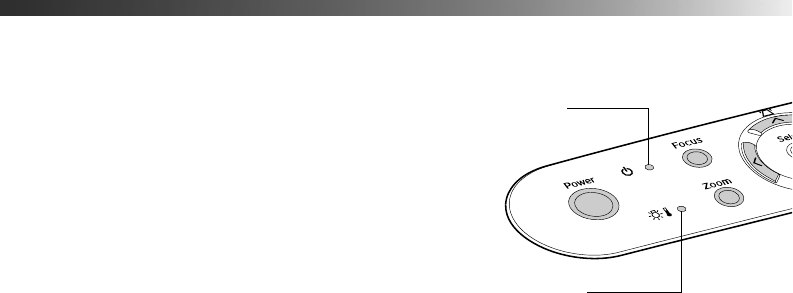
55
Problem Solving
This section explains how to interpret the projector’s status lights, solve problems with the
picture and remote control, and contact technical support.
What To Do When the Lights Flash
The lights on top of the projector indicate the
projector’s status and let you know when a problem
occurs.
If the projector isn’t working correctly, first turn it
off, let it cool, and unplug it. Then plug the power
cord back in and turn on the projector. If this doesn’t
solve the problem, check the status lights on top of
the projector.
The P power light is orange.
The projector is in standby mode. Unplug it or press the
Power button to turn it on.
The P power light is flashing green.
The projector is warming up. Wait for the picture to appear.
The P power light is flashing orange and you can’t turn on the projector.
The lamp is cooling down. Wait until the light stops flashing, then press the
Power button.
The P power light does not come on.
Make sure the power cord is connected securely both at the power outlet and the projector.
Power light
Warning light
PowerLite Cinema 200+.book Page 55 Thursday, August 18, 2005 2:37 PM