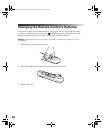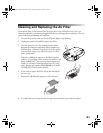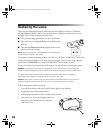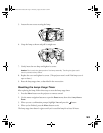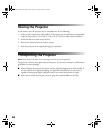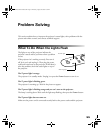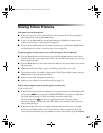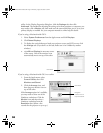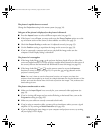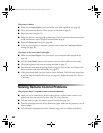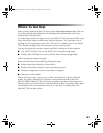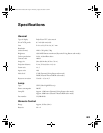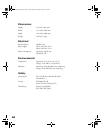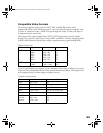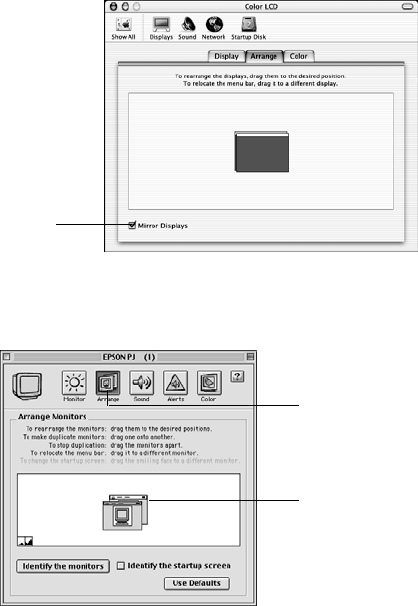
58
utility. In the Display Properties dialog box, click the Settings tab, then click
Advanced. The method for adjusting the setting varies from computer to computer; you
may need to click a
Monitor tab, then make sure the external Monitor port is set as your
primary display or enabled. See your computer manual or online help for details.
If you’re using a Macintosh with OS X:
1. Select
System Preferences from the Apple menu and click Displays.
2. Click
Detect Displays.
3. To display the entire desktop on both your projector screen and LCD screen, click
the
Arrange tab. (If you don’t see this tab, make sure it isn’t hidden by another
window.)
If you’re using a Macintosh with OS 9.x or earlier:
1. From the Apple menu, select
Control Panels, then click
Monitors and Sound.
2. Click the
Arrange icon, and
then drag one monitor icon on
top of the other.
If the
Arrange option isn’t available,
you may need to select one of the
Simulscan resolutions. Click the
Monitor icon and then select a
Simulscan resolution from the
Resolution box. (Allow a few
seconds for the projector to sync up.)
Click here
4
.
Cl
ic
k
Mirror Displays in t
h
e
l
ower corner
of the screen. One of the monitor icons
automatically moves on top of the other.
Click here
Drag one
monitor icon on
top of the other
PowerLite Cinema 200+.book Page 58 Thursday, August 18, 2005 2:37 PM