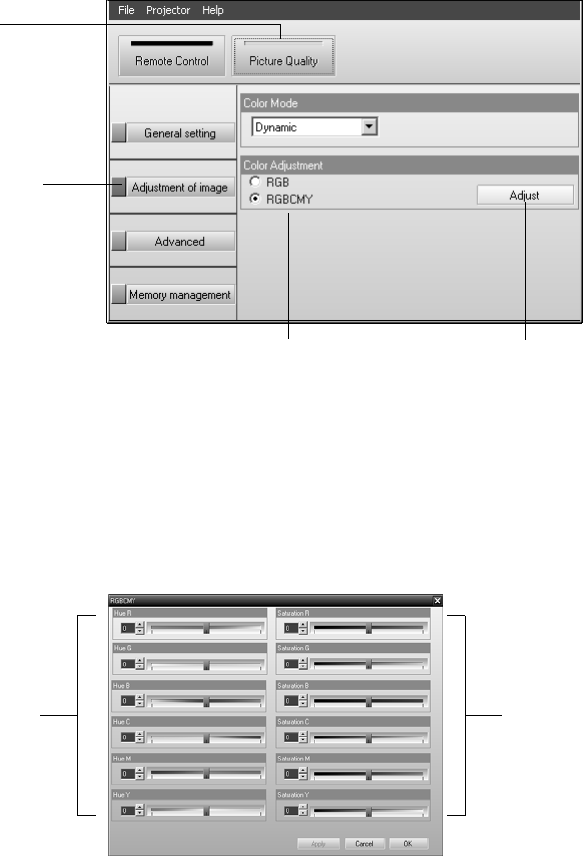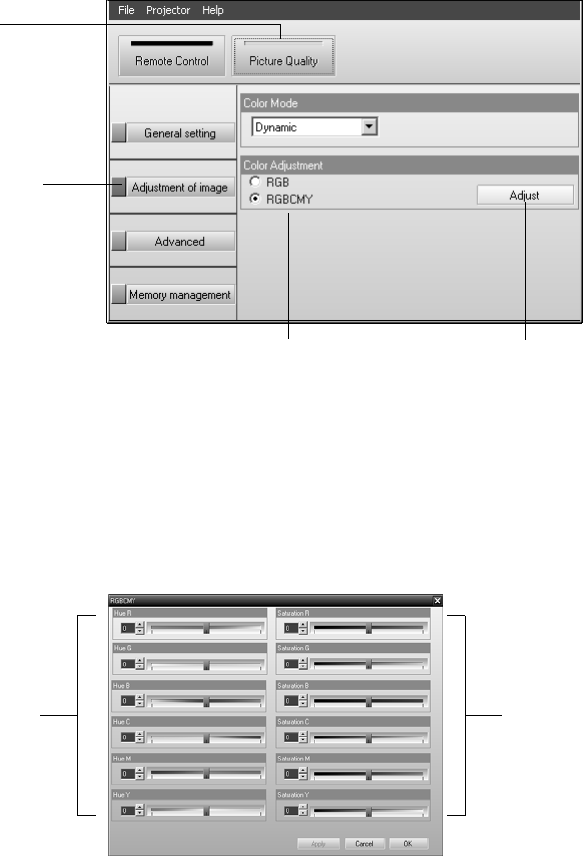
44
Adjusting the Color
You can use the Cinema Color Editor to fine-tune the color of the image. If you select RGB
as the color mode, you can adjust the offset, gamma, and gain for each signal color (red,
green, and blue). If you select RGBCMY, you can adjust the hue and saturation for each of
the six colors.
1. Click the
Picture Quality button, then click Adjustment of image.
2. Select one of the following color modes, then click
Adjust.
■ RGB: Lets you adjust the offset, gamma, and gain for each signal color. Use Offset
to adjust darker shades,
Gamma for intermediate shades, and Gain for the lightest
shades.
■ RGBCMY: Lets you adjust the hue and saturation for each of six colors, as shown on
the color palette below. After moving a slider bar, click
Apply.
Select
Picture Quality
Click
Adjustment of image
Select the color mode Click Adjust
Adjust the hue
(red, green,
blue, cyan,
magenta,
yellow)
Adjust the
saturation
PowerLite Cinema 200+.book Page 44 Thursday, August 18, 2005 2:37 PM