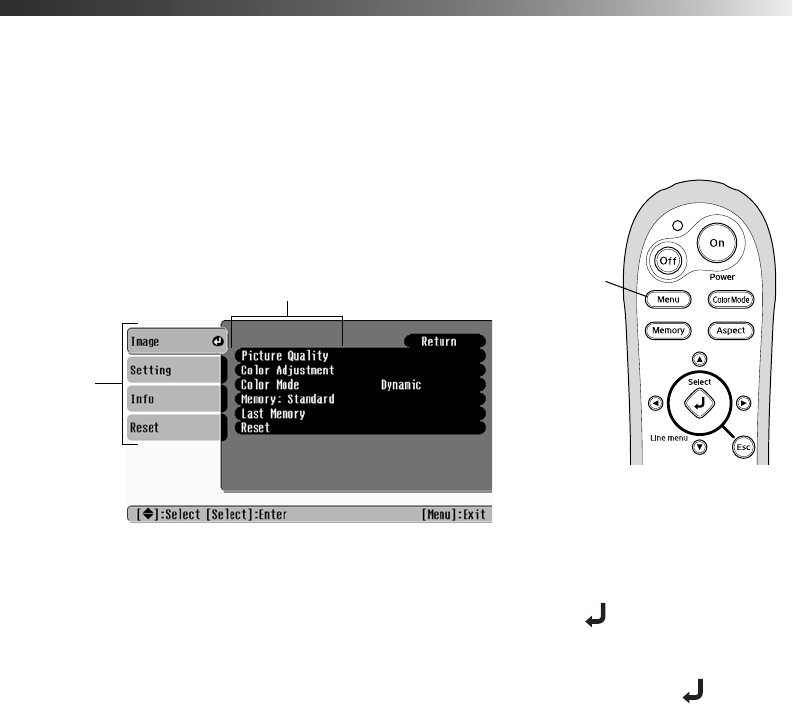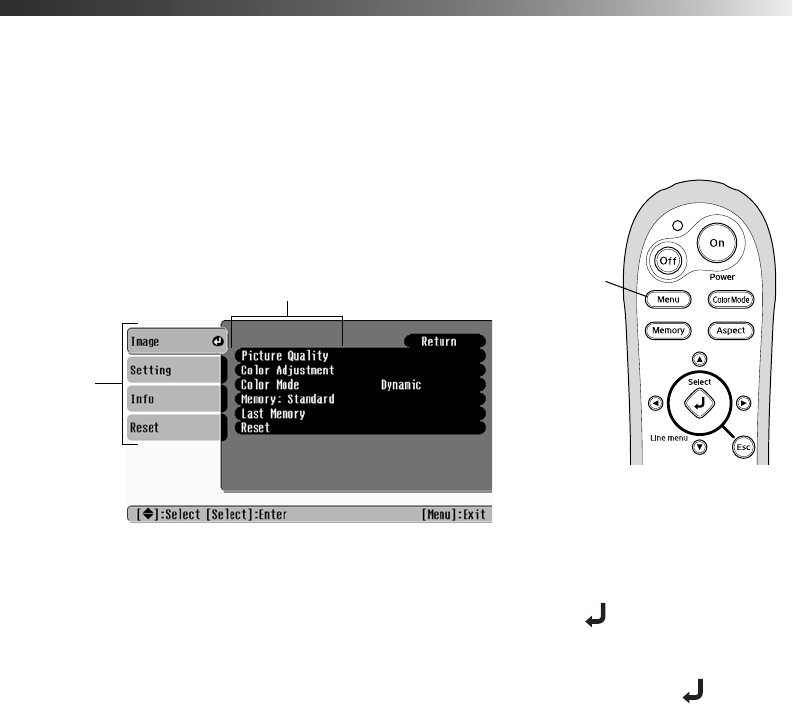
25
Making Adjustments
You can use the projector’s on-screen menus to adjust the image quality, such as the
brightness, contrast, sharpness, and color. You can also change how the menus display, select
sleep mode settings, and control other projector features.
Using the Menu System
You can access the menu system either from the remote control or the projector’s control
panel to adjust any of the settings described in this chapter. You can also change the menu
language and control how the menus display (see page 26).
1. Press the
Menu button on the projector or remote control.
You see a screen similar to this one (the actual screen
depends on the equipment you’ve connected):
Note: If no equipment is connected to the projector, some options may not be available.
2. Use the arrow buttons to highlight the desired menu, then press to select it.
3. Use the arrow buttons to select a menu option.
4. Use the arrow buttons to change settings as needed. (You may have to press to
confirm your choice.)
5. Press the
Esc button to return to the previous menu or press the Menu button to exit.
Menu
button
Main
menu
options
Options for highlighted menu
PowerLite Cinema 200+.book Page 25 Thursday, August 18, 2005 2:37 PM