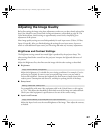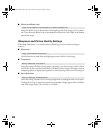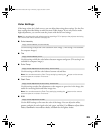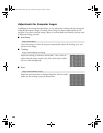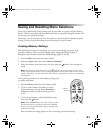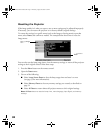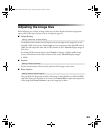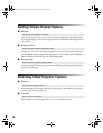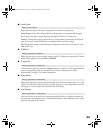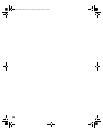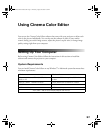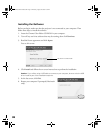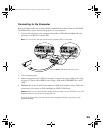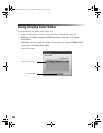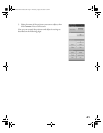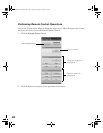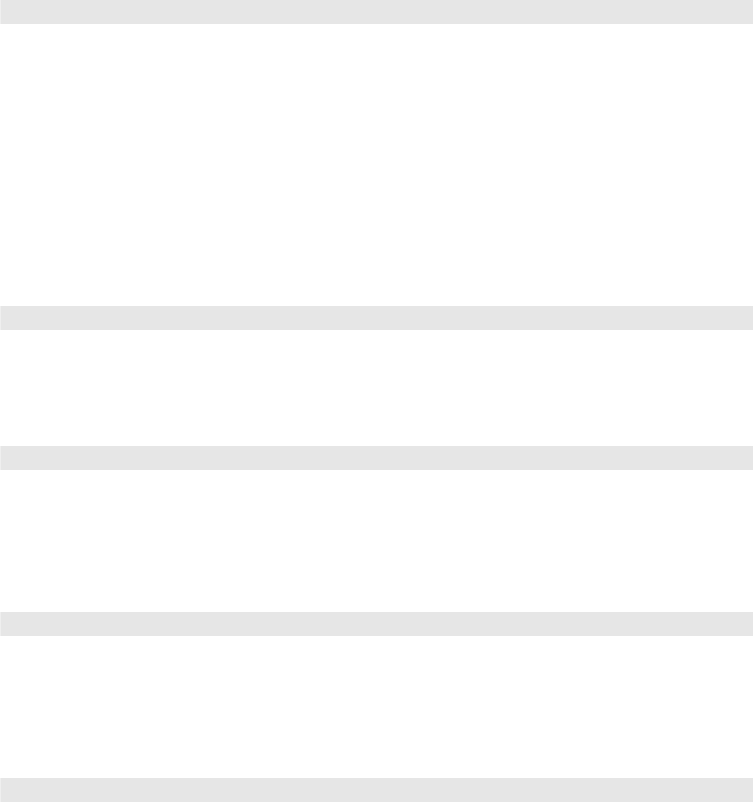
35
■ Input Signal
Adjust these settings for the type of equipment connected to the projector:
Video Signal: Leave this setting on Auto so the projector can automatically interpret
the picture (only affects images displayed through the Video or S-Video port).
Input A: Change this setting to match the type of equipment connected to the Input A
port. If necessary, check the label on your equipment to match the setting.
D4: Change this setting to match the type of equipment connected to the D4 port (not
used in the U.S.).
■ COM Port
Select the type of port you’ve used to connect your PC or laptop for running the Cinema
Color Editor software. Choose
USB or RS-232C.
■ Trigger Out
Turn on this setting if you want the Trigger out port to output a 12-volt signal while the
projector is operating. You can use this to raise or lower your projection screen
automatically. See page 15 for more information.
■ Sleep Mode
Sleep mode shuts the projector off automatically after 30 minutes when there is no video
signal. Turn off this setting if you don’t want the projector to enter sleep mode. Leave the
setting on to conserve power and extend the life of the lamp.
■ Lock Setting
Lets you lock the projector’s focus and zoom settings. Also lets you lock the buttons on
the projector’s control panel or set a child lock that makes it more difficult to turn on the
projector. See page 24 for details.
Setting Æ Input Signal
Setting Æ Operation Æ COM Port
Setting Æ Operation Æ Trigger Out
Setting Æ Operation Æ Sleep Mode
Setting Æ Operation Æ Lock Setting
PowerLite Cinema 200+.book Page 35 Thursday, August 18, 2005 2:37 PM