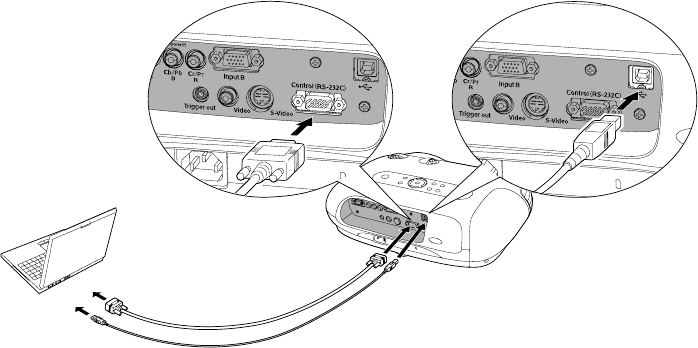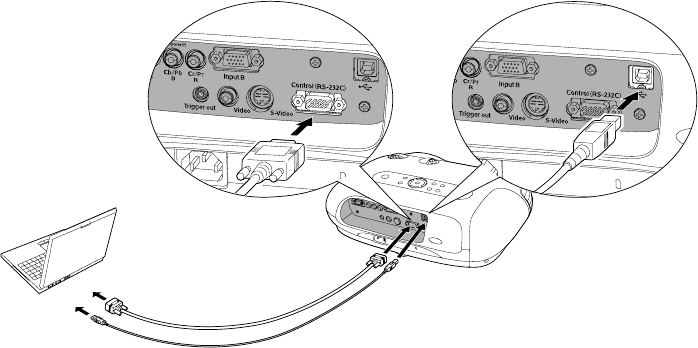
39
Connecting to the Computer
Before you begin, make sure you have already installed all the software from the CD-ROM.
Then follow these steps to connect the projector to your computer:
1. Connect the projector to your computer using either a USB cable (included with your
projector) or an RS-232C (serial) cable.
Note: You can use any standard (commercially available) USB or serial cable.
2. Turn on the projector.
3. Make sure the projector’s COM Port setting is correct for the type of cable you’re using
(see page 35). Select either
USB (if you’re using a USB cable) or RS-232C (for a serial
cable).
4. Windows: If you see a Found New Hardware or Add New Hardware screen, follow the
instructions on the screen to finish installing the EPSON USB driver.
Caution: Make sure you have already installed all the software from the CD-ROM. If not, click
Cancel and follow the instructions on page 38 first.
If you see a screen saying that the software has not passed Windows Logo testing, click
Continue anyway.
Connect either a USB or RS-232C (serial) cable
PowerLite Cinema 200+.book Page 39 Thursday, August 18, 2005 2:37 PM