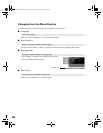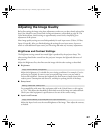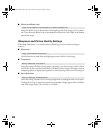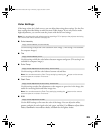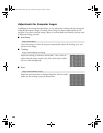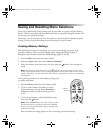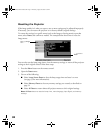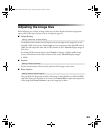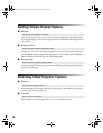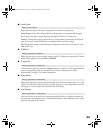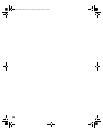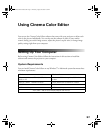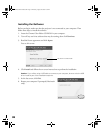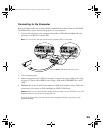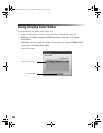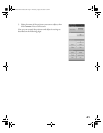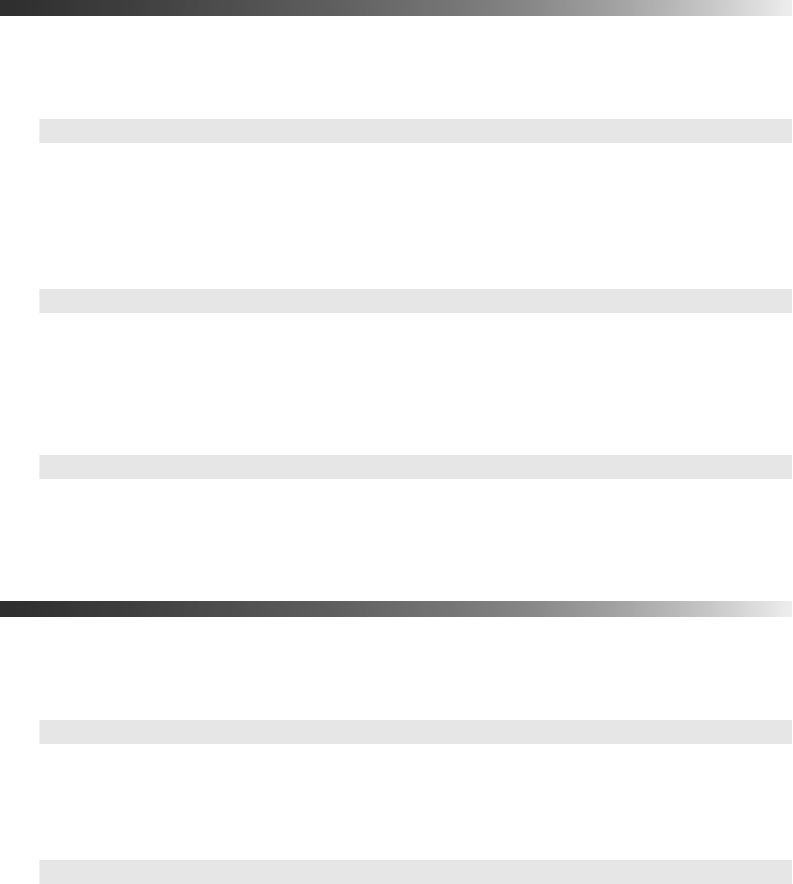
34
Setting Screen Display Options
■ Message
Turn this setting off if you want to prevent on-screen messages from appearing (such as
the no-signal message, or the text that appears when you switch between image sources or
color modes).
■ Background Color
Changes the screen that’s used when the projector is not receiving a signal or when you
press the
Blank button to temporarily stop projection. Select Blue, instead of Black, or
Logo (to display the EPSON logo on a black background).
■ Startup Screen
Turn this setting off if you want to prevent the EPSON logo from appearing while the
projector is warming up.
Selecting Other Projector Options
■ Keystone
Adjusts the shape of the image, if the left and right sides are not parallel after tilting the
projector up or down (see page 23).
■ Projection
Mirrors and/or inverts the image for front, rear, or overhead projection.
Setting Æ On-Screen Display Æ Message
Setting Æ On-Screen Display Æ Background Color
Setting Æ On-Screen Display Æ Startup Screen
Setting Æ Screen Æ Zoom Caption
Setting Æ Screen Æ Projection
PowerLite Cinema 200+.book Page 34 Thursday, August 18, 2005 2:37 PM