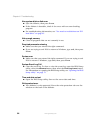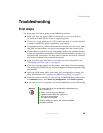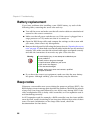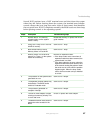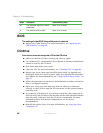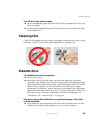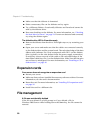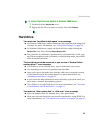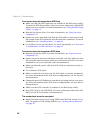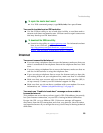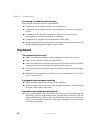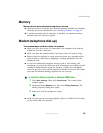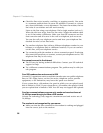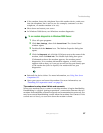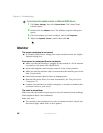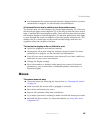92
Chapter 6: Troubleshooting
www.gateway.com
Your server does not recognize an IDE drive
■ Make sure that the IDE connectors are enabled in the BIOS Setup utility.
To enter the BIOS Setup utility, restart your server, then press and hold F2
while your server restarts. For more information, see “Using the BIOS Setup
Utility” on page 71.
■ Reinstall the device driver. For more information, see Using Your Server
Companion CD.
■ Open your server and make sure that the IDE cable is connected to both
the system board IDE connector and the hard drive connector. For more
information, see “Installing drives” on page 45.
■ Use GWScan to test the hard drive. For more information, see “You need
to troubleshoot an IDE hard drive” on page 93.
Your server does not recognize a SCSI drive
■ Reinstall the device driver. For more information, see Using Your Server
Companion CD.
■ Open your server and reseat the drive controller card. Also make sure that
the controller card and power cables are connected to the drive. For more
information, see your controller card’s documentation.
■ Make sure that the power cable and SCSI cable are attached securely to
the drive.
■ Use a different SCSI cable.
■ Make sure that the last device on the SCSI cable is correctly terminated.
For more information about SCSI device configurations, see the device’s
documentation.
■ Change the drive’s SCSI address to one that is not being used by your server.
For more information about SCSI device configurations, see your drive’s
documentation.
■ Make sure the SCSI controller is enabled in the BIOS Setup utility.
■ Run SCSI Verify in the SCSI BIOS. For more information about the SCSI
BIOS, see the SCSI controller’s documentation.
The master boot record is corrupted
■ Repair the master boot record using FDISK from MS-DOS version 5.0 or
later. To prepare a DOS startup diskette, see “Creating startup diskettes”
on page 32.