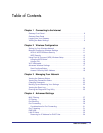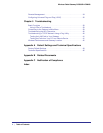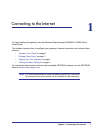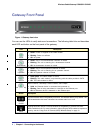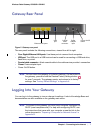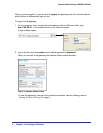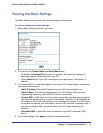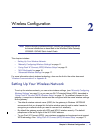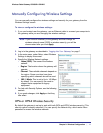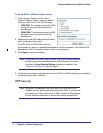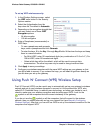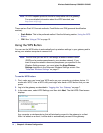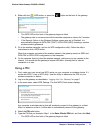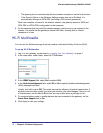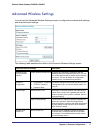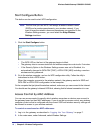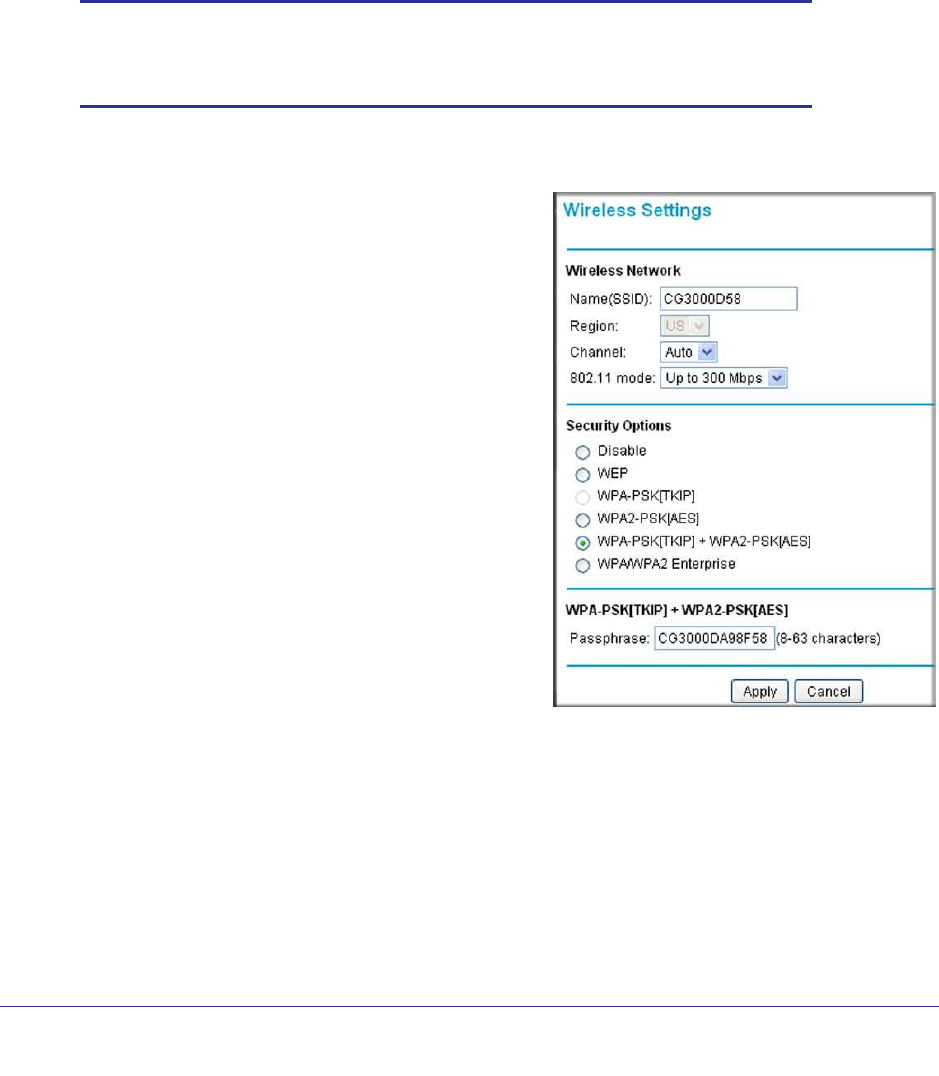
Chapter 2: Wireless Configuration | 11
Wireless Cable Gateway CG3000D-1CXNAS
Manually Configuring Wireless Settings
You can manually configure the wireless settings and security for your gateway from the
Wireless Settings screen.
To view or configure the wireless settings:
1. If you are located near the gateway, use an Ethernet cable to connect your computer to
the gateway while you are changing the wireless settings.
Note: If you connect wirelessly to the gateway and then change its
wireless network name (SSID) or wireless security, you will be
disconnected after you click Apply.
2. Log in to the gateway as described in “Logging Into Your Gateway” on page 7.
3. In the main menu, under Setup, select Wireless
Settings to display this screen.
4. Specify the Wireless Network settings.
• Name (SSID): The name of the wireless
network.
• Region: The location where the gateway will
operate.
• Channel: The available channels depend on
the region. Some countries have laws
specifying which channels should be used.
• 802.11 Mode: This is set to Up to 145 Mbps
by default. You can specify the mode to
support faster equipment or legacy
equipment.
5. For help with Security Options, see the following
sections
6. If you made changes, click Apply so that they
take effect.
WPA or WPA2 Wireless Security
By default the gateway is set up to work with both WPA and WPA2 wireless security. (This
security option is already selected.) You can specify the Network Key, which works like a
password to access the wireless network.